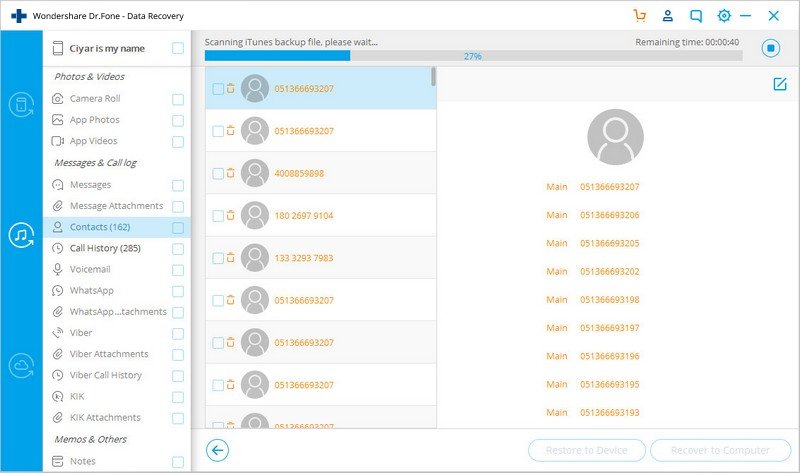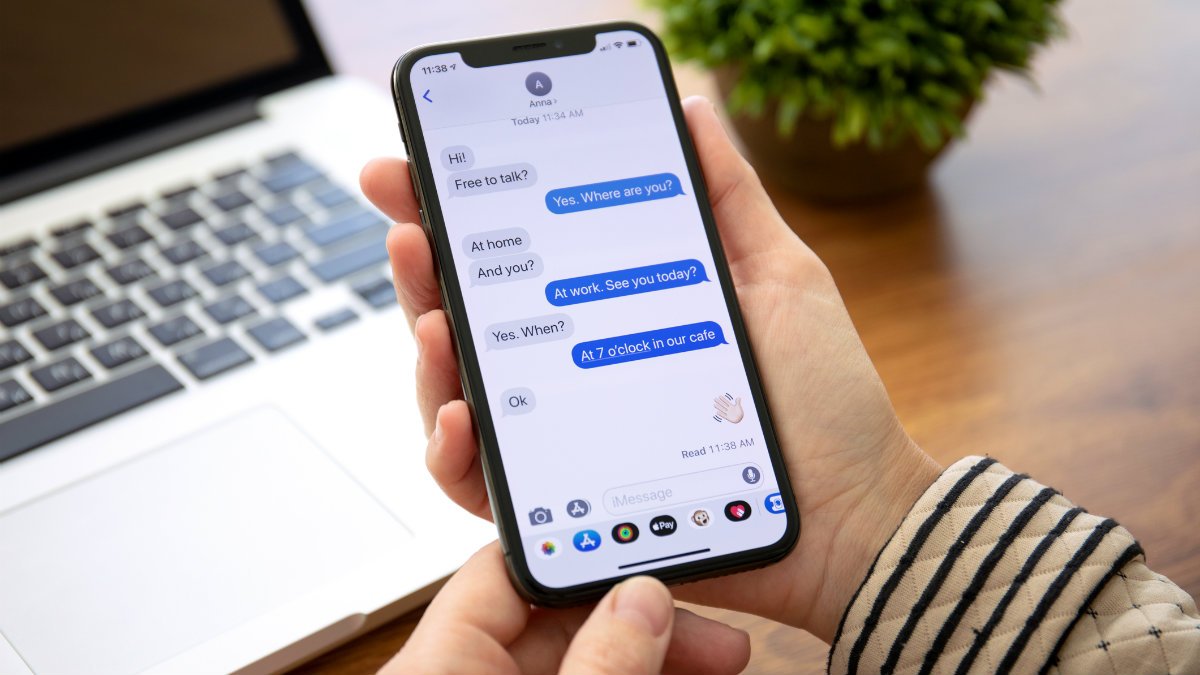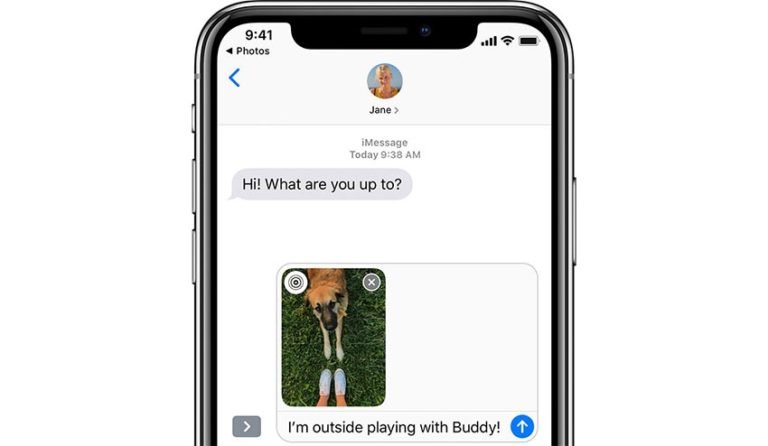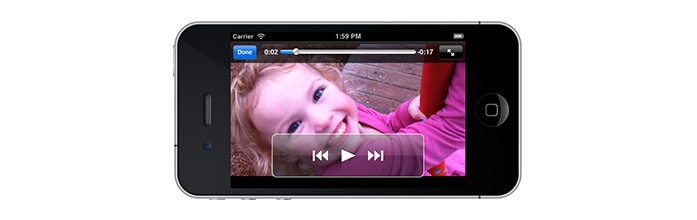Retrieve lost SMS from iPhone
Is it possible to retrieve lost or deleted SMS on iPhone?
I’ve deleted some important texts by accident. I desperately need these. I have not sync my phone with iTunes as I have a new laptop (the old one had a hard drive problem) and I do not know how to get it the phone to sync with my laptop without deleting all my songs on my phone. Is there a way to recover deleted texts on an iPhone4? These texts are VERY important!
Ever deleted the wrong text messages off your iPhone? And maybe you’re frustrate about the same thing with the asker above. Anything we can do to regain the important SMS messages from your old friend?
As an iPhone holder, what do you think is important on your Apple smartphone? It appears SMS is still the most popular application. A survey found that 92 percent of smartphone users surveyed SMS messages sent and received.

So there’re still many people asking how to get back the text messages that they accidentally deleted. Then we’ll discuss the way to retrieve the lost SMS from your iPhone:
To retrieve lost SMS from iPhone, we need to prepare:
- You iPhone X, iPhone 8/7/6, and other iPhone models
- USB Cable that connects your iPhone with PC
- Have iPhone SMS Recovery software downloaded and launched on your computer.

iPhone SMS Recovery
iPhone Data Recovery is designed to help you retrieve lost data from iPhone, iPad, or iPod touch.
No backup with your iTunes? Having a new laptop and worrying about the sync will erase the files on your iPhone? Don’t worry! I’ll tell you that this iPhone SMS Recovery software could help you to directly scan your iPhone and recover the lost text messages.
How to retrieve the lost SMS messages from iPhone 4S?
Download the free trial version of Dr.Fone, install and run it on your computer. You can choose either Windows edition or Mac edition according to your situation.
After launching it on your computer, select “Data Recovery” from the function modules.

Part 1. Directly scan your iPhone to recover lost SMS Messages
Step 1. Connect iPhone with the computer
Connect your iPhone 4 to the computer with a digital cable and launch the program after installing. Then the following interface will come up to let you choose the file type to recover. Here we leave “Messages & Attachments” checked and then click “Start Scan” to begin scanning process.

Step 2. Scan your iPhone for lost SMS Messages
Wait for a few minutes until the scanning process completes. During the scanning process, if you see your deleted messages is there, then you can click the “Pause” button to stop the process.

Step 3. Preview and recover SMS messages from iPhone
After scanning process, all found files will be listed in categories. Choose “Messages” and “Message Attachments” to check the found SMS messages. Select those you want to get back and restore to your device or just save to computer.

Part 2: Recover iPhone SMS by extracting iTunes Backup Files
This recover mode can help you fond the data you have synced with your iTunes ever before. We know that when we sync our iPhone with iTunes, iTunes will make a backup. But iTunes backup file is not readable. So you can’t preview and restore it to your iPhone. But now this iPhone Recovery software enables you easily extract the backup file and restore your lost SMS messages to your iPhone!
Step 1. Scan your iTunes backup
After launching the iPhone SMS Recovery software, select “Recover from iTunes Backup File” mode. Then you’ll get all your iTunes backup files displaying on the interface. Choose the one for your iPhone and hit on “Start Scan” button.

Step 2. Preview and recover iPhone lost SMS
When the program complete scanning process, all found data in the backup file will be extracted and displayed in categories. Select “Messages” to preview the detailed content.
To get any of the text messages back, you just need tap “Recover” to retrieve the txt you accidentally deleted.