Whatsapp transfer
Transfer WhatsApp Messages Selectively
When you get a new device, no matter it is iPhone or Android phone, and transfer your WhatsApp account to it, your old conversations don’t automatically come along with your account. Thankfully, WhatsApp transfer is made simple with dr.fone now. It can help you transfer WhatsApp messages from iPhone to iPhone/iPad/Android devices directly, and restore WhatsApp backup to a new phone.

- Selectively transfer WhatsApp chat history, as well as WhatsApp attachments.
- Transfer WhatsApp Messages from iPhone to iPhone/iPad.
- Transfer iPhone WhatsApp backup to Android device.
WhatsApp (bUSINESS) Backup & Restore
WhatsApp Business Backup & Restore
Backup WhatsApp/WhatsApp Business history & Restore to iOS/Android
Backing up WhatsApp history and WhatsApp Business history would be much easier with this WhatsApp Transfer. You can just connect your iPhone/iPad to computer, then perform a backup with one click. Besides, you’re allowed to preview and select any item you want to export to computer as an HTML file for reading and printing. The most important is that you can restore and transfer the WhatsApp backup or WhatsApp Business to your iPhone, iPad, or Android devices anytime you need.


Restore Social app
Restore Social App Data Backup to Device
After backing up, you can preview the backup file of your Social Media data, including WhatsApp, Kik, Viber, LINE, WeChat messages, and attachments, then extract and restore chat history to your device.
Backup sOCIAL aPP
Backup Social App Data on iOS
Backup your LINE/Viber/Kik/Wechat chat history with just one click
Tech specs

CPU
1GHz (32 bit or 64 bit)
RAM
256 MB or more of RAM (1024MB Recommended)
Hard Disk Space
200 MB and above free space
iOS & Android
iOS 14, iOS 13, iOS 12/12.3, iOS 11, iOS 10.3, iOS 10, iOS 9 and former
Android 2.0 to 11
Computer OS
Windows: Win 10/8.1/8/7/Vista/XP
Mac: 11 (macOS Big Sur), 10.15 (macOS Catalina), 10.14 (macOS Mojave), Mac OS X 10.13 (High Sierra), 10.12(macOS Sierra), 10.11(El Capitan), 10.10 (Yosemite), 10.9 (Mavericks), or 10.8
securely backup & restore
iOS Social Bacup & Restore Gurantee
WE HAVE Answers
WhatsApp Social App Data Transfer FAQs
Tech specs

CPU
1GHz (32 bit or 64 bit)
RAM
256 MB or more of RAM (1024MB Recommended)
Hard Disk Space
200 MB and above free space
iOS & Android
iOS 14, iOS 13, iOS 12/12.3, iOS 11, iOS 10.3, iOS 10, iOS 9 and former
Android 2.0 to 11
Computer OS
Windows: Win 10/8.1/8/7/Vista/XP
Mac: 11 (macOS Big Sur), 10.15 (macOS Catalina), 10.14 (macOS Mojave), Mac OS X 10.13 (High Sierra), 10.12(macOS Sierra), 10.11(El Capitan), 10.10 (Yosemite), 10.9 (Mavericks), or 10.8