1-cLICK BACKUP
Fully Back Up Your Android Phone
Secure Your Android Data
Android Backup & Restore helps you make a full backup of all the data on your Android device to the computer, keeping the data secure.
Backup Files won’t be replaced
You can make a backup anytime you want and all backup files are secure, and won’t be overwritten by the new one.
1-Click to Backup
Once your device is connected and detected, the program will automatically backup data on your Android phone or tablet. The new backup file won’t overwrite the old one.
Backup Your Android Apps and App data
For rooted devices, you can backup and restore applications and even application data with this tool.


Easy Restore
Restore Android Phone from Backup
It is possible for you to preview the details of all backup files including contacts, messages, call history, calendar, video, audio, and so on. After that, select any files you want to restore. You can restore the data back to your original Android device, and other Android/iOS devices. What’s more, you’re able to transfer your iCloud/iTunes backup content to your new Android phone easily.
dr.fone Backup
iCloud Backup
iTunes Backup
3 Steps to Get Back Everything
Restore Android Data with 3 Steps
Android Data Recovery enables you to recover deleted or lost contacts, text messages, photos, WhatsApp messages, music, video and more documents from Android smartphone or tablet. With it you can directly scan your Android internal memory and SD Card on your Android phone, simple and safe.
wE HAVE ANSWERS
Android Backup & Restore RFQs
Tech specs

CPU
1GHz (32 bit or 64 bit)
RAM
256 MB or more of RAM (1024MB Recommended)
Hard Disk Space
200 MB and above free space
Android
Android 2.0 to the latest
Computer OS
Windows: Win 10/8.1/8/7/Vista/XP
Mac: 11 (macOS Big Sur), 10.15 (macOS Catalina), 10.14 (macOS Mojave), Mac OS X 10.13 (High Sierra), 10.12(macOS Sierra), 10.11(El Capitan), 10.10 (Yosemite), 10.9 (Mavericks), or 10.8