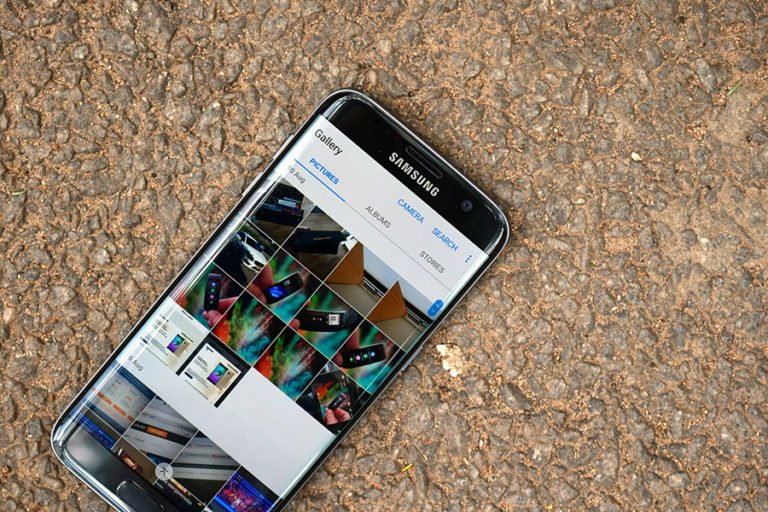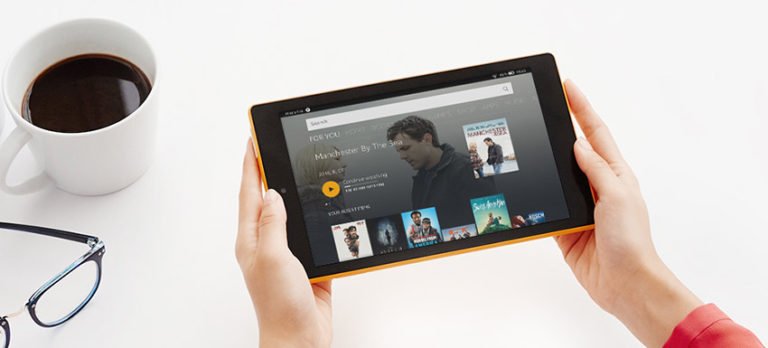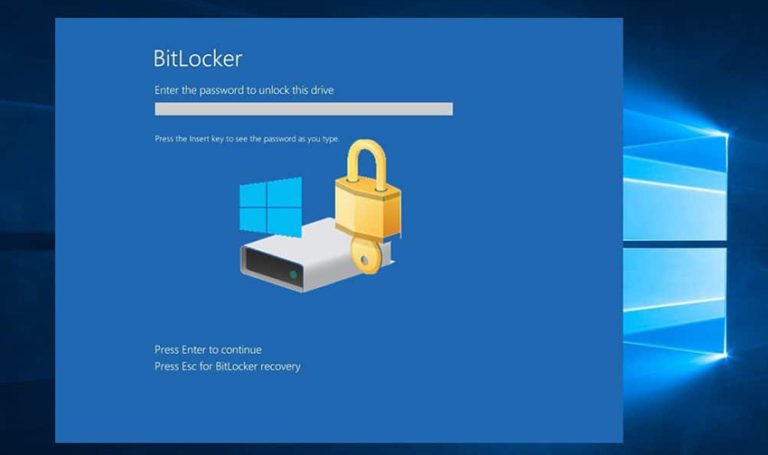How to Get Back Deleted Pictures on Laptop?
It’s really annoying when you deleted or lost pictures from your laptop and then realize you need them back. Today, in this article, we’re going to analyze this situation and show you how to rescue deleted or lost files from the computer effectively.
Can I bring back my deleted photos on my laptop?
I have an older laptop where I had a bunch of pictures, all of my pictures were deleted, I don’t know what happened, can I bring my pictures back? Is there possibly something free I can use online?
There’re many causes that you can lose your files, such as accidentally or intently deletion, malware infection, file corruption, or unknowingly hidden or automatically moved by a program without user acknowledgment.
As the user said that his pictures are gone but he doesn’t know the exact reason for causing this problem. Under such conditions, we think the first thing he should do is to stop using the hard drive and try to recover files & folders disappeared from computer.
Have The Deleted Pictures Gone Forever?
Deletion does not mean removal, even files that seem you’ve permanently “Deleted” on the hard drive doesn’t really disappear. The information will essentially be “buried” by new information (photo or text) so space is reused and not left vacant. If the deleted photos have not been overwritten with new files, you can resurrect the data by using free or professional recovery software.
Assuming that it is not being overwritten, in other words, stop using the drive until you are ready to try Recuva.
Free Way to Recover Deleted Pictures from Windows Hard Drive
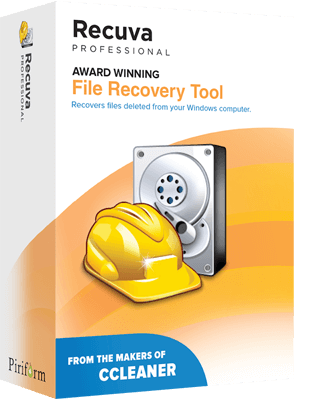
Recuva File Recovery
Recuva is a free file recovery software that should able to recover deleted pictures, music, emails, documents from Windows hard drive, even the drives are newly formatted or damaged. For those buried files, Recuva has an advanced deep scan mode that scours your drives to find any traces of files you have deleted.
Retrieving Deleted Pictures from Computer for Free
1. Install Recuva on your Windows computer. From the install options, I think you will want to uncheck installing the Yahoo Toolbar if you don’t want it.

2. After the Wizard appears, Recuva will suggest you to choose the file types to recover. Select Pictures or other type of files and click Next.

3. Now we’re indicated where the deleted or lost pictures or folder was stored. You can choose removable media, certain directories, or search everywhere on the computer.

4. Click Start to begin the search. Wait while Recuva scans your system for deleted files.

5. When the analysis is complete, Recuva shows all files it has found. Please note that the green color shows files you can recover, while the yellow or red color mark the files which may or may not be recovered.

6. Here we check the necessary files and click Recover. Then specify the folder for saving the recovered files, click OK to confirm.
7. After the program has saved to recovered files to the indicated folder, there is a message saying the work is complete. If any files were found, you can try finding the ones you need with the search function. Yet it works only if you know the names of files you need to recover. To use this function, you have to go to advanced mode (the upper right button).
Free Way to Undelete Windows 10
In conclusion, Recuva is a quick and easy solution for file recovery. It supports a wide range of Windows operating system including Windows 10, 8.1, 7, Vista, and XP. The user-friendly interface and convenient menu can simplify your operation. It’s main advantage is free of charge and as effective as any other freeware or premium file recovery program on the market.
However, the negative effect is the quality of file recovery. That is why in more complicated cases of lost data, it’s better to use RecoverIt Pro, featuring all functions and tool to improve your chances to successful file recovery.
How to Recover Permanently Deleted Photos and Files from Laptop Windows 10
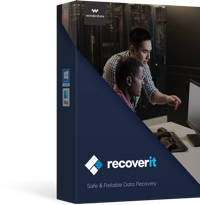
Recoverit Data Recovery
- Bring back files that were permanently deleted from your laptop using the ‘Shift+Del’ keys.
- There’s a more convenient directory tree instead of a file path in Recuva.
- An advanced search function is provided for discovered files.
- You can get back data from formatted partitions, volumes, hard drives, memory cards, USB, external drives, and many more.
- Completely free for both Windows and Mac OS operating systems, for restoring files of up to 100 MB.
Note: Another important point is that you should start recovering lost files immediately, as soon as you saw they are missing. If you continue using the computer, the lost files can be erased and there will be no chance to get them back.
Steps to Get Back Permanently Deleted Photos from Hard Drive with Recoverit
Step 1. Start Recoverit on your Windows computer or Mac
Run Recoverit on Windows computer:
- After installing Recoverit on your computer, double click the “Wondershare Recoverit” icon on the desktop to launch it.
- If Recoverit is not on the Desktop, you can enter “Recoverit” in the search box on your Windows computer. And then click on the App or Choose to “Open” it. Like the below image that runs on Windows 10.

Launch Recoverit on Mac:
- Double click the “Recoverit” icon on the Mac Desktop.
- Not there? Please go to “Finder” > “Applications” > “Recoverit” and double click the software.
- For those who set a password, please input the password and press “Enter” or “Return” to launch Recoverit.
Step 2. Select the drive you want to scan your files
Then you’ll come to the interface that asks you to choose the location where the deleted pictures and files stored. select a hard disk under the “Hard Disk Drive” tab or Desktop under the “Select Location” tab.
After that, click the “Start” button to start scanning your deleted photos.

Now you have to choose the drive that you want to recover data from. As I said before, you can perform recovery on nearly any drive you want, this also includes USB flash drive data recovery as well as memory card recovery for your convenience. Simply make your choice, and click Start.
Step 3. Quick scan your computer for deleted photos
Now wait until the scan completes and results are produced on your computer screen. The quick scan does not take much time. Once the scan is completed, you can view all the recoverable files. Recoverit will display all the files in an easy to browse directory tree. You can select all the pictures and files you wish to recover and then hit the Recover button.
After that, the program will ask you to specify the file folder where you want to save these files. You should choose other location or an external USB flash drive to prevent data loss again.

Step 4. Recover permanently deleted photos from computer
After the scanning process, check and preview all the found files, select those you want to get back. At last, click the “Recover” button to start recovering deleted photos and files from your laptop’s hard disk drive.

The Bottom of Line
Recover Free is almost the best data recovery 2020, with the free and paid versions. It offers targeted recovery options and supports almost all file types and devices. The only cons are that the free version has 100MB recoverable data amount. If you have a large size of pictures to restore, you can upgrade to Recoverit Advanced version. As for retrieving data from a crashed Windows system, Recoverit Ultimate enables you to create a bootable disk and help you access the Windows system and get your data back.