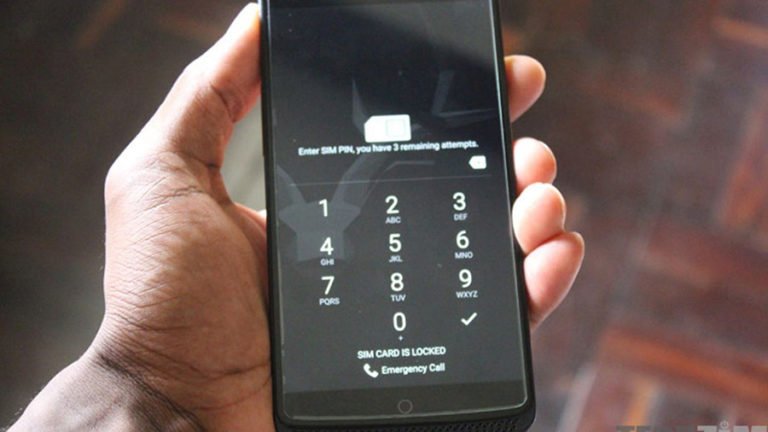Recover Contacts from Android Phone with Broken Screen
Accidents could happen without a single notice no matter how careful you are. You may run over and dropped your Samsung Galaxy S4, resulting in a cracked screen. Then what should you do if the screen is unresponsive when you try to unlock it? Is there a way to recover contacts from an Android phone with a broken screen?
Are you the same one who gets Android phone screen broken is trying to get contacts off a broken phone?
Can I Retrieve Contacts from a Broken Phone?
I broke my screen pretty good. Doesn’t display anything. The phone still boots up and I am able to get to the “VZW Software Upgrade Assistant” mapped drive for a bit, then it goes away and shows the Portable Media Player if I plug the USB into the computer.
I need to get at least my contacts and pictures/videos from the phone. And the screen has a lock on it. I am not sure if I had USB Debugging enabled or not.
Is there any chance I can pull this data from the internal storage before I send it back on the insurance claim?
How to recover contacts from broken Android phone even without USB Debugging?

It seems impossible that you can get contacts off from phone with broken screen. Unlike media files such as photos, videos, and music files which are stored on the SD card inside of the Android phone, you can simply pull out the SD card and insert to PC or another device to get them back. How can we access the contacts and messages that are saved in the internal memory of Android phone with crashed screen?
The fact is you can do more than replacing the physical screen of your Android phone. You can recover the contacts, photos and videos, documents, WhatsApp messages and other data from the broken Android device, then transfer those files to a replacement iPhone or new Android phone.
Android Data Recovery is powered with an important feature that could help Android users to extract and recover data from a broken Android phone. It could be a lifesaver when you encountered the accidents like a crashed screen, water-damaged, black screen when you use an Android smartphone. When one of the situations happens, this Android data extraction can help us to retrieve data from the broken device.

Broken Android Data Recovery
- Help Android users to extract and recover data from a broken Android phone.
- Rescue your data whenever your Android is water-damaged, black screen, or cracked screen.
- Access the precious data, such as contacts, messages, music, videos, documents, WhatsApp messages, and many others from broken Android phone.
Note: Currently this Android broken data recovery is only for Samsung devices including Galaxy S series, Galaxy Note series, and more, which has been damaged and you are not able to enter the system for any reason such as a black screen, broken screen, or non-responsive screen.
Get the screen broken or black and can’t restart it to normal? This broken Android data recovery can help to save the data.
How to Recover Contacts from Android with Broken Screen?
Step 1. Install and run Broken Android Data Recovery
To get started, download this broken Android data recovery, install and launch it on your computer. From all the toolkits on the primary window, select “Recover” from the function models.

Step 2. Connect your broken Android phone
Connect your Samsung phone by pluging the USB cable to computer. Then choose “Recover Data from Android” from the program’s screen.

Step 3. Select file types to recover from broken Samsung phone
If your Samsung phone is broken and can not enable USB debugging for normal scanning, you can select “Recover from Broken Phone” data recovery mode with this recovery tool. This feature is available with Samsung Galaxy S10/S9/S8/S7/S6/S5, Galaxy Note 3/4/5, and Tab Pro 10.1.
The program will show you all the existine data types you can extract on the broken Android phone. To get contacts off your broken Android phone, just check “Contacts” and tap “Start” to continue.

Step 3. Select the fault situation which matches your phone
The program will let you choose the one situation which matches your phone states. One is “Touch doesn’t work or cannot access the phone”, the other is “Black/broken screen”. You should select the second if your phone screen crashed.
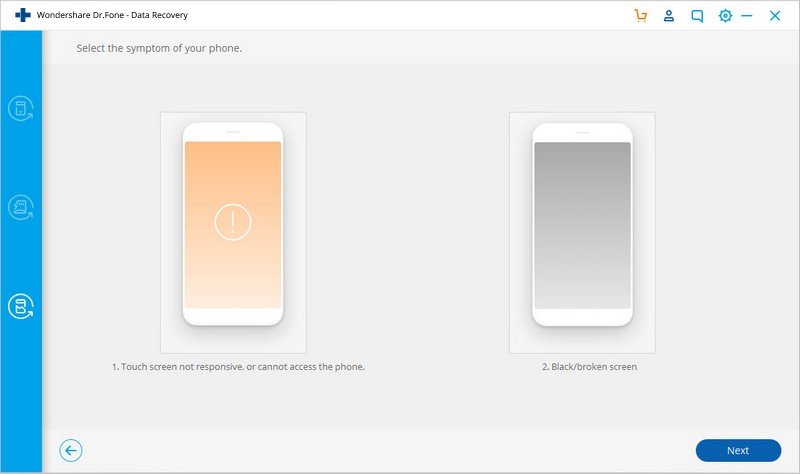
Step 4. Select the model of your phone
Now, come to the window to select the device model. Now only some specific Samsung models are supported. Please make sure to choose the correct device name and device model and click “Next” button.

Here you should make sure you have selected the right device name and device model. You should note the wrong selection could lead to bricking your phone or any other errors. Input the word “Confirm” and click on the Confirm button after selecting the right information of your phone.
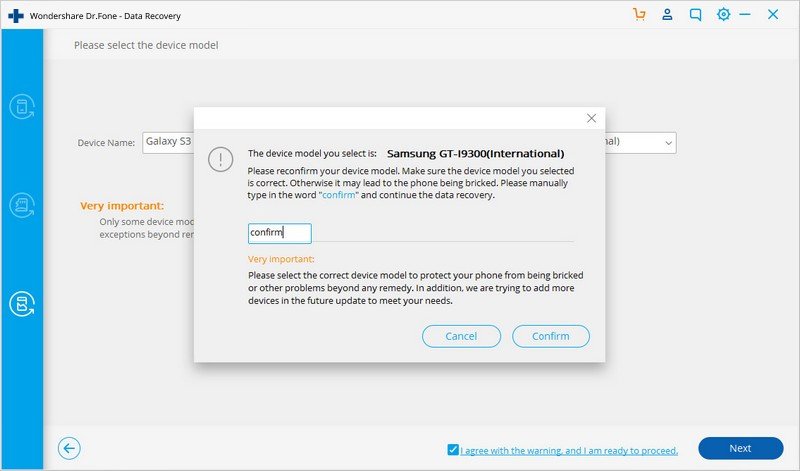
Step 5. Put your Samsung phone into Download Mode
You need to get your Samsung phone into Download mode for further moving. Just follow the instruction below to get your Android phone into the Download Mode. If you’re not sure, you can check more about download mode Samsung Galaxy S8+.
- Power off your phone.
- Press and hold Volume down, + Home button + Power button.
- Press Volume up to enter download mode.

Step 6. Analyze, scan your Android phone
Now you should connect your Android phone to the computer. The program will automatically detect and analyze your phone as soon as possible.

Step 7. Preview and recover contacts from Android phone with broken screen
When the analyzing and scanning completes, the program will list existing files on your Samsung phone by categories. Click the category like Contacts, Messaging, Call history, WhatsApp, Gallery, Video, Audio, Documents, etc., to preview.

At last, choose the files you need and hit “Recover” to copy the files from your broken Android phone to your computer. By transferring contacts from an Android phone with broken screen, you can restore contacts to your new iPhone or Android phone without any data loss.
Regain Your Samsung Data When:
Android data recovery supports to extract data from broken Samsung phones and tablets, such as the Galaxy S series, the Galaxy Note series, etc.
- Recover data from broken Samsung phones and tablets, such as the Galaxy S series, the Galaxy Note series, etc.
- Accidentally damaged the screen of your Android device;
- The screen of your Android phone becomes black and shows nothing on it;
- Can not get into the system for unknown reasons;
- Unable to open the USB debug, forget the lock screen password, no response with the touch screen, and more.