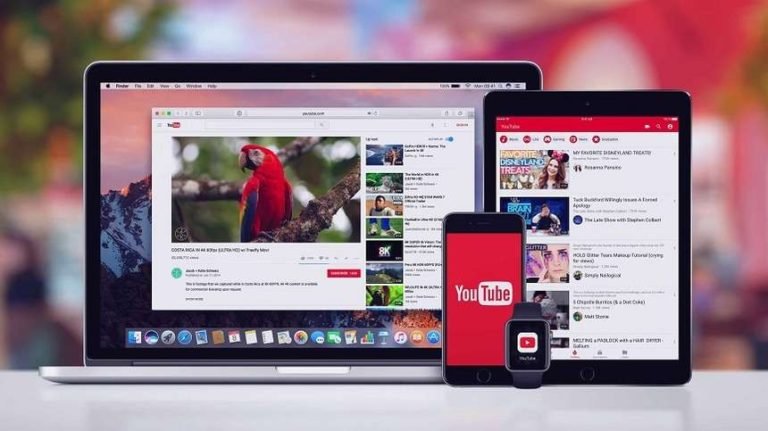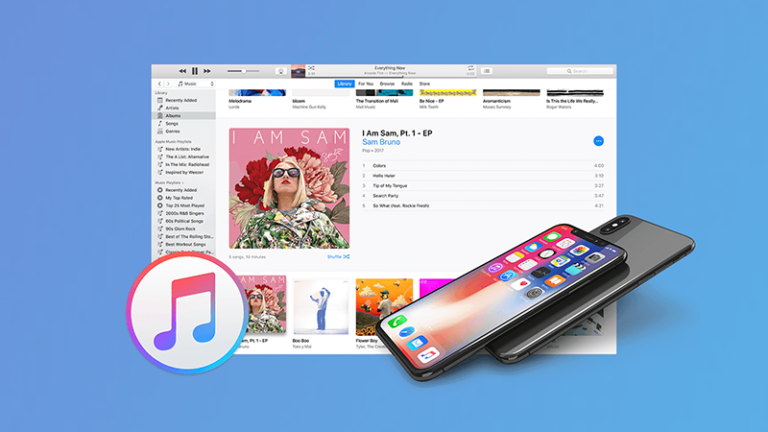Recover Deleted iTunes Playlist
How do I recover a deleted playlist on iTunes?
Accidentally deleted a playlist on iTunes… can I get it back?
I wanted to delete a song from the playlist, but I had the actual playlist highlighted and deleted that instead 🙁 Is this stored anywhere in a temp file or anything where I can retrieve it without having to rebuild the entire playlist?
It feels like your headache if you mistakenly deleted a playlist on your iTunes, or the entire music library. Instead of recreate the new playlist one by one, restoring it is a better idea. In fact, if you have an iPod or iPhone/iPad with that playlist on it, you can recover deleted iTunes playlist by using a 3rd party software. That’s an easy process of transferring the playlist from the iPod to your iTunes library:

dr.fone – iOS Transfer now is compacted with an an all-in-one music manager and transfer for iPhone, iPad and iPod users. Whenever you need restore a lost playlist on iTunes, or just need to sync your music library with the new computer, this music management tool makes it ever easier for you to recover deleted iTunes playlist with songs from iPod, iPhone, iPad and Android devices, or even external hard drives.
More than a music transfer from iPod/iPhone to iTunes, iOS Transfer meets all your needs about data management, such as photos, videos, contacts, SMS, apps and files explorer. You can manage all files on your mobile phone by exporting, adding, deleting, etc..
Let’s download the free trial version of this iTunes companion software, start recovering your deleted iTunes playlists. Choose Windows or Mac version according to your platform.
iOS Data Transfer is the best mobile phone management suite toolbox, which featured with iTunes Library Rebuilder that can help you to rebuild your iTunes Library after crash.

iOS Data Transfer
You can transfer all your Music, Movies, Podcasts, iTunes U, TV Shows, Audiobooks, Playlists back to iTunes from your iPod, iPhone or iPad. It’s a great help for you to avoid the nightmare of losing all music and video collections from database corruption or disc failure.
How to Retrieve Deleted iTunes Playlist on Windows / Mac?
STEP 1. Launch this iTunes playlists recovery software and connect your device
After you have the free trial of the program downloaded, install and launch it on your PC/Mac. From the tools on the primary screen, select the “Phone Manager” function.
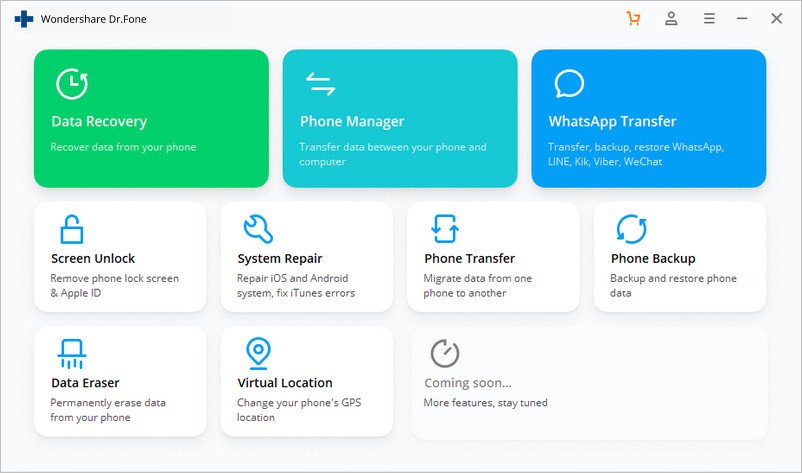
Connect your iPhone/iPad/iPod touch with the computer, and click “Transfer Device Media to iTunes“.

STEP 2. Scan media files on your device
Now from the popping-up window, click Start button to begin scanning media files on your iOS device. TunesGo will detect all media files which are not existing in iTunes and show them by list on the next page.

STEP 3. Recover deleted iTunes playlist from iPod/iPhone/iPad
a: Transfer all music from iPod/iPhone/iPad to iTunes Library
Once the scanning progress completes, you could see all the file types you can copy to iTunes from your iPhone, iPod or iPad device.
Select the media types that you would like to restore to iTunes, and click Start to start transferring music playlists to your iTunes.

Then, all songs on your connected iPod will be transferred to iTunes. Don’t worry about duplicates, for this software will compare the songs on your device with those in iTunes Library, only transfer iTunes lacked ones.
Click OK to complete the transfer.
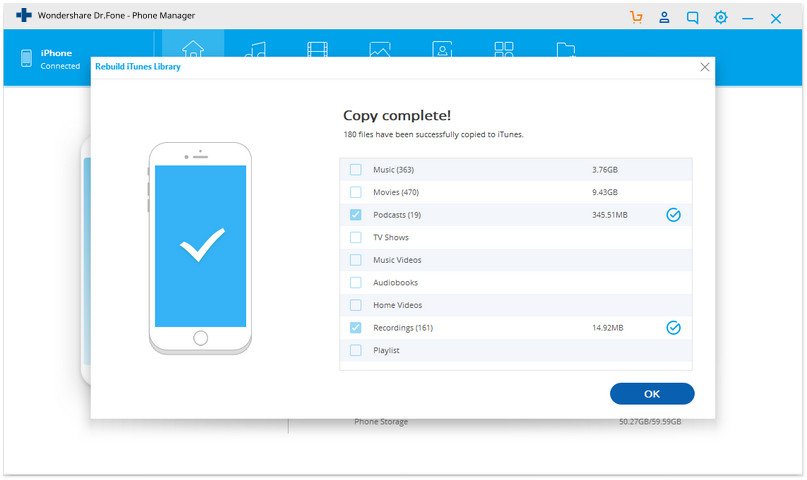
The above action will scan all the files on your device under different categories like Music, Movies, iTunes U, TV Shows, Audiobooks, Podcasts and more. If you’ve lost your whole iTunes library and want to restore it from your iPod/iPhone/iPad, you can leave all file types checked. Now just click Start to start transferring music playlists to your iTunes.
b. Export selected songs from iPhone/iPad/iPod to iTunes Library
On the top of dr.fone, click the Music tab to show the list of music files stored on your device. Check the songs you want to recover, click the Export icon, and choose “Export to” then “Export to iTunes Library”.

Playlists, including smart playlists, on iPad, iPhone and iPod can be restored to iTunes Library as well. Click the third Playlist icon on top of the Device management window, all playlists on the device will display on the window. Check the playlists you want to recover, select “Export to iTunes Library” option under Export.

Not only playlists, but the program can also transfer other items like music, videos, and audiobooks from iPod/iPhone/iPad to iTunes or the hard drive of your computer. No need to hesitate to download and get iOS Transfer key code to get your playlists back on iTunes right now!