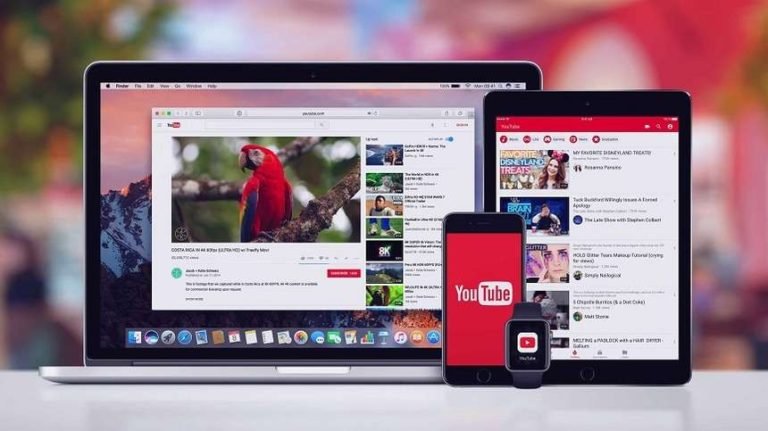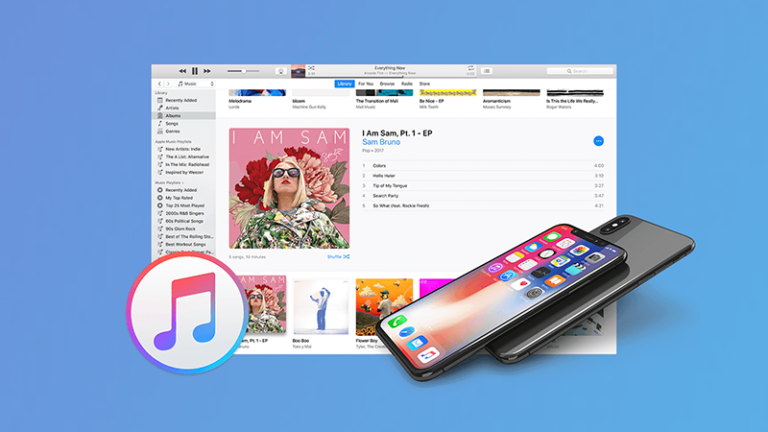Rebuild iTunes Library
Rebuild Library after Scratch?
I had a hard drive crash and lost the system files, but recovered all my iTunes folders and files e.g. Books, Downloads, iTunes U, Mobile Applications, etc. The iTunes library file “iTunes Library.itl” went down with the crash. Additionally, I had my library synced with my iPhone. What’s the best way to rebuild my iTunes library?
iTunes Library is a database which stores some information about all the music playlists you created and the songs available in your library. Creating an iTunes Library takes you a great deal of time especially when you have dozens of GB to work with.
But all your iTunes Library can be gone from computer crash or disk failure. All your hard work will flush away and you’ll never it coming. If you don’t have a backup, you’ll lose the ability to access all your music from your computer.
If you have lost your iTunes Library and need to get your media files recovered and organized in a beautiful finish, you still have a chance to re-create your entire iTunes library from your iPhone, iPod touch, and iPad.
iOS Data Transfer is powered with the triple transfer function between your iPhone/iPad, iTunes, and computer. Whenever your iTunes library crashed, you can rebuild your iTunes Library by transferring music from iPhone, iPad, or iPod touch to iTunes.
You can transfer all your Music, Movies, Podcasts, iTunes U, TV Shows, Audiobooks, Playlists back to iTunes from your iPod, iPhone, or iPad. It’s a great help for you to avoid the nightmare of losing all music and video collections from database corruption or disc failure.
iOS Data Transfer
- Sync the media files from iPhone/iPad/iPod touch to iTunes to rebuild your iTunes Library.
- Transfer contacts, SMS, photos, music, video on your iPhone and iPad.
- Manage your data by exporting, adding, deleting, etc.
To start with rebuilding iTunes Library from iPhone or iPod, just download the free trial version and follow the STEPs. Don’t worry the duplicates, this software could detect the differences between iTunes and your device and only copy what’s missing iTunes, including music, video, Podcast, audiobooks, playlists, artworks, etc.
How to rebuild iTunes Library from iPod, iPhone and iPad?
Once you have iOS Transfer downloaded on your computer, install and launch it.
STEP 1. Launch iOS Transfer and connect your iPhone or iPad
Once you install and run iOS Transfer on your computer, the program will show you the main interface as the following. Here, please select “Phone Manager” function from the tools.
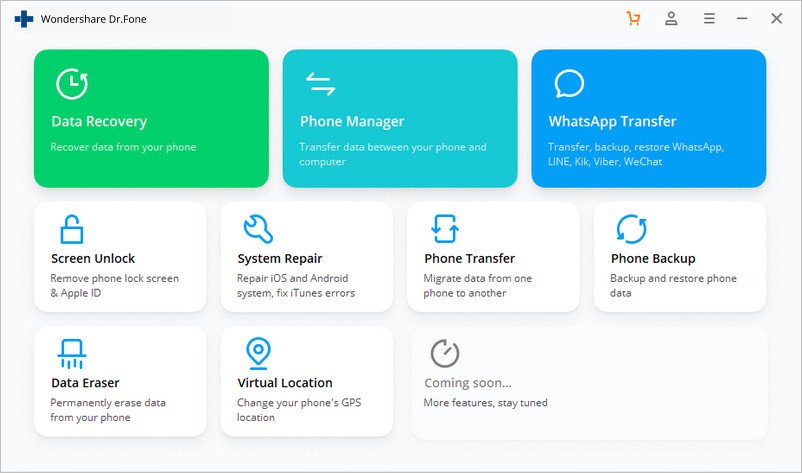
Connect your device to the computer via USB cable. The device can be an iPhone, iPad, or iPod touch, which stores music files you would like to transfer back to iTunes. Then click “Transfer Device Media to iTunes” on the main interface.

STEP 2. Scan media files on your iPhone/iPod/iPad
This option will automatically scan and detect the difference between files on your device and iTunes. Then, this iTunes recreator will show you all the exclusive media files which are not existing in iTunes on the next page.

Click Start button to scan the files that can be copied to your iTunes library, including music, videos, Podcasts, TV shows, playlists and etc.
STEP 3. Copy to iTunes to recreate your iTunes Library
When the scan complete, select media types that you would like to copy to iTunes. Then, click Copy to iTunes to transfer the non-iTunes content back to iTunes Library, including music, video, podcasts, audio-books, playlists, artworks, etc.
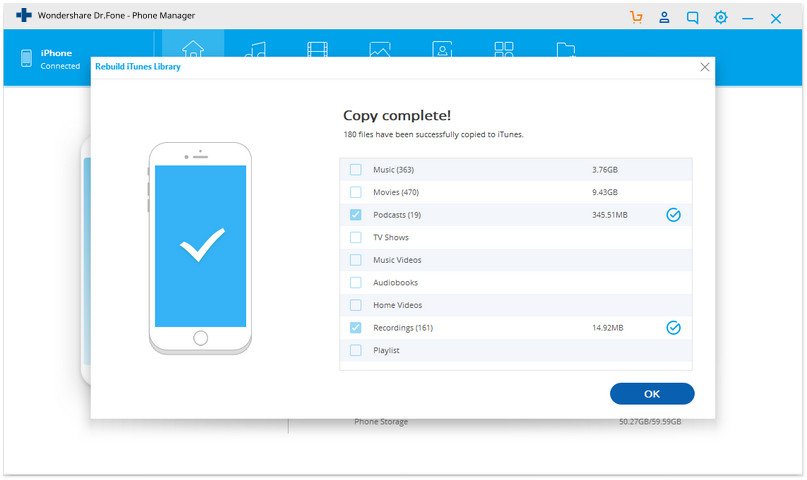
Within a few minutes, the media files on iPhone will be transferred to iTunes library successfully.
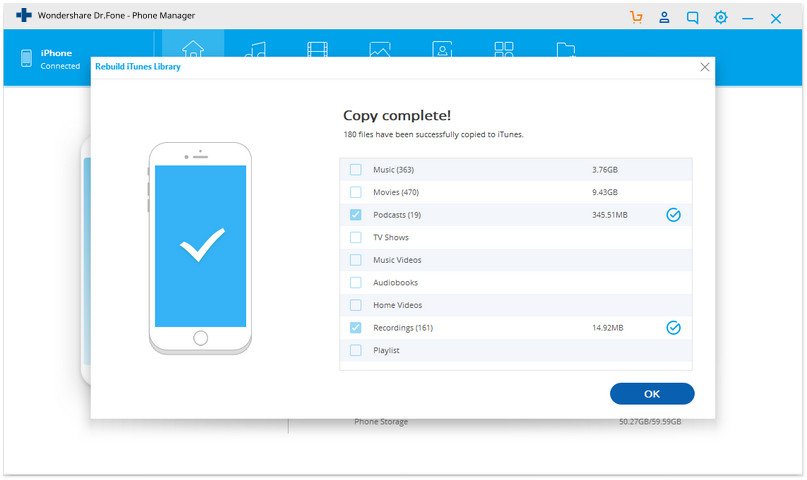
Apart from rebuilding iTunes Library from iPhone, iPad or iPod touch, you can use this iOS transfer software to manage all your media data, privacy data, social app data by adding, exporting, deleting and more. As a additional function, you can also make a ringtone for your iPhone with this iOS phone transfer.
Now you have rebuilt a well organized iTunes Library. It can be more neat and beautiful than it ever was!