iOS Device Connect Failed?
Check out details of iPhone Data Recovery
iOS Device Connect Failed?
- The current iOS version of your phone is earlier than iOS 5.0.
- iTunes is not installed properly.
- Find My iPhone is enabled when the device is connected to the computer.
- The device’s screen is locked and the device has not yet been authorized.
- “Apple Mobile Device” service is not started.
- The device is in DFU or Restore mode.

To rectify this, follow steps below.
Here are the steps to get your iPhone recognized:
- Make sure that the device’s iOS is above 5.0 version and reconnect via USB cable.

2. Make sure iTunes is working properly. If not, you can reinstall the software by downloading the installer from this link: http://www.apple.com/itunes/download/
3. On your iPhone, please tap Settings>iCloud>Find My iPhone, then turn off the Find My iPhone option.
4. If the phone is in DFU or Recovery mode, hold down the Home button and Power button until the device boots up again, then release the buttons(you will see an Apple logo).
5. Connet your iPhone to dr.fone iOS Toolkit again.
6. Right-click My Computer, go to Manage>Service and Applications>Services to find Apple Mobile Device Service. Right-click it and choose Start to start the service.

Other Related Questions:
- Where to download drivers for my Android device?
- What to do if my iOS device connection failed?
- What to do if you fail to connect Android device with the product?
- Why Can’t I Deleted Some Photos on dr.fone?
- How to Make a Ringtone for iPhone
- What to do if you forgot Apple ID Password?
- How to turn off Two-Factor Authentication in Apple ID?
- What to do when erasing data failed?