What to do When Erasing Data Failed?
Check out details of iOS Data Eraser
What to do When Erasing Data Failed?
If you’re using iOS Eraser to erase all data on iPhone or iPad, you may encounter the problem of failure information. To resolve it, please check the version info of iOS Eraser. If it is not the latest version, please upgrade it by Menu-Check for Update or download and install the latest version here:
If it still failed to erase data using the latest version, here are some tips for you.
1. If the iOS device is locked during the process, please unlock it and erase again.
2. If the iTunes backup file is encrypted, please open iTunes, plug your phone in the computer, and uncheck the encrypt iTunes backup file.

If you have enabled “Two-Factor Authentication” feature in your Apple ID, Apple will stop dr.fone from getting your iCloud backup file.
3. Please go to Settings>General>Storage, make sure there is enough free space on your iPhone. The free space should be larger than the size of the photos on the iPhone.

5. Make sure you have closed all Apps while running this product, no applications updating either.
6. Please follow the steps below to back up your device and restore it using iTunes. If iTunes can backup/restore without problem, then use SafeEraser to erase again.
1) Please connect device to your computer and open iTunes;
2) Select iPhone/iPad/iPod at the upper left corner of iTunes to go to the page of your device.
3) Click on Back Up Now to back up your device;

4) After the backup, click on Restore Backup… to restore your device;

5) Before erasing all data on your iPhone, iPad, please make sure you backup and restore your device successfully.
Other Related Questions:
- Where to download drivers for my Android device?
- What to do if my iOS device connection failed?
- What to do if you fail to connect Android device with the product?
- Why Can’t I Deleted Some Photos on dr.fone?
- How to Make a Ringtone for iPhone
- What to do if you forgot Apple ID Password?
- How to turn off Two-Factor Authentication in Apple ID?
- What to do when erasing data failed?