Dr.Fone Download & Upgrade
Check out details of Dr.Fone
Download & Upgrade
1. How to fix software download failed error?
If you experience downloading or installing dr.fone issues on computer, follow the solutions provided below:
- Make sure your network connection is working normally when you download dr.fone.
- Restart your router or internet connection.
- If the issue is still there, try to download dr.fone later or download it using another browser.
2. What to do if I meet download warning messages?
If you meet any error messages like “download blocked”, fix the issue with the following troubleshooting steps:
- Turn off the antivirus or firewall programs temporarily to download Dr.Fone again.
- On Windows, Windows Attachment Manager may remove the files you download. Click here to learn more about the Attachment Manager.
- On Mac, follow the steps here to fix download errors.
3. How to update dr.fone to the latest version?
To upgrade dr.fone to the latest version, just follow the steps below:
- On Windows, launch Dr.Fone, click the Menu icon on the top right corner, and select Check for Updates. The program will show you if there is an update available. If yes, click Update Now to update Dr.Fone.
- On Mac, launch Dr.Fone, click Dr.Fone in the Menu bar at the top of the screen. Click Check for Updates. If any updates are available, click Update Now on the popup window.
Other Related Questions:
- Download & Upgrade
- dr.fone Registration & Activation
- Where to download drivers for my Android device?
- What to do if my iOS device connection failed?
- What to do if you fail to connect the Android device with the product?
- Why Can’t I Deleted Some Photos on Dr.Fone?
- How to Make a Ringtone for iPhone
- What to do if you forgot your Apple ID Password?
- How to turn off Two-Factor Authentication in Apple ID?
- What to do when erasing data failed?
- Turn Off “Find My iPhone”?
- What can I do if I forgot my iTunes backup password?