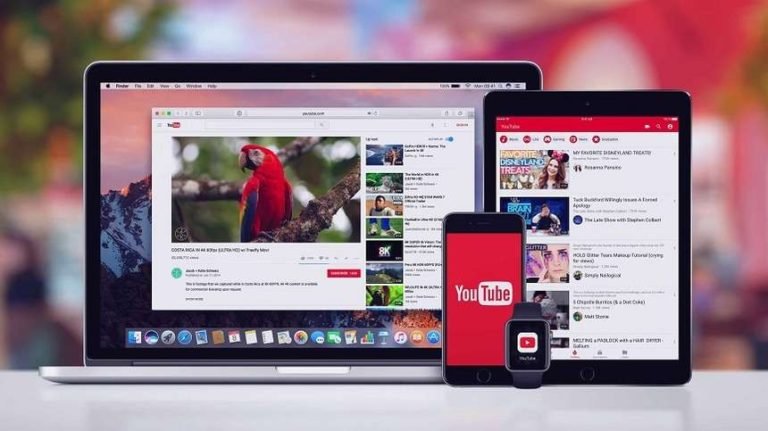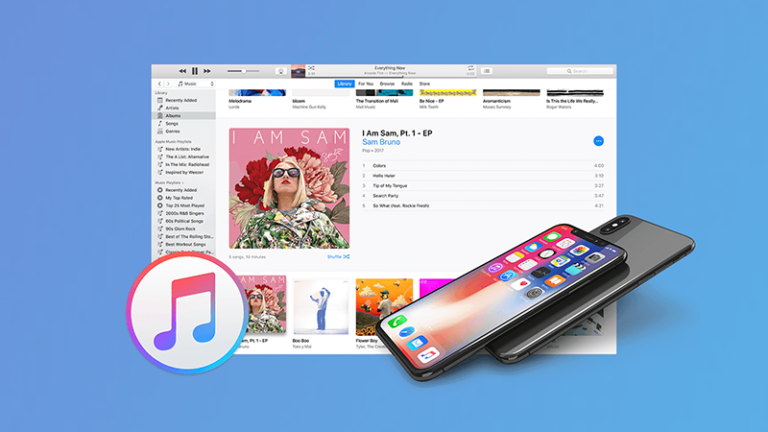Forgot iTunes Backup Password
Forgot iTunes Backup Password How to Recover?
My iPhone has broken, and when I trying to restore it from backup, a prompt message to ‘Enter your password for your iPhone backup’ is displayed.
I have tried all the ones that I used for my iPhone and pretty much every other one of which I can think, all to no avail. I need the data in the backup. But I can’t get to it. I’ve already tried the keychain route to no avail. Does anyone have any suggestions?
You may use password encryption to protect your iPhone backups in iTunes. And the encrypted iTunes backups are locked from restoring without its password. When the first time you create the password, you should remember or store it safely.
However, it sometimes happens that you can’t remember encrypted iPhone backup password. Is there’s any iPhone backup unlocker to unencrypt iPhone backup files? OK, let’s figure out some solutions that could help you to unlock your iPhone backup.
1. Turn off encrypt iPhone backup by creating a new one
Before the release of the iOS 11, if you can’t remember encrypted iPhone backup password, you need to unencrypt iPhone backup with your password firstly, so that you can make a new iTunes backup. The good news is that with iOS 11 or later, it is very possible to make a encrypted backup to remove old iTunes backup password on computer. You can create a new iTunes backup of your device by resetting the password. Here’s what to do:
1. Go to Settings > General > Reset on your iPhone, iPad or iPod touch.

2. Tap Reset All Settings and enter the passcode of your iPhone. Then, confirm to Reset All Settings.

Note: This won’t affect your user data or passwords, but it will reset settings like display brightness, Home screen layout, and wallpaper. It also removes your encrypted backup password.
3. Then, connect your device to iTunes again and create a new encrypted backup.

Note:
1. You won’t be able to use previous encrypted backups, but you can back up your current data using iTunes and setting a new backup password.
2. If you don’t have the device and have to restore the encrypted iTunes backup, you need to try some password recovery tool (the 2 part of the following method), and maybe it can be helpful.
2. Unlock iTunes backup with an encrypted iPhone backup password recovery tool
KeyGenius is a powerful iTunes backup password recovery software, which empowers you the ability to remove the encryption on iTunes backup with 4 powerful attack ways. Then you can restore your iPhone/iPad even you can’t remember the password for your encrypted backup. Follow these steps to recover forgotten iTunes backup passwords and access contacts, calendars, notes, audio, videos, photos, apps, etc stored in the backup file.

iTunes Backup Password Recovery
- 100% tested tool for decrypting iTunes backup password.
- A reliable tool that rescues you from every frustrating backup password situation.
- Makes use of 3 attack methods that help you to unlock iTunes backup encryption effectively.
- Disables backup encryption settings easily, whether you know the password or not, you can get rid of an old password while creating new backups.
Unlock iPhone backup with Tunes Password Unlocker
1. Download and launch the iTunes Password Recovery on your computer. For Mac users, just drag the icon of KeyGenius to the Application folder on the right. It will be instantly installed on your Mac.

After launching it, choose the “Unlock iTunes Backup” function.

3. All backup files of your iOS devices at iTunes default location will be listed here. Choose one and click on “Next”.

If your backup is not shown, you can click “Select” to import the encrypted iTunes backup file manually from your computer.

Note: “Unlock Status” shows the completion percentage of each backup, you can continue the last unlocking process on any unfinished one.
4. Then, you need to select the type of attack and make detailed settings to improve recovery speed.
You can choose from Dictionary Attack, Brute – Force with Mask Attack, and Brute – Force Attack three password attack ways, and make necessary settings about range options.

5. At last, click “Start” button and the encrypted iTunes backup unlocker tool will begin to recover your forgotten iTunes backup password.

Instantly, a new dialog would pop up and show you the recovered iTunes backup password. Now you can copy password to unlock encrypted iTunes backup for iPhone/iPad/iPod on Mac.

iMyfone KeyGenius can unlock most iTunes backups and work on both Windows and Mac computers. The free version supports to unlock iTunes backup password no more than 3 characters. If your password contains more, please purchase to get the full version.
3. Remove encryption on iTunes backup with PhoneRescue
PhoneRescue for iOS is empowered with the ability to unlock your iPhone backup by encryption. And this function is totally free although it’s time-consuming as my testing. Whatever, it’s worthy to have a try for people who can’t remember encrypted iPhone backup password.
1. Launch PhoneRescue on your Mac or Windows computer after downloading, run it and switch to Recover from iTunes Backup mode to get started.

2. Choose the encrypted iTunes backup file you’ve forgot the password and continue. The program will prompt you that the backup has been encrypted and requires you to enter the password to decrypt your backup.

3. From the next Password Recovery Settings window, make the necessary settings to shorten working time.
4. When the decrypting process completes, you can find the password in the result window.
Next, if you like, you can restore iPhone, iPad, or iPod touch from the unencrypted backup file.
4. Find iTunes Backup Password in Keychain
For Mac users, decrypting is much easier because of Keychain. If you have enabled iCloud Keychain when you made the encrypted backup on Mac OS X, then you can recover your iPhone backup password with Keychain Access.
Keychain is a built-in utility on Mac so you won’t have to download and install any third-party software during this method. Follow these instructions below to use Keychain on Mac when you forgot the iTunes backup encryption password.

1. Open Keychain Access, found in Application > Utilities > Keychain Access on your Mac.
2. Click on All Items. Then, you can find your iPhone Backup by searching with “iPhone” in the search box.

3. Double click the result to show your iPhone Backup password. From the pop-up window, check the box “Show password” and enter the Mac administrator password to reveal the lost password associated with the encrypted iPhone backup.

Now you can go back to iTunes and use that recovered password to use encrypted backup through the normal restoring from a backup process.