Failed to Connect Android Device?
Check out details of Android Data Recovery
Failed to Connect Android Device?
What to do if you fail to connect Android device with the product? Please follow the steps below to get your device recognized.
For Android device:(Samsung,HTC, LG,etc.)
1. Please make sure you are using the latest version of this iOS Toolkit. If there’s a new version, the program will automatically prompt you to upgrade it online when you open it on your computer. Just confirm to upgrade.
2. Please unplug and re-connect your deevices again. If it still fails, try another USB port. Also, please connect your phone to a USB port that maintains charge to avoid losing power during the operation.
3. Enable USB Debugging mode on your device.
For Android OS 2.0~2.3:

For Android OS 3.0~4.1

For Android OS 4.2 and 4.3

For Android OS 4.4 and above

1) Connect your device to your computer via USB cable and drag down the drop-down menu.

2) Tap the Connected for Charging option and then select the Media device (MTP) or Camera (PTP) / Send images (PTP) option.

Note: For LG devices, they can be connected under Camera (PTP) / Send images (PTP) mode ONLY.

4. Please check the FAQ below to reinstall the driver.
https://developer.android.com/studio/run/oem-usb.html
Before the re-installation, please right click My Computer>Manager to remove the old driver.

5. If connection fails at 30%, please make sure there is more then 100 MB free space on your device.
Other Related Questions:
- Download & Upgrade
- dr.fone Registration & Activation
- Where to download drivers for my Android device?
- What to do if my iOS device connection failed?
- What to do if you fail to connect the Android device with the product?
- Why Can’t I Deleted Some Photos on Dr.Fone?
- How to Make a Ringtone for iPhone
- What to do if you forgot your Apple ID Password?
- How to turn off Two-Factor Authentication in Apple ID?
- What to do when erasing data failed?
- Turn Off “Find My iPhone”?
- What can I do if I forgot my iTunes backup password?