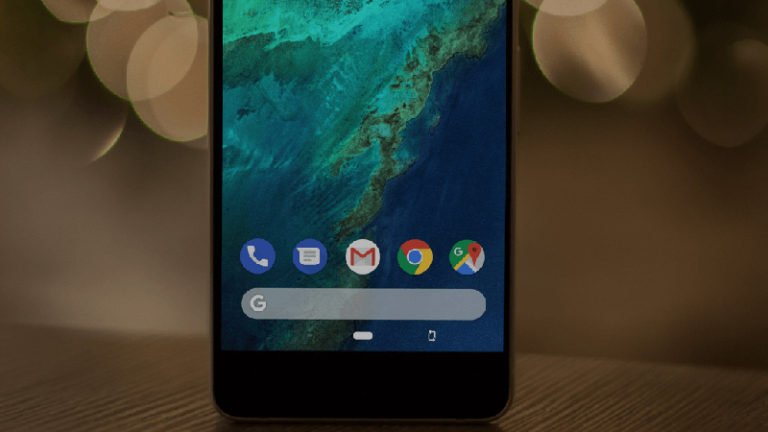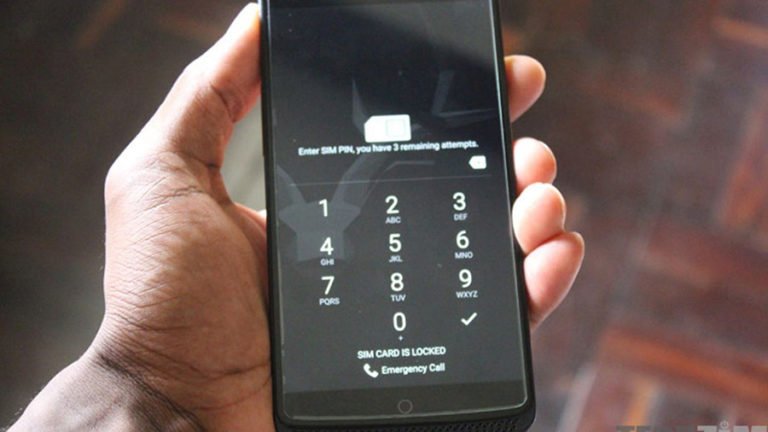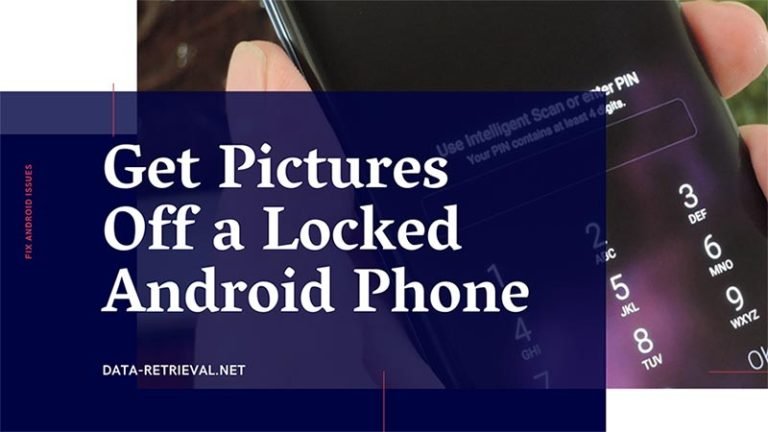How to Unlock Samsung Galaxy S9 Forgot Password?
It’s always a good idea to use a lock screen to protect your phones from unwanted access. Android offers security features like pattern lock, passwords and the pins to lock screen of our devices. However, it can be even more tangled and confusing if the Android screen pattern, PIN or password are forgotten. When you found you were in the headache position of forgetting the lock screen code, what to do to unlock and access our device?
How to Bypass Lock Screen on Samsung Galaxy S9?
Hi, I totally forgot my password for my screen lock. I have tried all my past passwords to no avail. What to do to unlock Samsung S9 without password? I don’t want to lose my data especially my contacts since they are not synced on Google. Please help me!
Mobilephone has become an important part of our lives. We not only use smartphones to make calls and send SMS, but also login social apps to chat with our friends, use mobile banking for payment, save notes or presentations, etc. So it is important to ensure the safety and privacy of our smartphones.
Bypass Android Lock Screen with Google Account and Internet Connection
If you have set up Google Account, you can unlock Android phone screen lock with Gmail and internet connection.
Older versions of Android — Android 4.4 KitKat and older — have a simple built-in way to bypass your pattern, PIN, or password if you forget it. As Google tightens security, this feature was moved in Android 5.0 Lollipop. But there’s always a way to active your Android phone again, so long as you remember your Google account and password.
Android 4.4 and Below
Incorrectly enter your pattern for 5 times (that’s easy, aha!). On the fifth attempt, you’ll get a message informing you that you must wait for 30 seconds before you can try again. Tap “Next” and then a button like “Forgot pattern”, “Forgot Pin”, or “Forgot password” appear. Tap on it you’ll be prompt to enter the username and password of the Google account associated with your Android phone.
Note: So, you can use this method to unlock your device in the case you have set and signed up Google account before your device was locked. And your Google account should be in your memory. What’s more, there should be an internet connection as you need to log in your Google account on your Android device.
Android 5.0 and Later
If you already have Android Device Manager enabled on your smartphone or tablet, you can take steps as below.
- Visit Android Device Manager page: google.com/android/devicemanager.
- Sign in with your Google account that associated with your device.
- Just select your device when you logged in.
- There’re three buttons for selection: Ring, Lock, and Erase.
- Simply select Lock, enter in the New Password in the resulting window. Then confirm the new password and click Lock button.
- Your device’s display will now show you a password field. Enter in the new password, which should unlock Samsung Galaxy device.
Once done, go back to your Android device’s lock screen settings and disable this temporary password. If you reset your password, PIN code or lock screen pattern, you’d better remember it.
How to Unlock Samsung Galaxy Phone without Google Account?
If you haven’t set up your Google account on the device before of the locking, or no internet connection available on your Android, the above two methods are total nonsense. In the case your Android device has no internet connection, you’re unable to log back into your smartphone or tablet using your Google Account details.
How to unlock Android pattern lock without Google Account and without internet connection, especially without losing data on your Android phone? Read on to the the full solution.
Android Unlock enables you to bypass the Samsung lock screen within 5 minutes by yourself, without losing any data on your Android devices. Currently, it works for most Samsung phones and tablets.

Android Lock Screen Removal
- Unlock Android phone passcode of pattern, PIN, password, and fix fingerprint scanner not working.
- Only remove the lock screen, no data loss at all.
- No tech knowledge required, everybody can handle it.
- Work for Samsung Galaxy S/Note/Tab series, and LG G2/G3/G4, etc.
How to Unlock Samsung Galaxy S9 When You Forgot the Password?
1. Launch Android Lock Screen Removal
Once you have downloaded Android Unlock on your PC, install and launch it. After that, select “Screen Unlock” among all the tools.

2. Connect your Samsung Galaxy S9 phone
The Android Lock Screen Removal can help you to remove the screen lock password, PIN, and fingerprint. Connect your Android device via its digital cable and select “Unlock Android Screen” to begin.

Then the software will prompt you to confirm your device model. Make sure the device model you selected is the same as your phone. Otherwise, it will lead to the phone bricked error. Just manually type in the word “Confirm” to confirm and continue the data recovery.

3. Boot the Galaxy S9 into Download Mode
- Start by shutting down your smartphone.
- Press and hold the Bixby and Volume Down keys, then press Power key.
- You will be shown Samsung logo followed by a warning screen almost instantly – you can let go of all three keys now.
- Press Volume Up to keep going.
- The phone will instantly boot into download mode.

4. Download recovery package
Once your Samsung S9 boot into download mode, it will start downloading recovery package for recovering the device.

5. Bypass lock screen on Galaxy S9
Once the recovery package downloading is complete, the Android lock screen removal will begin. You don’t need to worry about the data loss since the process won’t hurt any data on your Android smartphone or tablet.
When remove password complete, you can access your device and data with no limits. You can reset the lock screen pattern, PIN or password and keep it in memory.


Get Pictures Off a Locked Android Phone
Extracting the current data and getting pictures off a locked Android Samsung phone could always be a good idea to avoid any data loss while bypassing and resetting your Samsung phone password or security code. Android Data Extraction can fix crashed, frozen, or locked Android phone to normal and rescue files from locked Android phone on Windows 10/8/8.1/7.
If you need to get the data on your phone like contacts, messages, notes, WhatsApp messages, photos, video, and more from your phone’s internal memory or SD card, just download the free trial from the below link. Anyway, for data rescue’s sake, it’s worth a try!