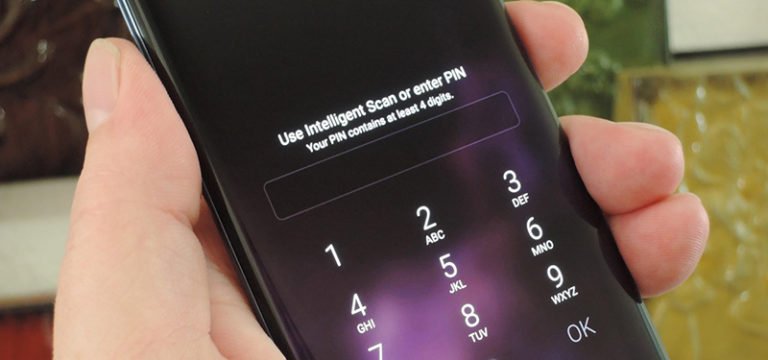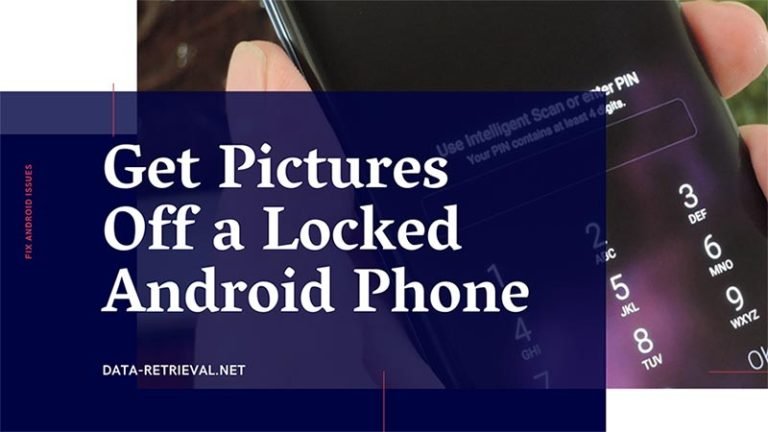Failed to Update Firmware Samsung
Firmware update failure. Please help!
I S7 Samsung mobile. I tried many times upgrading the android version as an inbuilt 6.0.1 version. I would like to update the android version naught or latest but when updates— it shows“FAILED TO UPDATE FIRMWARE. VISIT SAMSUNG SERVICE CENTER”
Please guide and suggest ..
It seems a common issue that Samsung Galaxy phone failed to update the firmware while upgrading to the newer Android version. Whenever an Android user tries to download and install the latest OTA update. It gives an error like “Galaxy S7 Software Update Failed“. Then how to fix the problem?
Samsung Galaxy S7 (Edge) failed to update its firmware to the latest version is not exclusive to the S7 (Edge) as it has also been happening to previous galaxy devices but the thing about this error is that it always has something to do with the firmware and this leaves owners at the mercy of authorized Samsung technicians.
Well, in this guide, we will talk about how to fix Samsung software update firmware error and successfully install the OTA update on Galaxy S7.
Before reading the Samsung Software Update Troubleshooting procedure, let’s figure out the necessary preparation for the Android Oreo update.
Preparation for Samsung OTA Update:
- First of all, please backup data on your Android device.
- Make sure that the internet connection is stable and consistent. As the size of the update file is very big, so you need to have a good and reliable internet connection.
- Then, ensure you have that much free space on your phone depending upon the size or the update.
How to Fix Samsung Galaxy S7/S8/S9 Phone Update Failed Error?
Back up data before fixing Android software update failure
It is important to backup all the data on your Android smartphone or tablet before all of the repairing procedure below. Because any Android firmware update or Android software issues repair could cause data loss during the process. The data loss might occur when your phone dies due to battery discharge, internet connectivity gets disrupted, or the screen gets frozen while the update is in process.
If you’re agree with my opinion and need to do regular backups for your Samsung phone, please read this perfect solution for you to backup your Android to PC before factory resetting or clearing cache partition.

Fix Failed to Update Firmware Samsung Phone by Wiping Cache
Now follow the steps below to wipe cache partition, in order to fix the software update issue on Galaxy S7/S8/S9:
- First of all, turn off your Galaxy S9, S8 or S7 phone.
- Press and hold the Home and Volume Up keys, then long press the Power key till you see Android figure in the background.
- Now you will be in Recovery mode of your Samsung S phone.
- Use the Volume Down key, navigate through the Wipe Cache Partition option on your phone.
- Once highlighted, you may press the Power key to select it.
- Wait until you phone finished wiping the cache partition. Once completed, highlight “Reboot system now” and press the Power key.
- The phone will reboot longer than usual.
Fix Android Software Update Failed Error by Android Repair
Android Repair is an Android system repair tool to fix Android system issues to normal with just one click. The most important is that even Android green hands can fix Android issues such as Android Software update failed, Android system crashed or frozen, Android phone charging problem, App keeps crashing, fix Android stuck in boot loop, and even your Android phone slow problem.
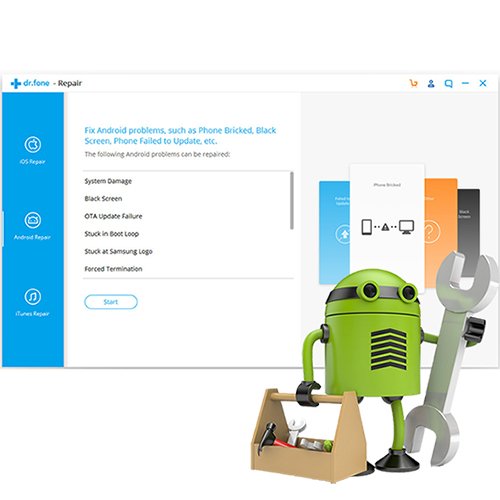
Android Repair
- Fix Android Black screen of death issue
- Fix Google play store keeps stopping and not working
- Android phone/tablet won’t turn on or turn off
- Fix Apps keep crashing on Android device
- Android update failed to install
- Fix System UI has stopped working on Android
- Android phone or tablet gets bricked
- Samsung Galaxy stuck at Samsung logo
Step 1. Launch Android Repair and connect your device
Once you’ve downloaded Android system repair desktop tool, install and launch it on your PC. Then you can see the main interface as the following. Select “Repair” from the main menu.

Now it’s time to connect your Samsung Galaxy phone, via the correct cable. From three options on the left menu, click on “Android Repair”.

Step 2. Confirm your device information
Next in the device information screen, select the correct device information, including brand, name, model, country/region, and carrier details. Then confirm the warning and click Next to continue.

Here you should make sure you’ve backed up all existing data as the software update problems fixing procedure could cause data loss for your Android phone. Type in “000000” to confirm and proceed.

Step 3. Boot your device into Download Mode
It is necessary to enter your Android phone in Download mode for fixing Android software update issues. Here you just need to follow the guide on the program interface to boot your Android phone or tablet in DFU mode.
For a device with Home button:
- Power off the phone or tablet.
- Press and hold the Volume Down, Home, and Power buttons for 5s to 10s.
- Release all the buttons, and press the Volume Up button to enter the Download mode.

For a device with no Home button:
- Power off the device.
- Press and hold the Volume Down, Bixby, and Power buttons for 5s to 10s.
- Release all the buttons, and press the Volume Up button to enter the Download mode.
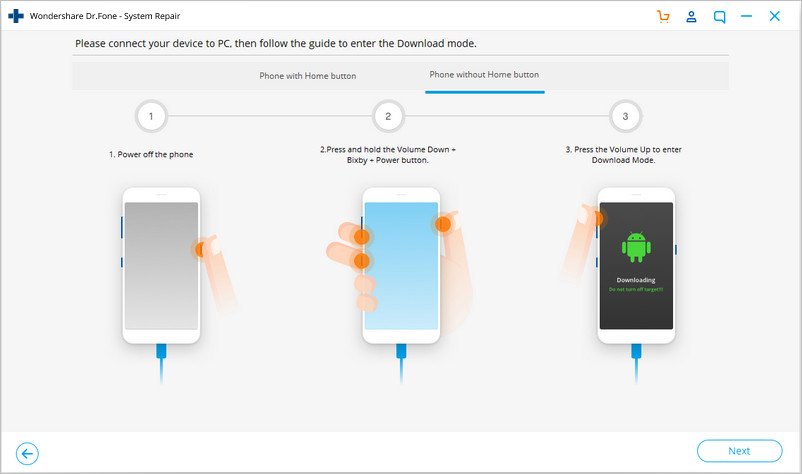
Then click “Next”. The program starts downloading the firmware.
Step 3. Fix Software Update Failed Error for Samsung Galaxy S9/S8/S7
After that, click on ‘Next’ to start downloading the latest firmware for your Samsung Galaxy phone.

After downloading and verifying the firmware, Android Repair will automatically begin repairing and fixing Failed to Update Firmware, as well as other software issues for your Samsung Galaxy S7. What’s more, it works perfectly for the Android system repair of lots of Samsung models, including Galaxy S9, S8, Note 8, S7, Note 7, etc., no matter your device is provided by AT&T, Verizon, Sprint, T-Mobile, Vodafone, Orange, or other carriers.

Just in a few minutes, your Samsung Galaxy phoneAndroid device will have all the system issues fixed.