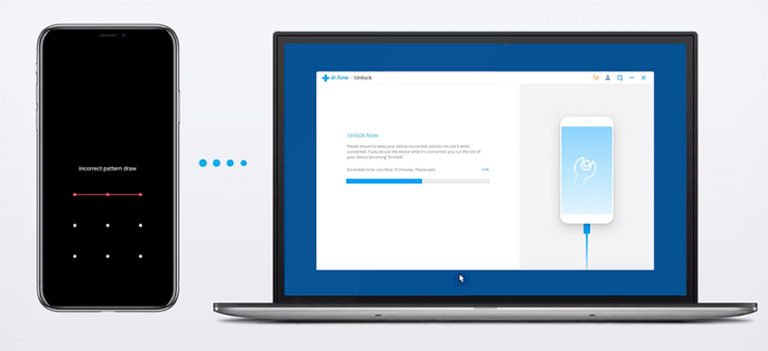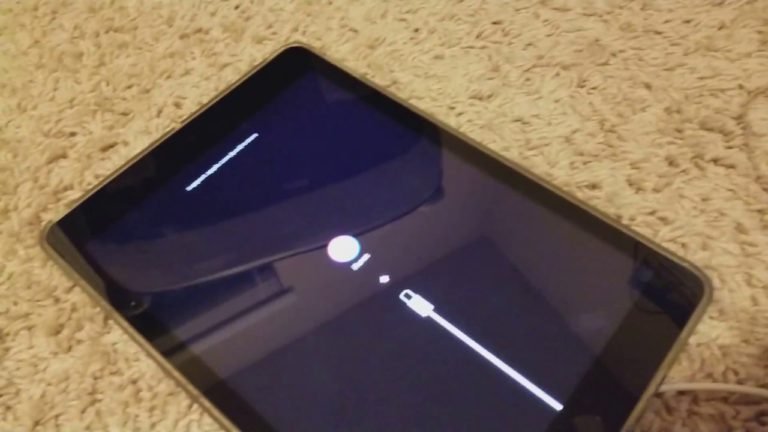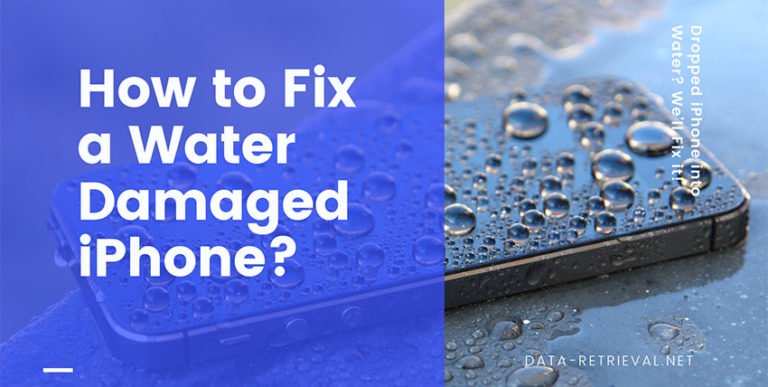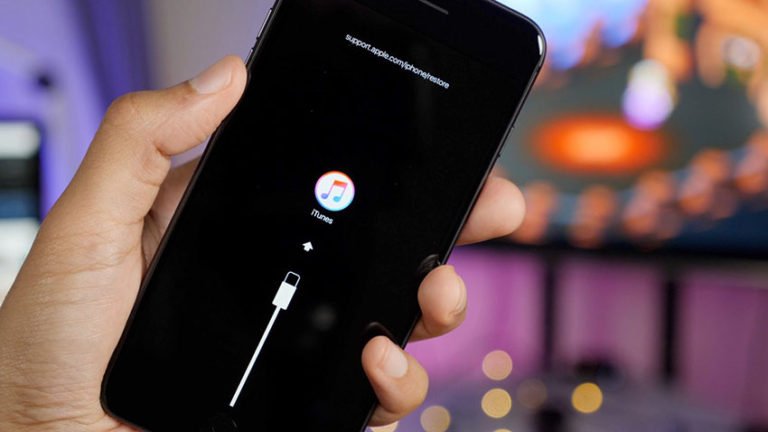iPhone Stuck on Apple Logo Loop
How to Fix iPhone Stuck on Apple logo?
My iPhone 8 stuck on the Apple logo. It happened when I update some of the apps. opened the apps, they just closed themselves and I restart it while charging. I tried to force start and it just turned black & the apple logo shows again. I read about the iTunes thing and I don’t know how to use it because I never connect my phone to iTunes on my laptop. Please tell me what to do!
Any ideas on how I can fix iPhone stuck on the Apple logo without losing my files and photos?
It happens quite often that your iPhone stuck on the Apple logo during the process of updating iOS on your iPhone. That’s because something went wrong during iPhone’s startup routine. Aside from this, your iPhone may get stuck on the Apple logo after you used iTunes to update, restore, or transfer data to your iPhone. But it”s not all that serious. What to do when your iPhone is stuck on the Apple logo?
Why your iPhone can get stuck on Apple logo and won’t boot up?
When your iPhone is stuck on Apple logo, there’re a few reasons why this can happen. And the way that we can troubleshoot this is think about when did this start to happen.
First scenario, a lot of times your iPhone gets stuck on Apple logo when you’re updating your iPhone with iTunes. That usually happens on Windows computers. The reason is that the third-party software gets involved like antivirus software or firewall software. It interrupts the process because as a part of the process your iPhone disconnects from your PC and then when it reconnects the Antivirus software says, hey, it’s a new device. Let’s just end up the whole process. That’s why it doesn’t work.
To remove that stuff can cause problems, you should uninstall the stuff or turn it off temporarily.
What’s more, problems could happen while you’re jailbreaking an iPhone.
Let’s say got stuck on the Apple logo, and it wasn’t plugged into iTunes, and I don’t know where Apple logo. Right, you’re just using it. So software crash, generally can be a hardware problem, usually software.
How to Fix iPhone Stuck at Apple logo Issue?
Solution 1: Force Restart iPhone XS for Fixing it to Normal
We say that the first step when troubleshooting any software problem really is a hard reset. It’s simple and no harm to the data on your iPhone. So, if you’re stuck on Apple logo, try it first.
Now we have a bunch of different iPhone models three different ways to do it.
- iPhone 6S and earlier: Press and hold power button and Home button for 15 seconds. Just keep holding and don’t let go until you see the Apple logo reappear in the screen. It should disappear and then reappear and then you can let go.
- iPhone 7 or iPhone 7 Plus: Press and hold both the Side and Volume down button for at least 10 seconds, until you see the Apple logo.
- iPhone 8 or later: It’s going to be Volume up press and release volume down, press and quickly release. Then press and hold that side button until the Apple logo appears.

Hard resetting is comprehensive way that sometimes solve the problem. If it works, your iPhone will restart normally!
The Guaranteed Way: Fix iPhone stuck on Apple Logo without Losing Data
If the hard reset didn’t work, and your iPhone XS is still stuck on the Apple logo screen. What we’re gonna use a professional iOS Operating System Restore software to fix various iOS system issues like recovery mode, black screen, looping on start, and the “Stuck on Apple logo” problem that you’re facing. (Price: $79.95)
Most importantly, you can handle it by yourself within 10 minutes, and won’t lose any data on your iPhone.
Before of Fixing, Please Note:
- After fixing the issue of iPhone stuck on Apple logo, your iPhone will be updated to the latest iOS version.
- If your jailbroken iPhone stuck on Apple logo, this way will also turn your iPhone back to normal with the latest non-jailbroken iOS version.
- For those who have unlocked their iPhone, iPod touch or iPad before, their iOS device will be re-locked again after fixing.
First of all, download iOS System Fixer tool from the above download link. Go to the folder you have saved the installation package. Double-click the archive to run the software setup wizard.
After launching, choose “System Repair” option from the menu.

Step 1. Connect your iPhone to Computer
Connect your iPhone to the computer with its lightning cable. Once your iPhone has detected the device, choose the repair mode that you would like to use. Usually, we recommend the “Standard Mode” as your first choice, as it can fix most iOS system problems by retaining your iPhone data. While the “Advanced Mode” can fix more frustrating issues, but it will erase all your device data.

Step 2. Download the firmware for your iPhone
iOS Repair will regognize your iOS device, offering the latest iOS version for you to download. You just need to select the firmware and click Download button.
If the firmware package has been downloaded to the computer, you can directly select it to get started with repairing by clicking the Select button on the right bottom corner.

Step 3. Fix iPhone stuck on Apple logo with a click
Once the download is complete, the program will continuously start fixing the issues and repairing your iOS system, get your iOS device out of Apple logo and recovery mode looping, turn your iPhone to normal.

During the repairing time, please keep your iOS device being connected. Do not use the device, for it could cause the device “bricked”. In less than 10 minutes, the program will tell you that your iPhone is restarting to normal mode. Your iPhone will get out of stuck on Apple logo or recovery mode, white screen, black screen, and fix the issues when your iOS device perform abnormally.
DFU Mode to Fix Apple Logo That Caused by Software Problem
Let’s say about restore your iPhone in DFU Mode to fix the Apple logo problem. DFU restore stands for device firmware update, and it’s the deepest type of restore that you can do on an iPhone. If there is a software problem with your iPhone and DFU mode restore will fix the problem.
- Connect your iPhone to a computer and launch fire up iTunes.
- Turn your iPhone off.
- When the phone is off, long press the Sleep/Wake button as well as the Home button (or Volume Down button for iPhone 7 series) simultaneously for 10 seconds.
- Release the Sleep/Wake button once the screen is black. Continue holding the Home button (for iPhone 7 keep holding the Volume Down button) till the time a message from iTunes pop up that “iTunes has detected an iPhone is recovery mode”.
For iPhone XS/X/8, you can read this article about How to put iPhone XS in DFU mode to find the detailed steps.
- Once you are in DFU mode, a window appears in iTunes on your computer and prompts you to restore your iPhone. You can either restore your iPhone to factory settings or load a backup of your data onto the phone.

Well, that’s a DFU restore to repair iPhone stuck on Apple logo screen.
The Bottom Line
Finally, if the DFU restore doesn’t work, there’s probably a hardware problem with your iPhone. This is pretty uncommon, but it is a possibility and we should think about it.
So, if the iOS Repair and DFU restore doesn’t work, you have to choose repair options Apple Store, especially the AppleCare+.