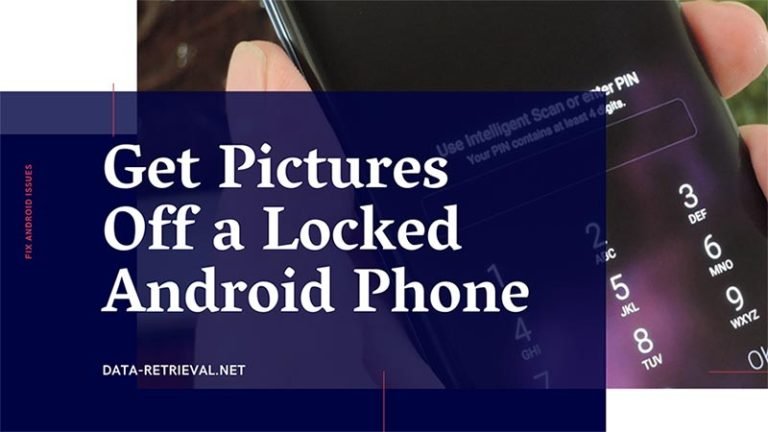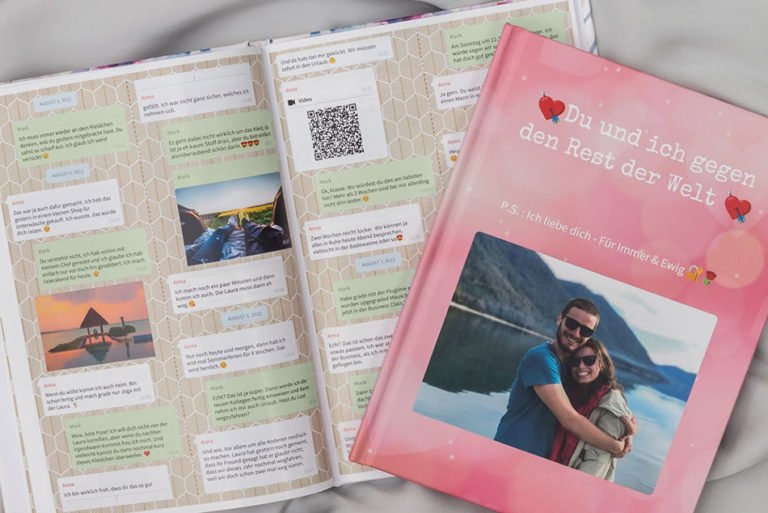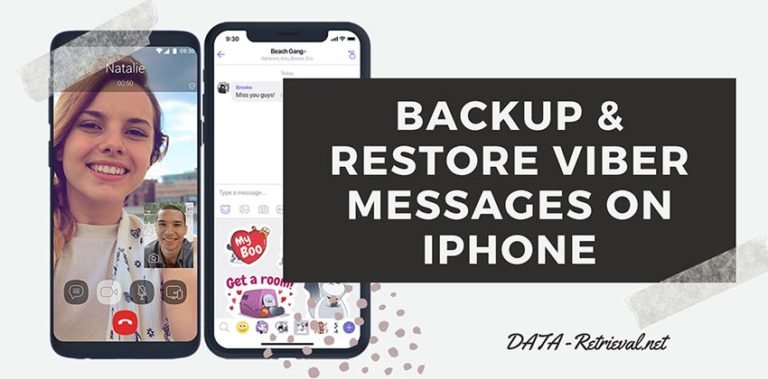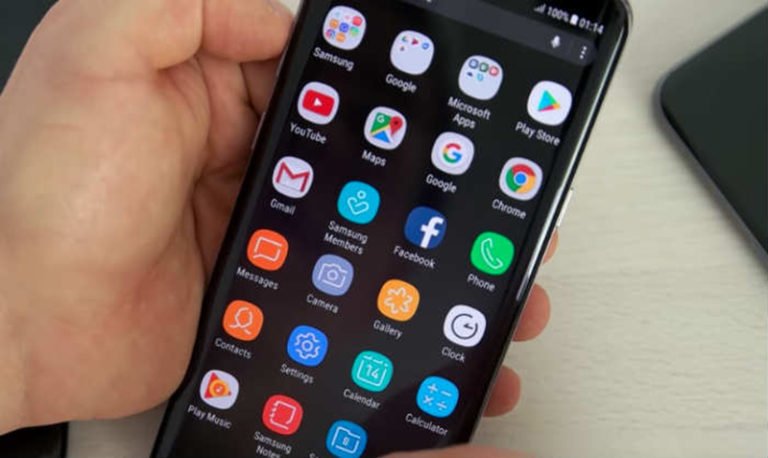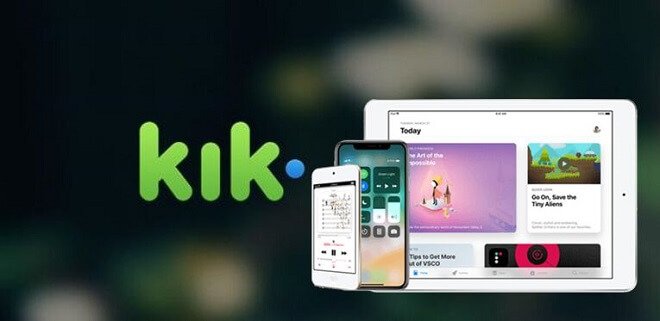How to Backup Samsung with Broken Screen
Accidentally dropped your Galaxy S8 onto the floor and have the screen broken? Then it would be troublesome getting files off a broken Samsung phone. Then, here in this tutorial, we’ll learn the effective way to extract and backup Samsung with a broken screen.
How can I do a backup to my Samsung Galaxy S8 with its screen is broken can see nothing and touch don’t work as well.
It’s locked with fingerprint, and I can only access it with Samsung find my mobile, and get call log.
Thanks in advance for the help.
How could I install and use something like SideSync? Is there any way? I have installed SideSync by logging in on the computer but can’t access my phone.
SideSync is a stronger PC-Mobile solution that enables you to share files and texts between your PC and mobile device simply with drag & drop, receive phone calls, or simply send text messages via PC.
For a mobile device with broken screen, SideSync and SmartSwith could work only if a password or security model has not been configured. And if the phone screen is damaged, that’s gonna be difficult unless you don’t have a lock-screen setup, then you’re good.
The problem is to access your broken screen Samsung phone and backup data to the computer.
Solution 1: Copy files by using PC
The simplest solution is to recover data from your Android phone by using your computer.
Firstly, connect your broken screen phone to your PC to check whether it is getting detected.
If yes, go to “My Computer” and double-click your smartphone folder name under Portable Device.

By opening your Android phone folder, you’ll get all your documents and multimedia files that are saved on your broken Samsung phone. Your photos are in DCIM folder. Now you can select the files and documents that you want to recover and right-click on the files to select Copy.
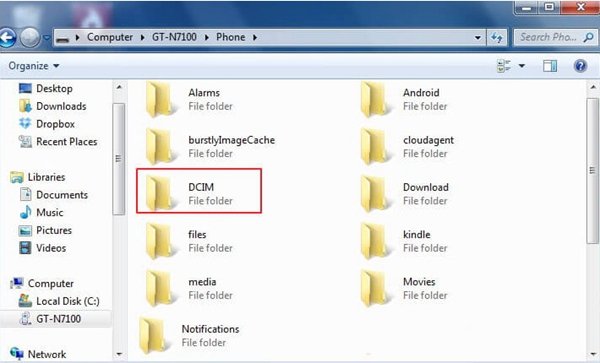
Now go to the desired folder location on your PC and right-click Paste to paste all the selected files from your broken Samsung Galaxy phone on to your computer.
This method is very quick but the only disadvantage is that you cannot recover call logs, text messages, notes and contacts using this method. It may also not work if your PC fails to recognize your smartphone. But don’t worry because you can do still recover data using other methods.
Solution 2: Use Samsung’s Find My Mobile feature
If you are using a Samsung Android phone, you can use Samsung’s Find My Mobile to retrieve lost data from your smartphone with broken screen. Just simply visit the website, enter your login Samsung account, you will be able to access your phone data, and hence, can unlock your screen and recover all crucial data, by connecting your device and PC.

By clicking Unlock my screen, your device will be detected and you can restore PC will soon recognize your device and you can then follow the above steps to retrieve data and multimedia files from your broken Android phone.
Solutions 3: Backup Samsung with broken screen by using a third-party app
There is yet another way to get your data backup from your broken Android device. If the above methods can not help you to get your files like contacts, photos, videos, WhatsApp messages, and more from the dead Samsung Galaxy phone, maybe Android Data Extraction (Damaged device) is your final hope for backing up all your crucial data.

Android Data Extraction
Android Data Extraction, a data recovery software for broken Samsung Galaxy phone which can get access your Android phone with a broken screen on PC. It enables you to extract Images, Photos, Videos, Contacts, Messages, Call history, WhatsApp messages, etc. from broken Samsung phones and tablets.
Step 1. Launch Android data extraction and connect broken Samsung Phone
After launching this broken Android data extraction tool on your PC, select “Data Recovery” from the function options in the primary window.

Then take out the USB cable of your Samsung Galaxy S8 and plug it into your computer. And select “Recover Android Data” from the program’s screen. Here you should not start any other phone management software during the process.

Step 2. Choose the data type you want to backup from the broken phone
You can select the data types you want to extract from your broken Samsung phone. Or you can leave it by default selecting all the data types. Then, click on “Next” to continue.
Note: Please note that this function only helps you extract the existing data on the broken Android phone yet.

Step 3. Select the fault type of your phone
There are two types of fault of the Android phone, which are “Touch does not work or cannot access the phone”, and “Black/broken screen”. Just click on the one that matches your situation.

No matter your Samsung Galaxy S8 stays in a broken screen, black screen, or non-responsive screen, you can not enter password or touch the screen, you can click on the “Next” button to diagnose and try to recover data on it.
Step 2. Pick out your phone name and model
Then you should select the correct name and model of your phone carefully, so as to protect your phone from being bricked or having other failures that could beyond remedy.

Now check to confirm your device model and check “I agree with the warning and I am ready to proceed”, and click the “Confirm” button to proceed with the extracting process.

Please make sure you have selected the correct device name and the device model for your phone. The wrong information may lead to bricking your phone or any other errors. If the information is correct, put in “confirm” and click on the “Confirm” button to continue.
Step 4. Boot your Samsung Galaxy into Download Mode
Now, just follow the instructions on the program to get the Android phone into the Download Mode.
- Power off your your Samsung device.
- On Galaxy S8 and Note 8 series, long press “Power + Bixby + Volume Down” until your device vibrates. If your device doesn’t vibrate, repeat this step.
- Press the Volume Up to confirm that you wish to enter Download Mode.

After setting in Download mode, this Galaxy S8 black/cracked screen data recovery will start to analyze the phone and download the recovery package. Please wait for a while, for important data are always worthy of waiting.
Step 4. Recover and backup Samsung with broken screen
Finishing detection, the data extraction tool begins to scan your phone data directly. You can select the files you want to restore and backup by placing a tick, preview the selected files, and click on the “Recover” button to retrieve data from broken Samsung S8.