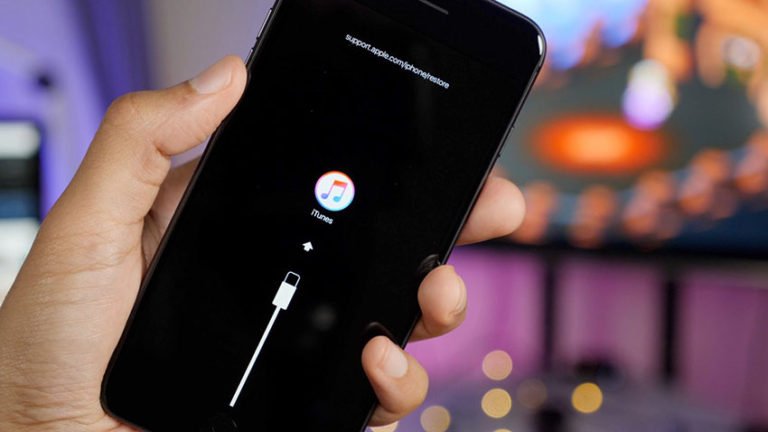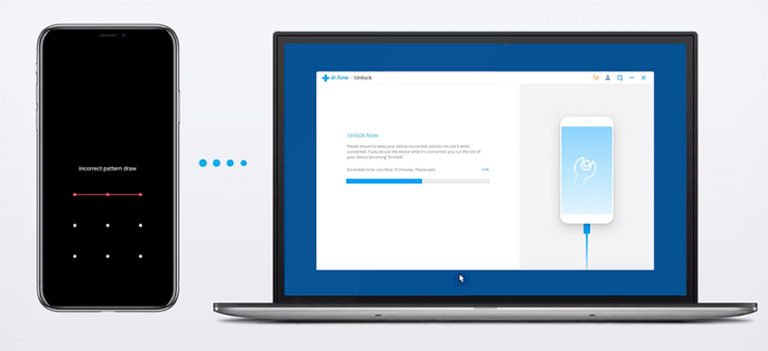iPhone Stuck in Recovery Mode
Endless Recovery Mode Loop
Today I tried to update my iPhone 8 to iOS 12 using iTunes on my PC. I turned the iPhone 8 back and all it would do is light up with the apple logo and go black and continue to this. So I tried to restore and update. Now my iPhone 8 is stuck in recovery mode. I have no idea how to get out of recovery mode or how to fix it. What do I do?
It seems sticking in recovery mode is a common issue and a lot of people meet with. Although its a small and common problem, it is still difficult to get any data and settings of your iPhone, iPad and iPod touch. If you’re having issues while updating your iPhone stuck in the recovery loop, and can’t get out, this post could be helpful.
Why My iPhone Get Stuck in Recovery Mode Loop?
- Like many of us – when you’re trying to upgrade your iOS, such as update iPhone to iOS 10.
- When you’re trying to jailbreak your iOS device, something went wrong and the recovery mode kicked in.
- iPhone is frozen and stuck in recovery mode after an update to a new firmware, or a downgrade to an older firmware.
- You yourself intentionally activated recovery mode to solve a problem and can’t get out.
Thankfully, no matter what caused your iPhone got stuck in recovery mode, you can easily fix and get out of recovery mode without any data loss.
How to Fix iPhone Stuck in Recovery Mode?
Solution 1: Get Out of Recovery Mode with iTunes Restore
Note: If you have backed up all the files or do not care about losing all the files on your iPhone, you can try this method to fix. This method of fixing an iPhone stuck in recovery mode could erase all the data and settings on your iPhone. If you don’t want any data loss, you can turn to Solution 2.
Buy using iTunes, you can restore your iPhone/iPad/iPod touch to factory settings so that everything will turn back to normal like the beginning on your iOS device.
- Firstly, launch and run the latest version of iTunes.
- Then, hold the home button and connect your iPhone with your computer via a USB cable.
- iTunes will recognized your device and show you that your iPhone is in the recovery mode and need to be restored.
- At last, click on Restore to initiate the restoring process.

Solution 2: Fix iPhone Stuck in Recovery Mode loop with Recovery Tool

iOS Operating System Repair
- Fix iOS system issues and turn it to normal.
- It enables you to fix all issues when your iPhone, iPad, or iPod touch performs abnormally.
- No matter your iPhone get into recovery mode stuck on the Apple logo or shows a black screen, white screen, you can get your iOS system repaired and fixed within 10 minutes.
- The operating system fixing process would not cause any data loss.
Before fixing the recovery loop, there’re a few things you should note:
- After fixing the issue of iPhone stuck in recovery mode, your iPhone will be updated to the latest iOS version.
- If your jailbroken iPhone, iPad, or iPod touch gets into recovery mode, this method will also turn your iPhone back to normal with the latest non-jailbroken iOS version.
- Your locked iOS device will be re-locked again when recovery mode loop repairing completes.
Firstly, Launch this iOS system fixer
Download dr.fone – iOS Repair from the above download link. It is available for Mac as well as Windows. After downloading, launch the software by following the setup wizard.

Step 2. Connect your iPhone and diagnose the issue
Once running the iOS system fixing program on your computer, click the “System Repair” from the menu. Then connect your iPhone with the computer.
Once your iPhone is detected by the software, you can find two options Standard Mode and Advanced Mode. Sugguest that you try “Standar Mode” to fix iPhone stuck in Recovery Mode without data loss.

Note:The standard mode fixes most iOS system issues by retaining device data. The advanced mode fixes even more iOS system issues but erases the device data.
Step 3. Download the firmware for your device
iOS Repair will recognize your iPhone or other iOS device, offering the latest iOS version for you to download. You just need to click Download button and wait.

It will take some time to complete the download. Please wait patient and keep the cable connecting during the process. If the firmware download is fail, you can also click on “Download” link to open the downloading link via browser, and click on “Select” to restore the downloaded firmware.

When the download is completed, iOS Repair turns to verify the downloaded iOS firmware.

Finally. Fix iPhone recovery loop with a click
When the firmware download is complete, click “Fix Now” to let the iOS repair tool start fixing your iOS system. So that you can get your iPhone, iPad, iPod touch out of recovery mode loop, Apple logo, black screen, white screen, turn your iOS to normal.

In a couple of minutes, your iPhone stuck Recovery Mode will be fixed successfully. Just grab your device and wait for it to start up. You can find all iOS system issues are gone.