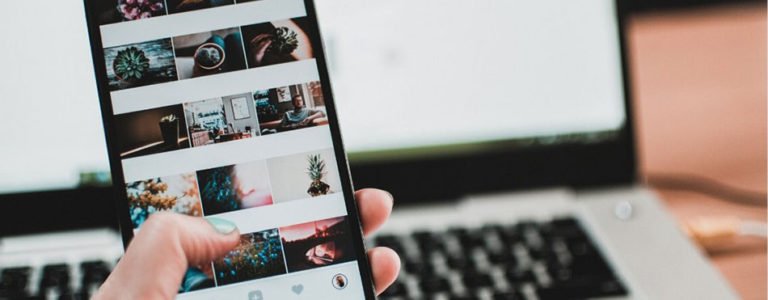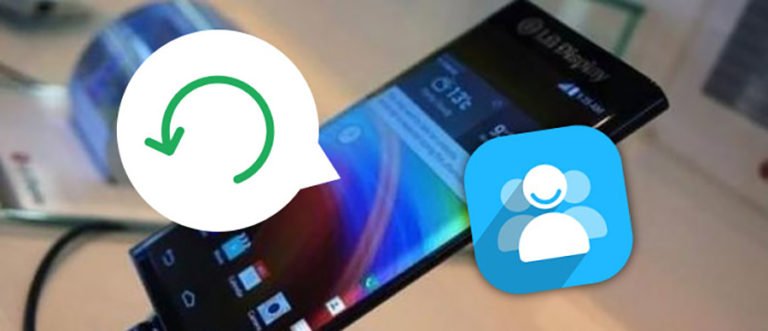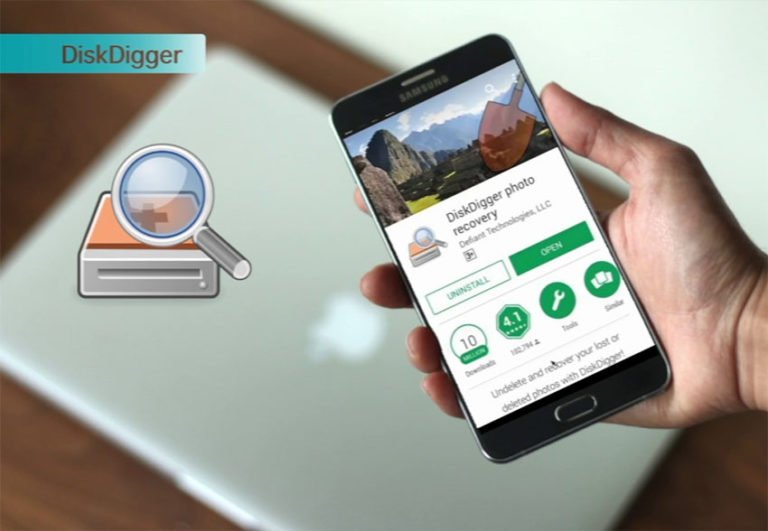How to Retrieve Deleted Photos from Nexus 6P?
The Nexus 6P smartphone is Google’s 2015 flagship Android phone, and with a 5.7-inch touchscreen display and lower price. The Huawei Google Nexus 6P is powered by a 12.3-megapixel primary camera on the rear and an a8-megapixel front shooter for selfies. You can capture moments in fresh new ways with the new photo and video feature.
However, photo loss disaster happens in many conditions, such as accidentally select the delete option during accessing of some pictures on the phone, formatting memory card without the proper backup of images or data, virus infection causes picture file corruption and many other picture loss scenarios. Is it possible to recover deleted photos from Nexus Android phone?
Need help! Recovering missing/deleted photos on Nexus 6P?
Hello, everyone! Recently, I deleted lots of photos from my Google Nexus 6P. Now I really need those photos badly. Is there any way to recover those files? Are there any apps that do this?Edited to add: neither phone is rooted
Thanks!
Some people turn to photo recovery software for helping on retrieving lost photos and other files from Android cellphone or tablet. The fact is if you haven’t saved the pictures and files to the SD card of your phone, the common photo recovery software can do nothing with Nexus 6P data recovery deleted photos. But don’t worry! In this post, we”ll explain how to recover deleted data from Huawei Nexus 6P, as long as Samsung, HTC, OnePlus, and other Android smartphones or tablets.
To perform photo recovery on a Google Nexus 6P/5 phone or Nexus 7/8/9/10 tablet, you should use a Nexus photo recovery program: Android Data Recovery, which is designed for Android smartphone and tablet users to get back their deleted or lost data, such as photos, videos, documents, as well as contacts and messages on Google phone, Samsung, HTC, Motorola, and other Android devices. Being different from another recovery tool, it allows you directly scan your Nexus 4/5 and recover deleted photos with just one click. What”s more, you can preview all the pictures before recovery.
To undelete pictures from your Nexus Android phone, we should firstly download the free trial of this Nexus photo recovery.
How to Retrieve deleted pictures from Google Nexus Phone or Tablet?
Before recovery: Turn on USB debugging mode on Nexus 6P/5
Before of performing Nexus data recovery, you should active USB debug on your Nexus phone. If you have done this before, just skip this step.
Go to Settings < About Phone < click Build number for several times until getting a note “You are under developer mode” Then Back to Settings < Click Developer options < Check USB debugging.
You also can check the Android version on your Nexus 4 in this way if you don’t know it.
Note to self: Once you realize the data loss, you should stop updating any data on your Nexus phone, or the deleted files could be overwritten and can not get back.
Step 1. Fire up Android data recovery and connect your Nexus 6P / 5
When you have this Nexus photo recovery software downloaded on your computer, double click the archive to launch it. Select “Data Recover” from function options.

Then you need to connect your Nexus 6P or 5 to the computer. What you should note is that you should make sure your phone’s battery level is at least 20%.

If you haven’t turn on USB debugging mode, there will be a pop-up message on your phone asking you to enable it. If you”ve done this before, just skip this step.

Step 2. Select gallery to scan deleted photos on your Nexus android phone
Select the type of data that you want to recover. For photo recovery on Nexus, check the box before “Gallery”. If you need to get back photos of WhatsApp, just tick the box before “WhatsApp messages & attachments”. Then click &Next& to continue the recovery process.

If your phone is not rooted, this Google Android phone recovery offers two scan modes: scan for deleted files and scan for all files. The Standard Mode is recommended as your first try. As it works for most of situations. When it doesn’t, you can switch to the advanced one as a second try later.

Step 3. Scan your Nexus Android internal memory for lost files
The Nexus data recovery software will instantly scan your device for deleted and existing files on it. Just wait for a few minutes until the process is completed.
Step 4. Preview and restore deleted photos on Nexus 7/6P/5
The Nexus 6 data recovery software will instantly scan your device for deleted and existing files on it. When the scanning is over, you can preview all found pictures in Gallery menu. Then, click “Recover” button to retrieve the deleted photos from Nexus 6P/5 even without root.

OK! Now you have done the deleted photo recovery on your Nexus 6P, Nexus 5 phone, or Google Nexus 7/8/9/10 tablet. You know what, Prevention is better than cure. You”d better regularly back up your mobile phone to prevent data loss, especially when you update your Android OS, like upgrading to Android 8 Oreo for your Nexus device. To get more information about Android backup and restore, you can go to another program: Android Backup & Restore.