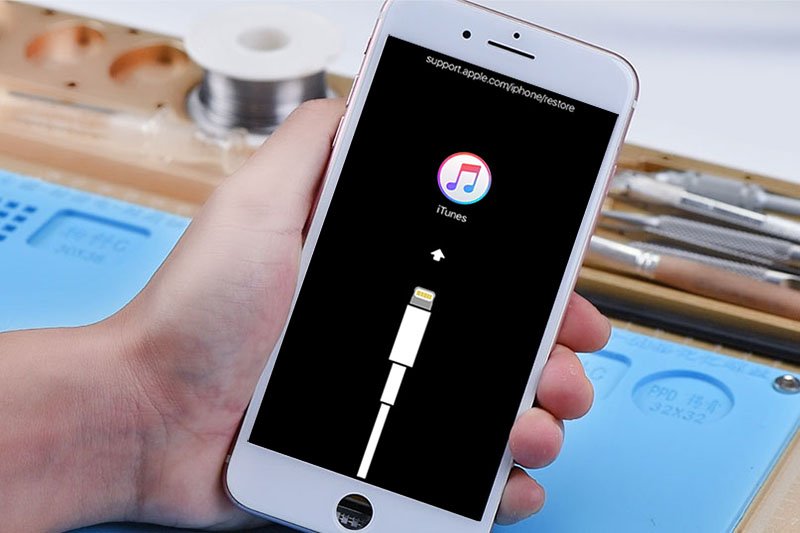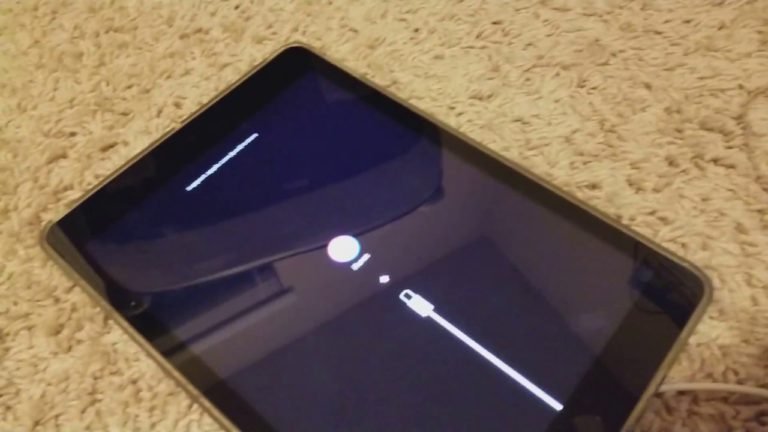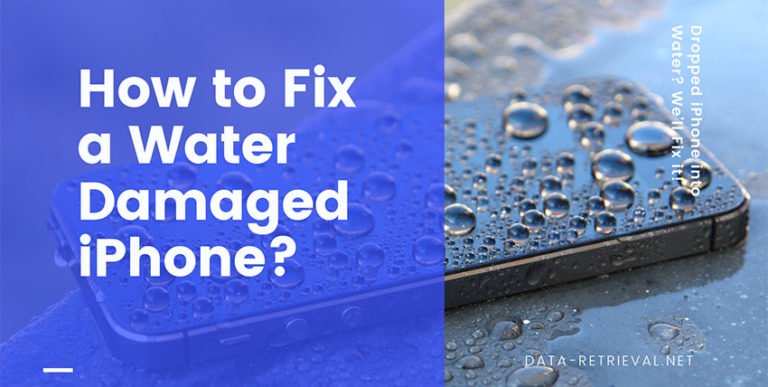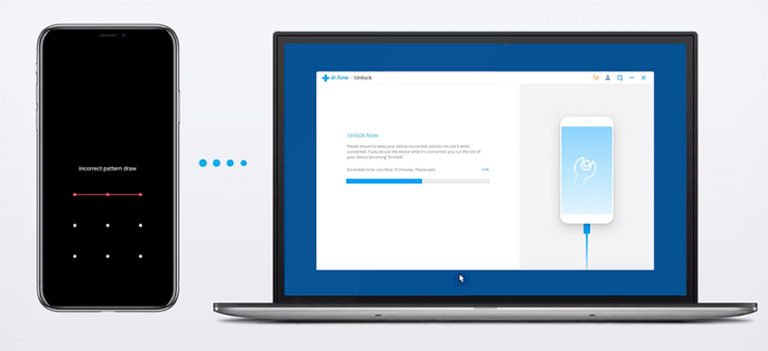Fix iPhone Error 4013 / 4014 When Updating and Restoring iPhone
Tried to restore iPhone and get the error “iPhone [device name] could not be restored. an unknown error occurred (4013)? Then how to fix this error? Today we’ll learn several ways to fix iTunes error 4013/4014 when restoring or updating iPhone/iPad with iTunes.
iTunes Error Code 4013
iTunes error 4013/4014 means that there is no communication link between your phone and iTunes which could be caused by a faulty USB cord or faulty USB port.

Fix iTunes Error 4013/4014 by updating iOS
- Make sure you have the latest version of iTunes installed on your computer.
- Force restart your iPhone, iPad, or iPod touch.
- Connect your iPhone to the computer via a USB cable.
- Go back to iTunes on your computer, when you see a message that asks you to update or restore, click Update (not Restore) to reinstall iOS and keep your personal data.

Fix iTunes error code 4013/4014 without losing data
It is really hard to diagnose exactly where the issue lies. So it can drive you crazy after many times troubleshooting. What’s more, restoring or factory resetting runs the risk of serious data loss. If you’re tired of the extremely tedious work, you can try a third-party error fixer software – Dr.Fone – iOS repair.
iOS System Repair
- Fix iOS issues for many common scenarios, such as black screen, recovery mode, white screen of death and more.
- Selective repair modes that won’t put your data at risk.
- Downgrade iOS operating system on your slow iPhone or iPad without iTunes, without losing any data.

How to fix iOS error 4013/4014 and get your iPhone to normal, without losing data?
1. Download and install Dr.Fone iOS toolkit. Then choose “System Repair” function from the function moudles.

2. Connect your iPhone to the computer using a USB cable. Here you can see two repair modes “Standard Mode” and “Advanced Mode”. In order to fix iPhone error 4013 without data loss, you’d better try the standard mode first.

Note: The standard mode fixes most iOS system issues by retaining device data. The advanced mode fixes even more iOS system issues but erases the device data. Suggest that you go to the advanced mode only if the standard mode fails.
3. Once your device is detected, dr.fone will automatically show you the available iOS system versions. Select a version and click on “Start” to continue.

4. Then the iOS firmware will be downloaded as soon as possible. Wait for some time until the download process is completed.
5. After the download, it will start to verify the downloaded iOS firmware.

5. When the iOS firmware is verified, click on “Fix Now” button to start fixing iOS error 4013/4014 and other issues.

Just after a couple of minutes, the fixing process is complete. You will get a successful message. Click Down to finish it.

If the iOS Repair does not fix the problem and the issue persists after the above steps, there could be something wrong with iTunes. Go the repair your iTunes with the same dr.fone repair tool.
Easy solution to fix iTunes errors (4013/4014) with iTunes Repair
1. Launch the same Dr.Fone and select Repair component from the main screen.
Next, choose “iTunes Repair” > “Repair iTunes Errors”.

2. The tool will instantly check your iTunes components. If iTunes error 4013 still pops up after the verification, you need to opt for “Advanced Repair”.

If iTunes error 4013 still cannot be fixed, you can connect your iPhone to computer and try “Repair iTunes Connection Issues” to fix.

Just wait patiently until the fixing process completes.
Examine USB Port & Connector
The above two solutions can mainly fix your iTunes error 4013 / 4014, and other problems related with iOS operating system or corrupted iTunes components. Of course, don’t remember to check your USB cable and port before of any solution.
Sometime, iPhone error 4013 could be hardware related such as a faulty port and a faulty cable. Thus you need to check the USB port and connector.
- Use only the Apple USB cable coming with your device.
- Switch to a different USB port on your computer.
- The last thing is plugging your device into another computer and try again. If the error appears again, you need to try the above two solutions.