Recover Deleted Messages on Samsung Galaxy
Recovering deleted messages on Samsung Galaxy S phone?
In the process of installing new texting apps my phone deleted all of my text messages. Including my LOCKED messages. It is devastating because those locked messages were very important to me. Does anybody have any methods of recovering those texts?
Messages deleted on most phones these days are lost forever unless you have synced or backed up your messages to your computer for restoring. Because Android has no trashcan or recycles bin for deleted files. But that’s the situation before only one Android data rescue software – Android Data Recovery, the important one of the line of data recovery software of Wondershare dr.fone. It comes to rescue your deleted messages, contacts inside of your Samsung Galaxy, as well as photos and videos from SD card inside your Android devices.


Samsung Galaxy S Recovery
- Directly scan your Samsung device after connected to the computer;
- Recover sent & received messages, and export in HTML to PC for easy reading and printing;
- Retrieve deleted contacts, including names, numbers, Email & addresses, and export in HTML, vCard, and CSV to PC;
- Regain photos and video from SD cards inside Android devices to a computer.
This Android Message Recovery supports both Windows and Mac platforms. Choose the right one according to your system.
How to Recover Deleted Messages from Samsung Galaxy?
To start with the Samsung Galaxy messages recovery, download the free trial version from the above link. Install and launch it on your computer.
Step 1. Connect Samsung Galaxy with computer
After launching the program, select “Data Recovery” for retrieving deleted or lost files from your Android smartphone.

Then connect your Galaxy S2 to the computer and go to 2nd step.

Step 2. Enable USB debugging on your Samsung Galaxy
If you’ve enabled USB debugging on your device before, you can skip this step. If not, just follow the instructions on the software to enable it.

Note: If you’ve enabled USB debugging before, but still been stuck here, you can try to disable USB debugging and enable it again. Usually it works.
Step 3. Analyze and scan your Samsung Galaxy S2 now
Before scan your Samsung Galaxy Note, you should select Messaging, WhatsApp messages & attachments and other files to scan for deleted files. After that, click “Next” to continue.

Note: Before starting, please make sure that the battery is more than 20%, to ensure a complete scan.
After that, the program will continue to scan your Galaxy device. Please keep your Samsung Galaxy phone connection during the scanning process.

Step 4. Recover deleted messages from Samsung Galaxy S2
The scan will take a while. When messages and contacts are scanned out, it will remind you. And you can stop the scan to get them back if you only want to recover deleted messages and contacts. For photos and video, it will take you more time to scan out all of them.
Preview and mark those you want to retrieve and click “Recover” to save them on your computer. As to messages, you can save them in CSV or HTML format; for contacts, save them in CSV, vCard or HTML format.

Notes: Please do not save the found messages back to your Galaxy S9/S8/S7/S6/S5. Otherwise, the recovery might fail. If you want to import your contacts, photos, and video back to your device, you can use another Android Manager program, which lets you import and export, as well as manage contents on your Android smartphone and tablet, including messages, contacts, photos, videos, apps, etc.



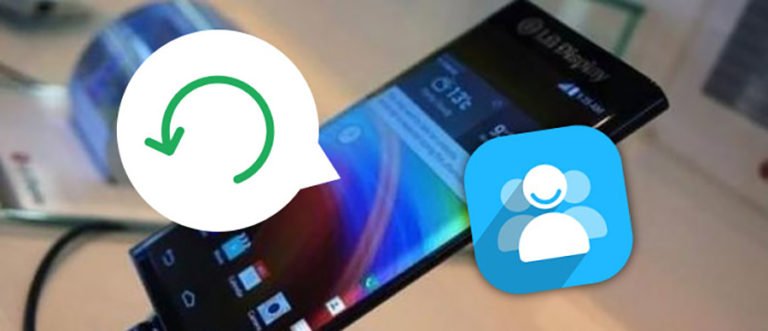

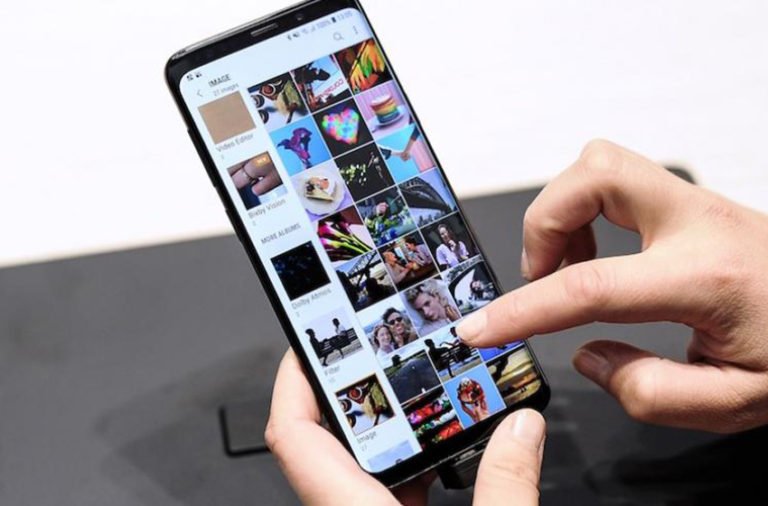
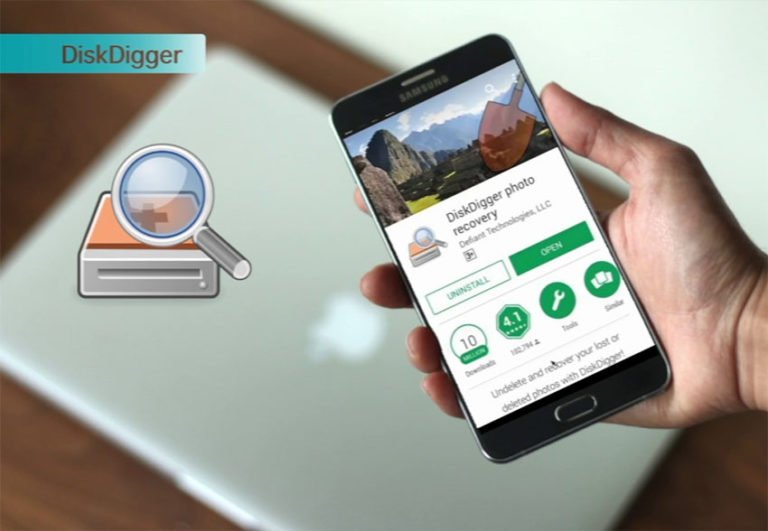
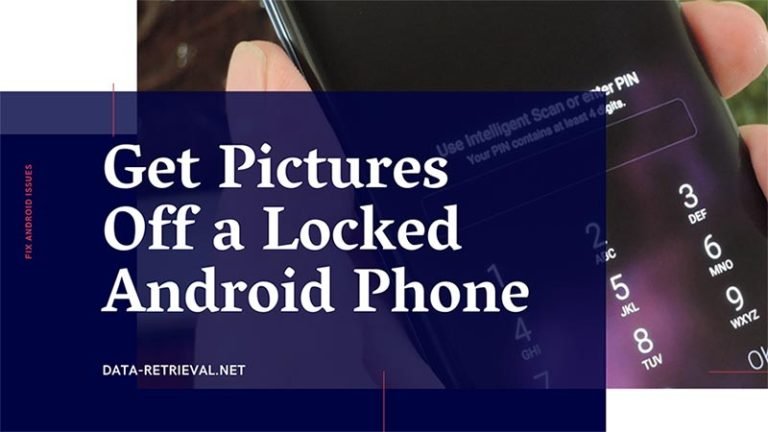
When I try to install on my pc it says a source file is corrupted, I downloaded the file again with the same results