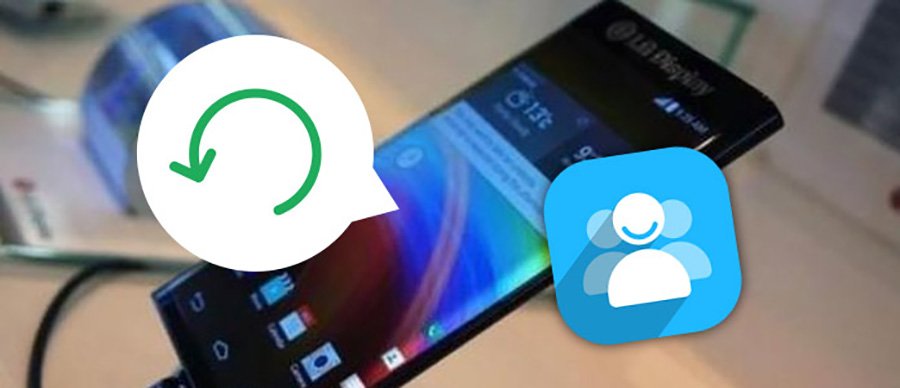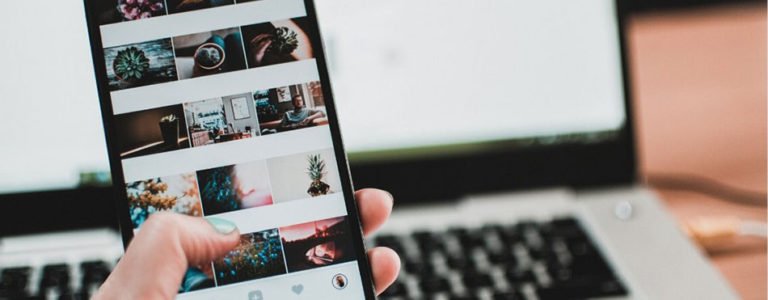Android Contacts Recovery
Restore Deleted Contacts HTC Samsung Android?
I’ve got a android tmobile HTC G2, and for some reason, it decided to delete all of my contacts. Literally. I tried tweaking the “display options” settings, but I still can’t find my contacts! I have zero contacts now, any ideas as to recover deleted contacts in Android mobile phone? What software can I use ?
Even if you did not sync or backup your contacts, you can still get them back. The fact is that when you delete contacts from android by accidentally, they were not really gone, but only be marked as useless on your phone and could be overwritten by new data.
So, once you realize the deletion of the contacts, stop using your HTC phone, to ensure a higher rate of recovery. Then, use an android contacts recovery software to retrieve the deleted contacts.

Android Data Recovery is the 1st data recovery software for Android mobile, it can directly scan your device for lost data, such as contacts, SMS, videos, photos, songs, etc., from Android smartphone or tablet.
For restoring contacts on Android, first of all, download the trial version of the program, just from the below link.
It totally supports Windows 8/7/Vista/XP. It can not only recover deleted contacts directly from Android, but also photos, videos from memory card inside of your Android mobile phone.
The free trial version allows free scanning android for lost data, for restoring contacts, you have to purchase to be registered.
How to Restore Deleted/Lost Contacts from Android Phone?
Step 1. Launch Android Contacts Recovery
Run the Android contacts recovery software on your computer and select “Recover” feature.

Then the main interface will prompt you to connect your Android device to PC via USB. Just do it.

Step 2. Enable your Android phone USB debugging
Here you need to check whether you’ve enabled USB debugging on your Android device. If not, enable USB debugging by following the instruction on the interface of Android contact recovery program.

Step 3. Choose file type and can your Android phone
After you get the USB debugging down, the program begins to recognize your Android smartphone and show you the data types you can select to scan. To save time, you can check “Contacts” and then click “Next” to continue.

Note: Before starting, please make sure that the battery is more than 20%, to ensure a complete scan.
After that, the program will prompt you to select a scanning mode. Usually, the Standard Mode is enough for retrieving deleted contacts from Android phone. If the data is not found by using the first choice, switch to another mode as a secondary choice.
After that, click on “Start” to begin scanning your Android device.

Note: You should keep your android phone connecting with computer to make sure the contacts recovery successful.
Step 4. Preview and recover deleted contacts from Android phone
The scan will take you a while, but it will remind you when all messages and contacts have been scanned out. Then you can stop the scanning and preview all the found contacts. Choose those you want to get back and click “Recover” to save them to your PC. especially scanning for deleted photos and videos.
After the scan process, preview and mark those you want and click “Recover” to save them on your computer. As to contacts, you can save them in CSV, vCard or HTML format; to messages, save them in CSV or HTML format.


Android Contacts Recovery
- Scan your Android device for free to check whether your lost data can be recovered or not.
- Recover deleted or lost contacts, text messages, photos, WhatsApp messages, music, video, and more documents.
- Extract and retrieve data from Samsung phones and tablets with a broken screen.
- Work for both rooted and unrooted Android devices.