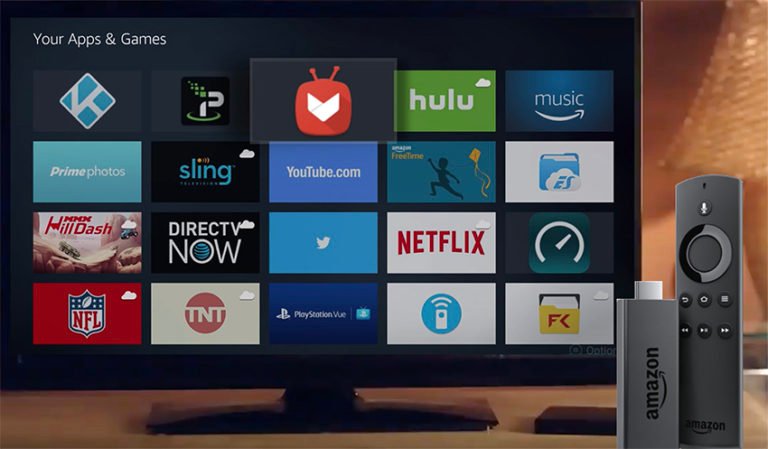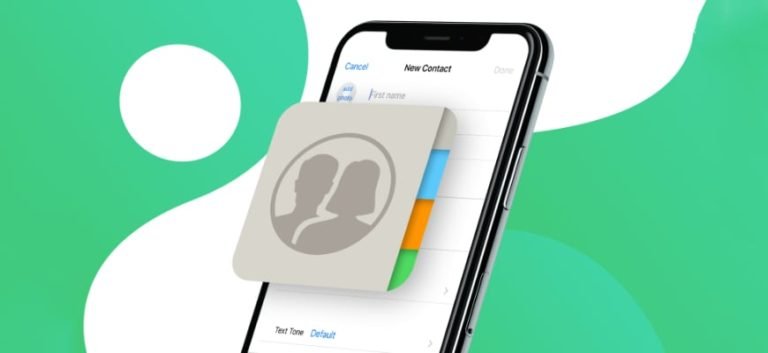How to Transfer Contacts from HTC to iPhone 6?
The easiest way to transfer content to your new iPhone 12 Max Pro
I am having HTC 816 and recently I purchased iPhone6, now I want to transfer full data of HTC to iPhone including messages, pics, songs etc
iPhone 6, iOS 8.0.2
When upgrading your old Android HTC phone to a brand new iPhone X or iPhone 8/8 Plus, one of the pains is transferring your current content like contacts, text messages, photos, videos and other files to your new device.
Apple has simplified the process with its “Move to iOS” app and campaign. As long as your current device runs Android 4.0 or higher, you should be fine to use Move to iOS to transfer all your contacts, text messages, photos and videos, email and calendar entries to a new iPhone. You can download the app free of charge from Google Play.

Move to iOS collects and export all of your info over Wi-Fi, and it’s a good choice of switching your HTC to the new iPhone.
If you’re running an old version of Android, or Move to iOS don’t work for you, don’t worry! There’s another way for transferring content to your new iPhone device. Get the following details ready, and read on.
An iOS Android Switch/transfer program can walk you through the process of moving your contacts, messages, photos, songs over to your iPhone X/8/8 Plus/7/7 Plus/6/6 Plus with simple steps.

iOS Android Switch/Transfer
- Transfer contacts from HTC to iPhone, including job title, company name, and other details;
- Move data between devices with different OSs, i.e iOS to Android.
- Transfer contacts, SMS, photos, videos, music, and more types.
- Copy videos and music files from HTC to iPhone, and convert them to iOS compatible MP4/MP3 formats;
How to Transfer Contacts from HTC to iPhone 6 / 6 Plus?
To start with transferring data from HTC to iPhone 6, let’s download Windows or Mac version this program the above link.
Step 1. Run the Phone Transfer on your computer
To get started, install the program on your computer after downloading. Launch it and you’ll get a window like below. Select “Phone Transfer” tool to copy data from one phone to another.

Step 2. Connect both of your Android and iOS Devices
This phone data transfer program allows direct copy and transfer contacts, SMS, music, photos, videos between Android, iPhone and Nokia devices.
Connect your HTC and iPhone with USB cables. You devices will be detected and displayed in the primary window.
In the middle of the program window, you can get file types you can copy from HTC to your iPhone 6. If you only want to transfer contacts from HTC to iPhone 6, you can tick off those you don’t want to move.
The selection Clear data before copy can help you delete the useless data on your target iPhone 6. Check it if you want to remove.

Step 3. Transfer Contacts and other files from HTC to iPhone 6/6 Plus
Tap Start Copy to start syncing process. This process will take all your contacts, text messages, calendars, music, videos and photos on HTC phone over to your new iPhone 6/6 Plus/5S/5/4S/4/3GS.

I think Wondershare MobileTrans is the easiest solution for phone data transfer accross platform and carriers.
No matter you’re moving files between Android, iOS or Symbian devices, or going to transfer data from HTC to iPhone with the same or different carriers, you can use this program to complete transfer with just one click.
*Note: iOS Android Switch is a shareware that allows a free trial. The full version will take you $39.95 for lifetime license with a free upgrade. That a reasonable and affordable charge.