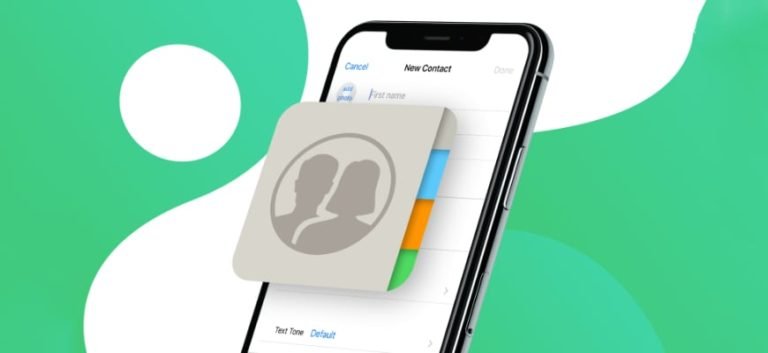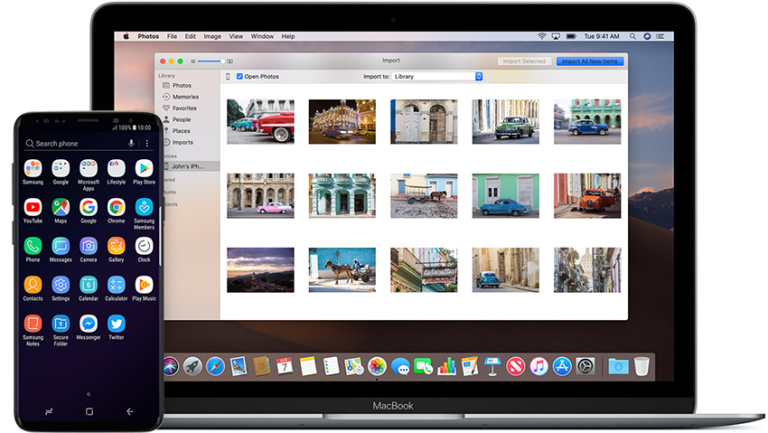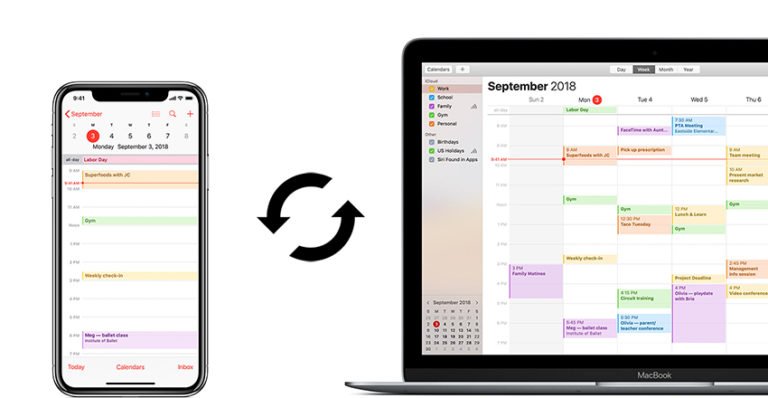Android to Computer Transfer
How to transfer files from Android to Computer?
Is there any way to transfer my Contacts from my Droid to my PC? How?
Had to get a new hard drive for my PC. Trying to transfer my contacts from my phone to the PC.
Having fun with your Android phone? I guess you have gotten so many videos, photos, messages, contacts on your Android smartphone. For safety sake, you need to transfer the files on your Android, such as contacts, SMS, apps, call logs, music, videos, photos, and even calendar over to your Computer hard drive for backup. In case the data loss caused by the stolen or broken of your Android phone or tablet.
As a matter of fact, it’s very easy to copy contacts, pictures, and other files from Android to your local PC. Just with the help of Android data transfer software.

Android Data Transfer is an easy Android Transfer app that can make a full backup of all your Android data to the computer. And you can import/export contacts between Android phone and computer. Wirelessly drag-and-drop any media files (videos, music, photos) to and from your Android device conveniently.
It is even a .apk installer from PC that can install/uninstall the apps on PC. In one word, a really easy Android Transfer / Manager.
Download free trial version of this Android to computer transfer to have a try! Choose Windows or Mac version as your platform. Both versions allows you transfer all type of data on Android to your local PC.
How to transfer data from Android to Computer?
Step 1. Connect your Android device to PC
After launching the Android transfer on your computer. Then follow the connect wizard to connect your Android phone with your PC via a USB cable or WI-Fi. This program will automatically detect your device and display its main information in home window.
This Android Manager program fully supports all popular Android phones like Google/HTC/Motorola/Samsung. The following screenshot takes the Samsung Android phone as an example.

Transfer Android data to computer
Step 1. Transfer SMS from Android phone to Computer:
Indeed, it’s quite easy to copy pictures from Android device to computer. Just connect your Android phone or tablet to PC via a USB cable. Then a disk will apper on your computer. Open it and find the folder – DCIM. Then copy your wanted photos to your computer. But as to transferring Android SMS to computer, it will become a really annoying problem.
Don’t worry! This task will become very easy with the Android Transfer program. That’s the reason why I’ll introduce and recommend to your.
From the top menu, click Information tab and go to SMS management window by selecting “SMS” in the left column. Then select the text message(s) that you want to transfer for backup. And click the Export button to save the messages to your PC in .xml, csv, or .txt format.

Step 2. Transfer Contacts from Android to Computer
From the Information selection, go to contact management window by clicking “Contacts” from the left column. In the menu tab, choose contacts you want to export and click Export. In its drop-down menu, choose Export selected contacts to computer or Export all contacts to computer.
You can export selected or all contacts to computer. In the drop-down list, you can export your Android contacts to vCard file, to CSV file, to Outlook Express, to Outlook 2010/2013/2016, to Windows Address Book, to Windows Live Mail. Choose to CSV file. In the pop-up file browser window, select a place to save the CSV file and click Save.

Step 3. Transfer Photos from Android to Computer:
The process of transferring pictures from Android to PC is almost the same as the contacts transferring. Click Photos tab from the top menu. You’ll see the albums on your Android phone or tablet. Open an album and find your wanted photos. Click ‘Export’ button to select a file folder on your local hard drive. Then, click OK to begin moving your Android photos to your PC.

On the main screen of the Windows of this Android to computer transfer program. There’re three express options that can help you sync your Android music and video with iTunes library, and directly transfer photo from Android to computer with a click. All these makes the popular transfer more simpler.