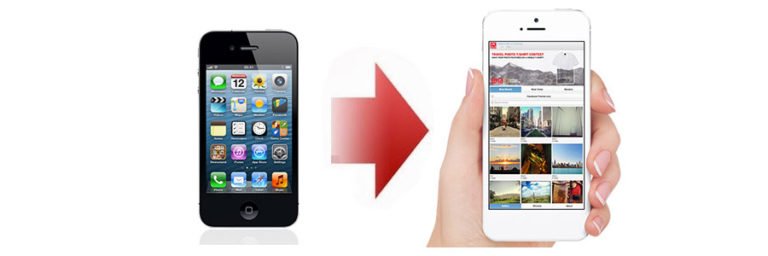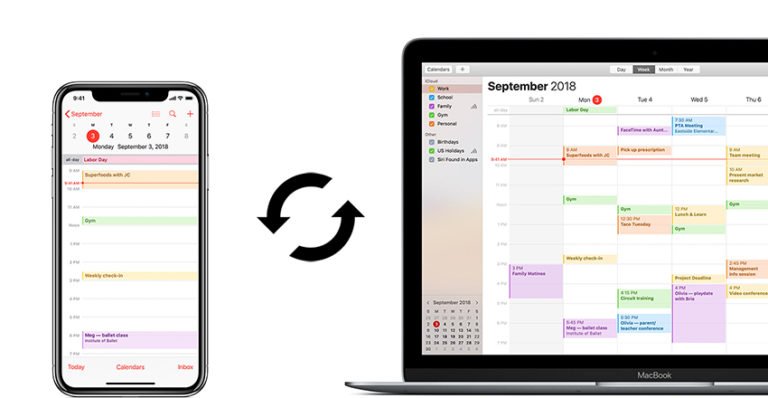iOS Data Transfer
Directly Transfer Files between iOS Devices:
Want to transfer files, like music and videos from one iOS device to another? Maybe you get a new iPad, iPhone or iPod Touch and want to transfer data to your new iDevice. Now with iOS Data Transfer, you can make switching so easy with just 1 click, without repeatedly syncing your devices with iTunes.
Simple steps to transfer iOS Data


Transfer Data from one Apple iOS Device to Another
Want to transfer files, like music and videos from one iOS device to another? Maybe you get a new iPad, iPhone or iPod Touch and want to transfer data to your new iDevice. Now with iOS Data Transfer, you can make switching so easy with just 1 click, without repeatedly syncing your devices with iTunes.
Upgrade your iPhone with all files
iOS Andrid Switch is an excellent iOS device data transfer that enables you to transfer media, contacts, photos from one Apple device to another without iTunes. If you would like to transfer files between multiple iOS devices, just connect them to your PC at once, with a click you can directly transfer music, photos, playlist, SMS, contacts between iPhone, iPod and iPad.
Want to share stuff with all your iDevices, or with friends or family? Now you don’t need to repeatedly sync your devices with iTunes. Compatible with iPhone, iPad, iPod touch, iPod nano, iPod shuffle, and iPod classic.

How to transfer data, say media, photos, contacts between Apple iDevices:
Download and install this program on your computer to start with the process. Select the “Phone Transfer” function to copy data from one phone to another.

Step 1. Connect multiple Apple devices to your PC at once
launch this iOS data transfer tool on your computer. Connect your Apple device to your PC via USB cables. Takes connect both iPad and iPod to computer. The program will automatically detect them and display them in the primary window once they’re connected.

Step 2. Transfer music, video, photos, playlist, contacts between Apple devices
Then, under your source iOS device left directory tree. Click the corresponding item such as “Media”. In the media window, click “Music” or “Movies”. Then click the triangle under “Export to”. When the drop-down list appears, choose to transfer movies to your target Apple device, such as iPad as the screen below.

Like export media files from iPod to iPad, your contacts on iPhone can be transferred to another iPhone as well. In addition, you can also copy podcast, iTunes U, contacts and more from one iOS device to another.