iPhone Notes Restore
Can I restore notes from my iPhone after deleting them?
Can I retrieve ‘notes’ on an iPhone after deleting them?
I made the huge mistake of letting my 3 years old girl play with my iPhone and when I went back to check a note a few days later I was horrified to find that they were all gone. Really not good! Is there any way to recover notes from my iPhone or from within iTunes? If it makes a difference, I’m running Windows 7 on a Dell laptop.
The answer is probably yes. But we need to configure the probability of recover: Just let’s see the big two ‘if’s in this:
- If the notes you want to recover were created before your most recent iTunes / iCloud backup, you can restore notes from iTunes or iCloud backup files;
- If you deleted a note from your iPhone or iPad, but you never didn’t sync with iTunes, you still have chance to directly recover notes from your iPhone.

Note: probably your iPhone notes can not be recovered: ‘You created notes after the recent backup. But after the notes deleting, you still synced your iPhone with iTunes again.’ I’m sorry that the backup file is overwritten by the content on your iPhone. Maybe the lost notes will go forever.
If you have any of the ‘if’s above, you can restore your iPhone notes from either iPhone or iTunes/iCloud backup. Read on and get the detailed steps.
iPhone Notes Recovery
As a powerful tool to recover iPhone notes, contacts, SMS, photos, videos, voice memo, etc. dr.fone lets you directly scan and recover lost data from iPhone, iPad, and iPod touch. With it, you can also extract iTunes or iCloud backup files to recover deleted notes.
First of all, you should download the right version of this iPhone Notes Restoring software according to your device. Install and run it on your computer. This program also provides a Mac version for you to recover lost iOS data from your Mac.
How to restore deleted notes on iPhone?
Part 1: Directly scan and recover notes from iPhone
For those who deleted notes from iPhone without any syncing with iTunes/iCloud, they can undelete and retrieve the recently deleted notes from your iPhone device.
Step 1. Launch the iPhone notes recovery
Launch iPhone notes recovery software on your computer (choose corresponding Windows and OS X version) and connect your iPhone with a digital USB cable. Then select the “Data Recovery” function from the moudels.

The software will detect your device and show you the following interface.

Stpe 2. Scan your iPhone for lost notes and other data on it
Simply click “Start Scan” button to scan your iPhone device for deleted or lost data on it. The scanning progress will take you some time. During the scanning will last a few minutes, depending on theThe scanning g process may last a few minutes, depending on the amount of data on your device. And you can stop the process whenever you get the lost iPhone notes recovered.

Step 3. Preview and retrieve deleted notes from iPhone
After the scan, all found files in your iPhone will be listed in categories. Click Notes to preview the notes one by one to check whether they are what you want to get back.
As for notes, text messages, iMessage, or contacts, you can directly retrieve the deleted or lost item and save them back to your iPhone, iPad or iPod touch. When you find the notes you need to recover, mark the check box to select, click Recover button at the bottom right, then choose “Recover to Device” to restore deleted notes back to your iPhone.

Part 2: Restore iPhone notes by extracting iTunes backup file
For those who synced their iPhone with iTunes before the notes were deleted, they can turn to this recovery mode to retrieve lost iPhone notes.
Step 1. Switch recovery mode from iTunes backup
After the iPhone Data Recovery software launching, switch the recovery mode to “Recover from iTunes Backup File”. Here all of the iTunes backup files of all your Apple devices show up. Just choose your iPhone device and hit on “Start Scan” to move on.

Step 2. Extract and restore deleted note from iTunes backup
As scanning from iPhone, the results of iTunes backup scanning contains all the found data that includes Photos & Videos, Contacts, Messages, Call History and Notes. Click “Notes” to preview the notes you have ever synced with your iTunes. Check the ones you want to restore and tap “Recover” button to get them back.

Part 3: Recover lost iPhone notes from iCloud backup
If you have backed up your iPhone to iCloud before of the note deletion or loss, you can extract iCloud content and get them back with the help of iOS Recover. Follow the steps to find your important notes.
Step 1. Sign in iCloud and download the backup file
Switch to “Recover from iCloud Backup Files” recovery mode as soon as this iPhone notes restoring program launched on your computer. Then you need to enter your Apple ID and password to login to your iCloud account. The program will find and list your backup files once you logged into your iCloud account. Just choose the one you would like to recover and download it./p>
Note: The program will NEVER keep records of any of your Apple account info during your sessions. Just set your mind at ease.
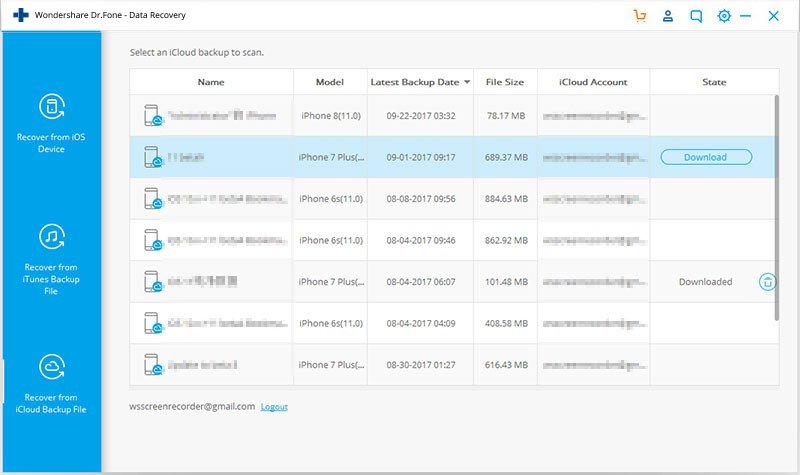
Step 2. Choose Notes file type to extract the iCloud content
To reduce the downloading time, you can choose the file type you would like to download in the next popping up window. Here you can choose Notes and click Next to continue with scanning iCloud content.

Step 3. Preview and restore iPhone notes from iCloud backup
Once the scan process completes, you can preview all data extracted from your iCloud backup file. Click “Notes” in the left column to read all the found notes in it. Then tick the items you want and save them on your computer or just restore iPhone notes to device, with a click of Recover.

Note: You can only use the free trial version for scanning to check whether your notes can be found or not. If you want to recover them, you need to Buy iPhone Data Recovery to get a key code to own the full function.


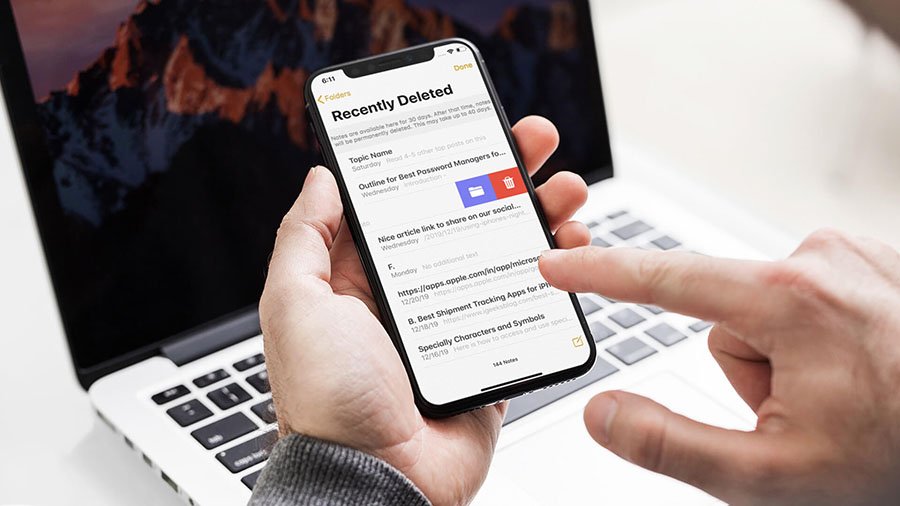


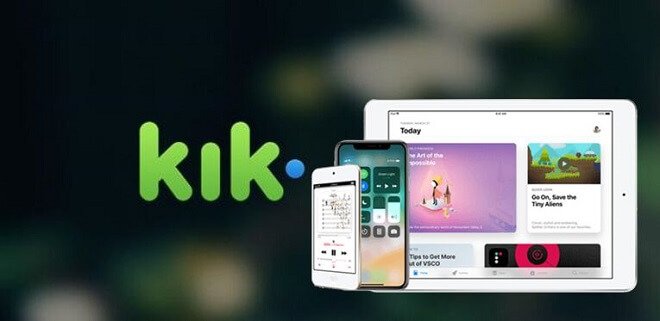
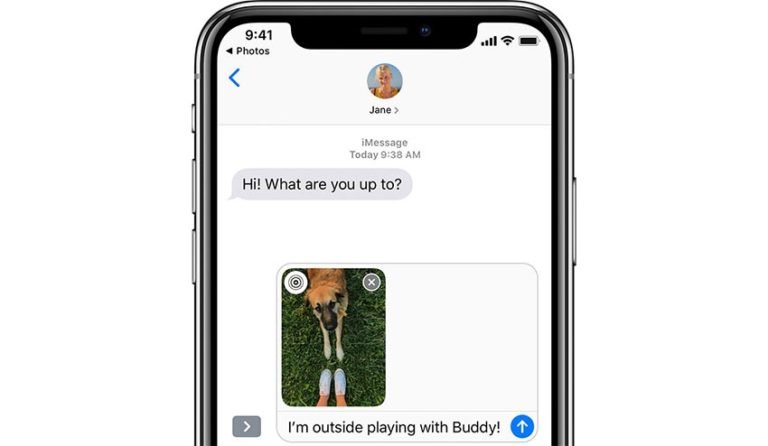
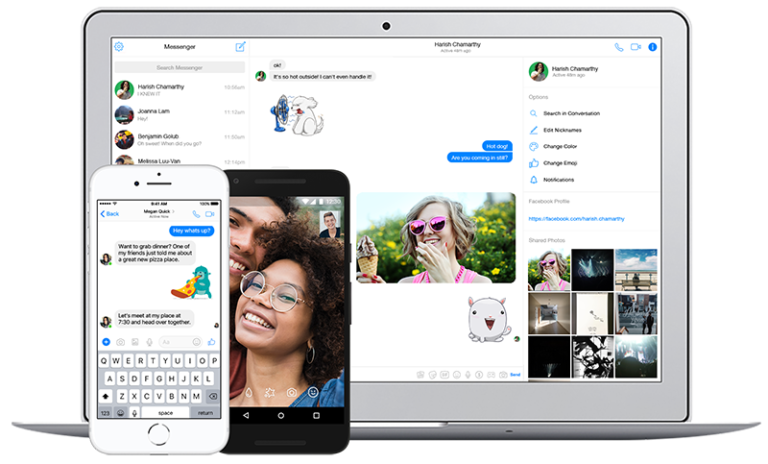
Extremely individual friendly site. Huge info available on few gos to.