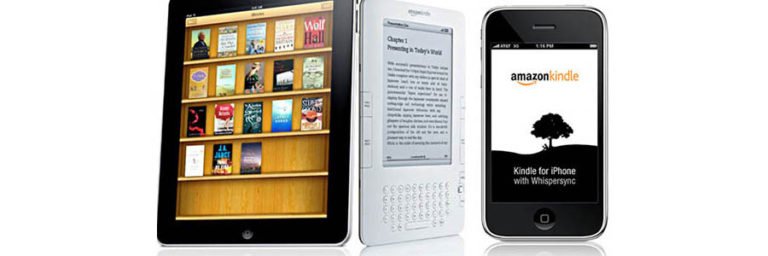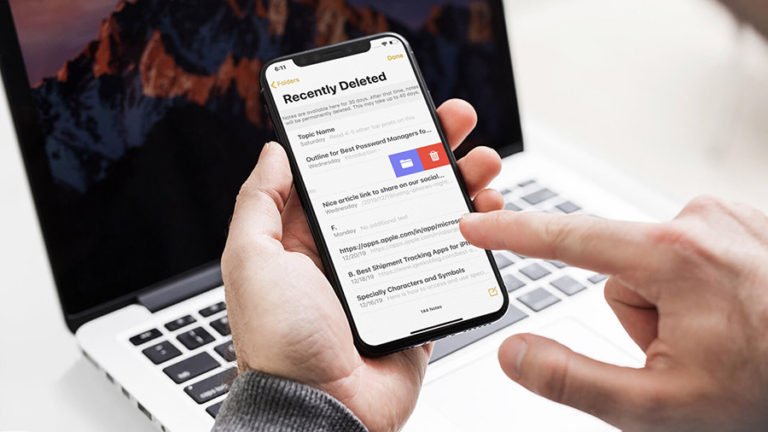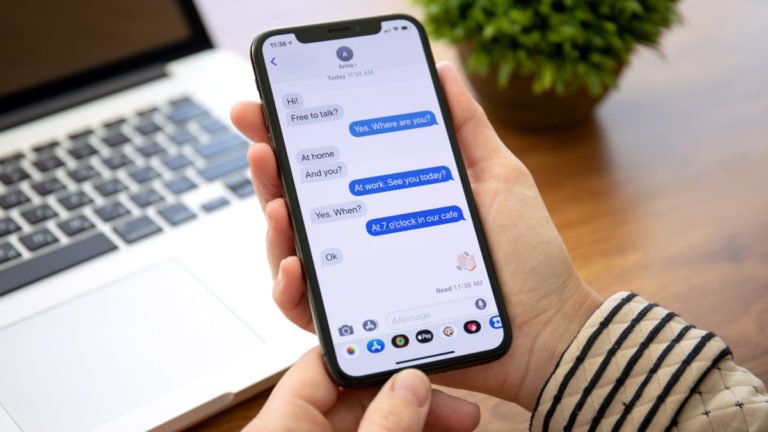Backup and Restore Viber Messages iPhone?
Want to change to a new phone but don’t want to lose the Viber chat messages? Back up and restore Viber messages on iPhone could be easy. Here in this tutorial, I’d like to share several solutions for that.
Viber for Mobile
With Viber for mobile, you can make free calls, video chat, and send free text messages from your iOS/Android device to other Viber users, via 3G or WiFi on any device, in any network and country!
Unlike WhatsApp that requires both WiFi and local cell phone service, Viber needs only WiFi to make free Viber phone calls to any of your friends who have Viber. So it is an ideal choice when you’re traveling overseas. And Viber-Out lets you call non-Viber mobile numbers and landline numbers at low rates. When you’re getting close to your cell phone plan, you can use Viber-out and no more ridiculous overage fees anymore.
How to Backup Viber Messages on iPhone?
I’m moving from iPhone to Android. Is is possible to restore my Viber chats?
Maybe you have the same question as the above user. As you know, messages are not saved or restore automatically in Viber. But if necessary, you can create a backup and then restore it on another device. What’s more, backing up Viber chat history is the best way to protect your conversations that contains critical information from being deleted.
Method 1: Backup Viber Messages via Email
There’re several ways you can choose to backup Viber chat history. One is provided through the Viber app by exporting your Viber message history. Just go to the “More tab –> Settings –> Email message history”, send it to your own email address (in form of CSV). Then you can download the CSV file with all of your Viber chat history from your Email site. However, this method is unintuitive, the backup file does not include attached photos and media files, and can not be restored to your iPhone.

Method 2: Backup and Restore Viber Conversations via iTunes and iCloud
Apple provides iTunes and iCloud to backup your iPhone data, including Viber messages. If you have backed up your iPhone either using iCloud or iTunes, you can restore your iPhone from backup to get back your Viber chats.
This method is simple. But some iPhone users would hesitate whether to do it or not because this way will restore all the data to iPhone and overwrite all the current iPhone data. You can lose your contacts, messages, photos, and all other data that you haven’t synced to the last backup file, is it desirable to do so? Don’t too worry! Then the 3rd method can be safe for your data!
Method 3: Backup and Restore Viber Messages iPhone
WhatsApp Transfer, Backup & Restore can protect your Viber chat history by backing up all your Viber messages with a simple click. Furthermore, you can view the Viber chats, export them to computer or restore them to your iPhone or Android smartphone, any mobile you want.

WhatsApp Transfer, Backup & Restore
- Backup your LINE/Viber/Kik/Wechat messages with just one click.
- Restore social App backup to any of your iPhone/iPad/Android device selectively.
- Directly transfer WhatsApp chats from iPhone to Android or vice versa.
To get started, download the free version of this toolkit and follow me with the easy process.
Part 1: Backup Viber Chats on iPhone/iPad to Computer
Step 1. Open Viber Backup & Restore tool
After downloading Dr.Fone iOS Toolkit on your computer, launch and open it. Click to launch it on your computer, and open social app data backup and restore by selecting “WhatsApp Transfer” from the tools in the primary window.

Step 2. Get your iPhone/iPad device connected and detected
No take out the USB digital cable and plug in your iPhone/iPad to the computer. Once your device is detected, you will see the social app backup screen. Then select Viber > Backup to backup your Viber chats.

Step 3. Begin to backup Viber messages iPhone
Click on the “Backup” button, and the program will accomplish the process automatically. Wait until the process is complete. During the backing up, please do not disconnect your device.
When the backup process ends, you will see the screenshot below. You can click the “View it” button to see the previous Viber backup history.

Part 2: View and Restore or Export Viber Chats on Computer
Step 1. Check and view your Viber backup file
When the backup completes, click the “View it” button to check the backup file. For the previous backup file, you can click “To view the previous backup file” on the first screen.

The program will load all your Viber backup files, choose the one you want and click the “View” button to check and extract the detailed content of the backup file.
Step 2. Restore Viber messages from backup
After the extracting, you can preview all contents in the backup file, including text chats, call history and viber attachments. Select any item you want to get back, click “Restore to Device” to restore Viber messages to your iPhone/iPad. Or click “Export to PC” to export your chats as HTML file on your computer for printing and later using.

That’s it! Backup and restore Viber messages iPhone is so simple with this iOS Viber Backup & Restore tool. By backing up Viber chat history from iPhone to computer, you can restore your messages anytime you want! Never worry about message losing when you reset your account or transfer to a new phone.