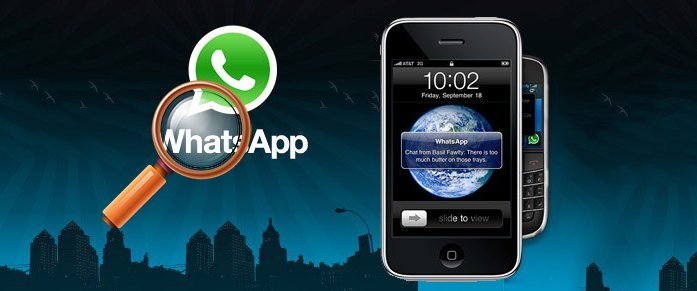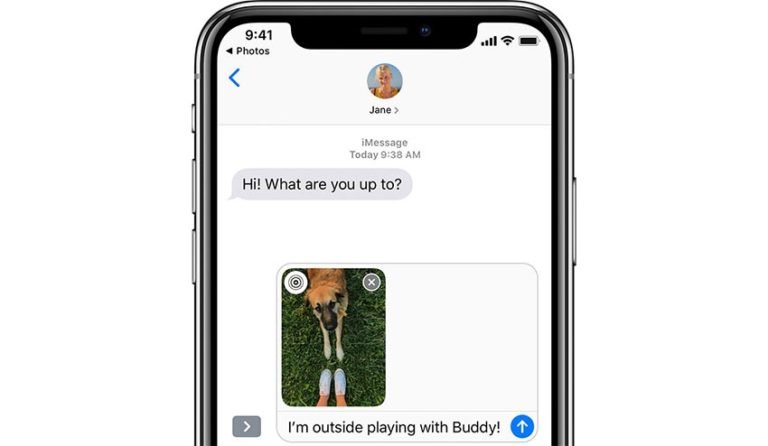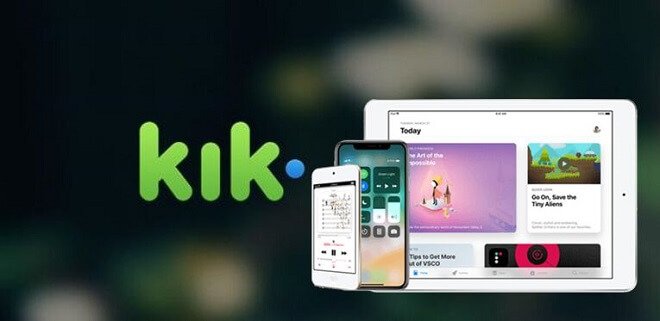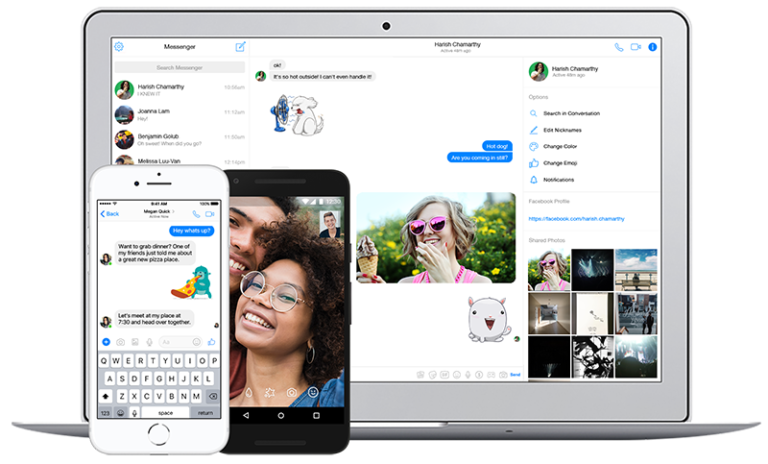Recover Deleted Bookmarks iPhone
Can I recover accidentally deleted Safari bookmarks on iPhone?
Is there any way to restore Safari bookmarks that I deleted on my iPhone? This morning I synced my iPhone and everything seemed to be going smoothly. It finished up, and I started up safari on my computer. But when I clicked on the bookmark tab and found all my bookmarks were gone. There were some really important links that I need to get back!
Do you lose some important bookmarks or delete them by mistake? It happens to all of us to delete a whole folder of bookmarks by mistake but we were thinking of just removing it from the bookmarks toolbar.
If you have the habit of syncing your iPhone with iTunes or iCloud, you may have a chance to get your deleted bookmarks by restoring your iPhone from either of them. What if you don’t? Don’t upset, nowadays you can use an iPhone Bookmark Recovery software to recover accidentally deleted Safari bookmarks by directly scan your iPhone, or extract the content of iTunes / iCloud backup file, then selectively restore whatever you’ve lost, including contacts, SMS messages, photos, videos, call history, notes and more.

In the following parts of this article, we will show you effective ways to recover data from iPhone.

PhoneRescue for iOS
PhoneRescue for iOS is a non-destructive data recovery for iOS device users to recover Safari bookmarks, photos & videos, contacts, SMS, call logs, even memos, and calendars you thought you’d lost forever!
How to Recover Deleted Bookmarks Safari iPhone iPad
This iPhone Bookmark recovery program provides three recovery modes: Recover from your iPhone, recover from iTunes, and iCloud backup file. No matter you’re using the latest iPhone 7, iPad Pro, or the old iPhone 4, iPad 1, this iOS data recovery is fully compatible with all models of iPhone, iPad, and iPod touch.
Part 1: Directly scan iPhone to recover deleted bookmarks on iPhone?
Step 1. Download iPhone Bookmark Recovery and launch
Download the right version for your recovery. Connect iPhone with the computer and launch the software. Then you’ll get the interface as below. There are three recovery modes: Recover from iOS Device, Recover from iTunes Backup File, and Recover from iCloud Backup File. Leave it the default Recover from iOS Device mode and continue.

Step 2. Connect your iPhone to computer
Now you can connect your iPhone to computer via the USB cable. Tap on “Trust” option on your iPhone and instantly it will be displayed on the main interface of this iPhone bookmark recovery software.
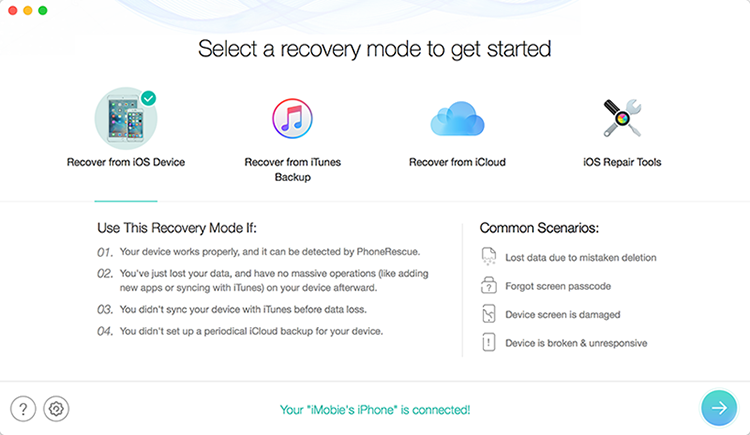
Step 3. Scan your iPhone for deleted bookmarks
After successful connection, select Safari Bookmarks and click OK button to start scanning your iPhone data. Wait for a few minutes as precious things reserves waiting.

Step 4. Preview and restore Bookmarks from iPhone
After scanning process, all found data will be displayed in categories. Select “Safari Bookmark” and preview the content one by one. Check the box in front of the Safari bookmarks that you want to regain, then hit on “Recover” to get back the bookmarks in one click.

Part 2: Download and extract content from iCloud Backup file
Step 1. Login iCloud and download backup file
To download and extract the content from your iCloud backup file, you need to login your iCloud account first. Never need to worry about your the security of your account. dr.fone iPhone Data Recovery won’t keep any information of your account or data during your sessions.
Once you’re in, you can see a list of all your iCloud backup files under this account.

Choose the recent backup file or the one you want, then click “Download” button to continue. There will be a pop-up window which allows you to choose file types to download. Check “Safari Bookmarks” if you don’t want to download all data there.

By doing this, it only download Safari bookmarks, saving you time. Of course, you can choose all if you have a need.
Step 2. Preview and retrieve deleted bookmarks from iCloud backup file
By clicking scan “Next” button appearing on it, the program will start scanning iCloud backup file and show you the result as soon as possible. Then you can preview all the recoverable Safari Bookmarks and find those you want recover.
Click “Recover” button to save them back to your computer.
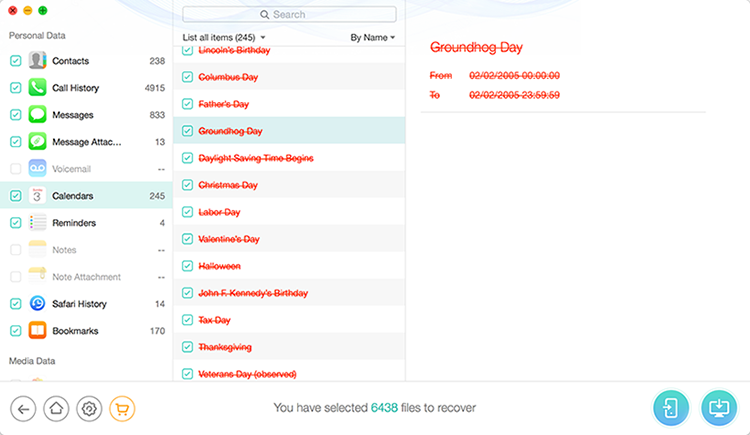
As we know, the unregistered version only allows free scan and preview. To complete the recover, you can click “Buy Now” to get the program registered.
Part 3: Selectively restore deleted Safari bookmarks from iTunes backup
If you have ever backed up your iPhone in iTunes before you got the bookmarks deleted, you can try the second recovery mode “Recover from iTunes Backup File”.
Step 1. Scan iTunes backup file to extract the content
As soon as you switched to iTunes recovery mode, the program instantly show you the iTunes backup files you have made on your computer. Choose the backup you want to recover Safari bookmarks from in the list, and click on “Start Scan” button to extract the backup content.

Step 2. Preview and recover deleted Bookmarks on iPhone
After the scan process, you can preview and selectively restore any Bookmark and files from iTunes backup. This function is useful when you need to retrieve some special deleted or lost files and don’t want to restore your iPhone with iTunes.