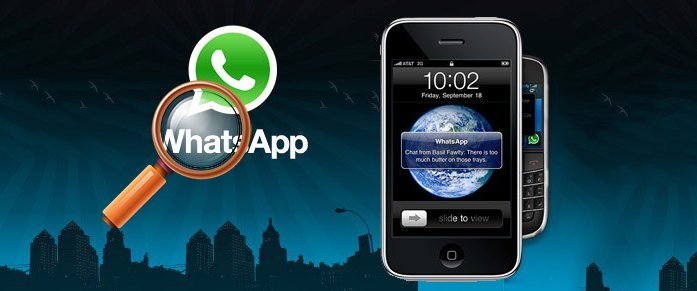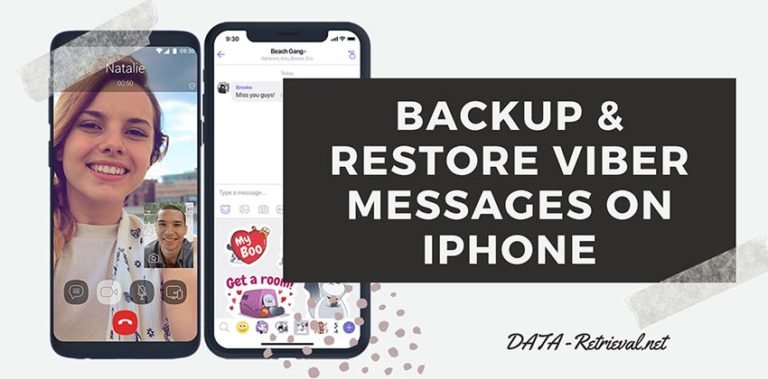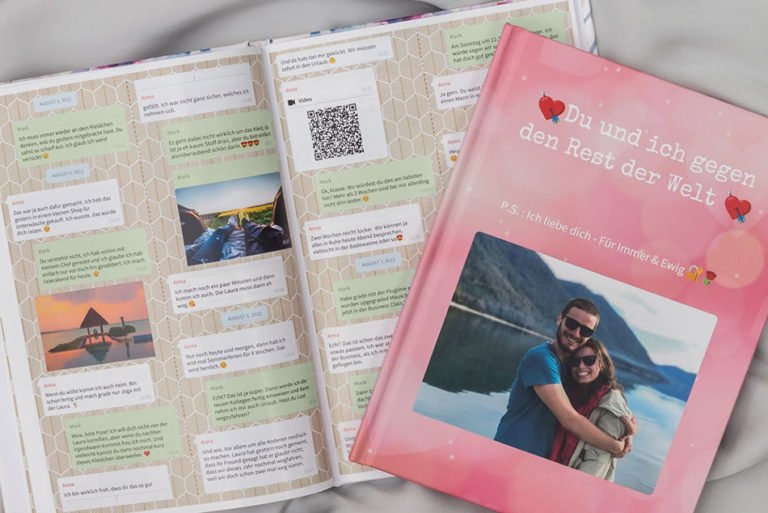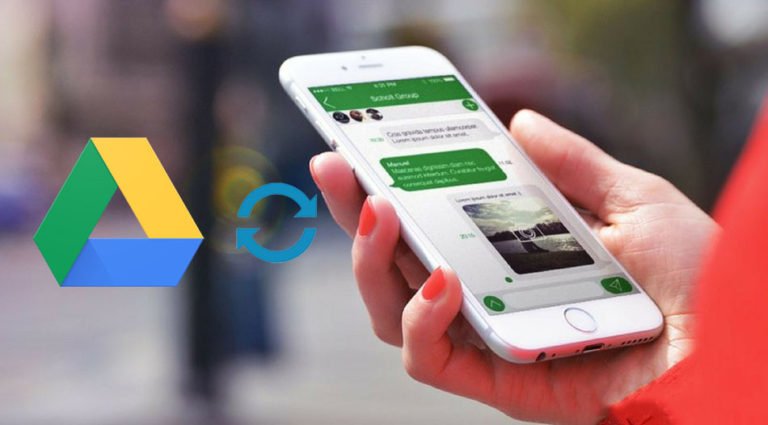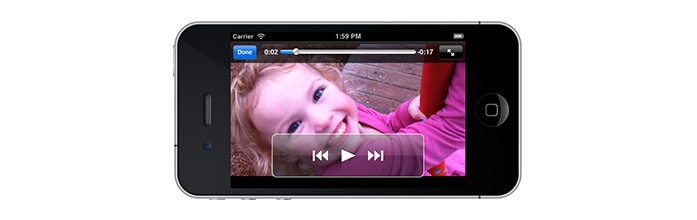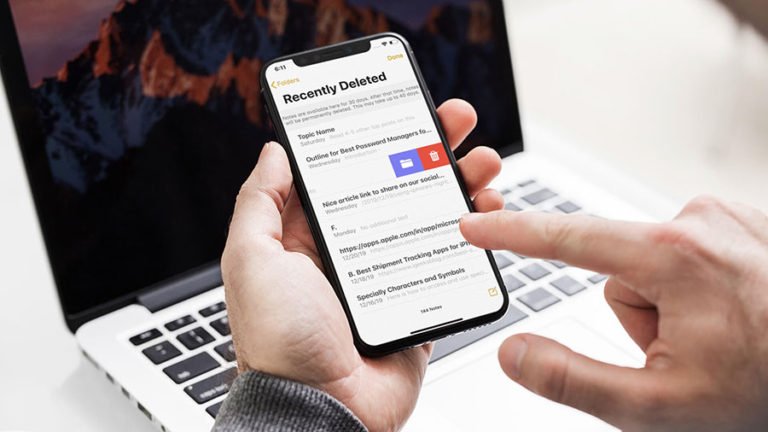Recover Deleted WhatsApp Messages iPhone
Today in this tutorial, we’ll go over on how to recover deleted WhatsApp messages on iPhone even without backup. If you accidentally deleted WhatsApp messages and you don’t have a backup of those messages on iCloud or anywhere else, then this tutorial is for you.
How can I retrieve deleted WhatsApp messages on iPhone?
WhatsApp is a free cross-platform mobile messaging app that is available for iPhone, BlackBerry, Nokia, Android, Windows Phone. The app allows you to send text, video, images, audio free of cost by using the same internet data plan. And it lets exchange messages with almost all your friends without paying anything to your service provider.
So if you have hundreds of WhatsApp messages, photos, videos, and other media stored on your phone, then you’d hate to lose them. Somehow we’ll recover WhatsApp chat history in case they are deleted or lost for any reason.

WhatsApp provides two ways to recover deleted messages:
If you have saved your WhatsApp chats and media to your iCloud account, you can recover chat history from iCloud. If you have previously backed up your iPhone using iTunes, you can retrieve your WhatsApp chat by restoring your iPhone from a previous iPhone backup. Check for the detail: http://www.whatsapp.com/faq/iphone/20888066.
So, let’s learn how to restore WhatsApp backup from iCloud
If you have turned on iCloud to backup your WhatsApp chats to the cloud, you can restore chat history when you reinstall WhatsApp on any iOS device.
Backup WhatsApp Chats and Media to iCloud Account
1. To make sure your iCloud Drive is turned on for WhatsApp Backup, go to Settings app > Apple ID banner > iCloud > Turn on the switch next to iCloud Drive and then ensure that the switch next to WhatsApp is turned on.

2. Then, launch WhatsApp on your iPhone, and tap on Settings > Chats > Chat Backup > Back Up Now. You can also enable automatic backups by tapping Auto Backup and then choose your preferred frequency, like daily, weekly or monthly.

Restore WhatsApp Chat Messages and Photos from iCloud
- First of all, verifythat an iCloud backup exists by in WhatsApp > Settings > Chats > Chat Backup.
- If you can see when the last backup was performed, delete and reinstall WhatsApp from the App Store.
- Make sure to use the same phone number to sign in to WhatsApp, then follow the on-screen prompts to restore your chat history.

Solution 2: How to Recover Deleted WhatsApp Messages on iPhone without Backup?
If you’ve never turned on the automatic backup function in iCloud, or never backed up your iPhone on iTunes regularly, things could be more frustrated. In that case the above solution could not help you retrieve deleted iPhone WhatsApp messages. You can switch to a third-party recovery program – dr.fone iOS Recover is a professional iOS WhatsApp recovery tool that helps you to recover WhatsApp messages and WhatsApp message attachments that you lost by accidentally deletion or the history clear up.

iPhone Data Recovery
- This phone savor can recover deleted text messages, audio messages, photos, and videos in WhatsApp conversations.
- It saves your data from mistaken deletion, undeletes your messages, photos, or contacts even without a previous backup.
- You get 100% freedom to preview WhatsApp messages before recovery.
- Retrieve deleted WhatsApp from iPhone or backups without overwriting the current data on iPhone.
OK, let’s download the free trial here to recover your deleted or lost WhatsApp messages from iPhone:
Step 1. Launch iPhone WhatsApp Recovery and connect your device
After downloading the program, run it on your Mac or PC, then connect your iPhone to your computer with its USB cable.

From the home window, click on the “Data Recover” from the function options. When the recover detects your device, it will show you the data type list to let you select.

To recover deleted WhatsApp from iPhone, select “WhatsApp & Attachments”. As it can not only recover deleted WhatsApp text messages, but also photos and videos in the conversation.
Step 2. Scan your iPhone for deleted WhatsApp messages
After clicking on “Start Scan” button, the program to scan your iPhone for deleted WhatsApp messages on iPhone.
Step 3. Preview and retrieve deleted WhatsApp chat messages on iPhone
Once the scan completed, click “WhatsApp” and “WhatsApp Attachments” from the left sidebar to preview the recoverable WhatsApp messages. Then select those you want to regain, and click “Recover” to retrieve the WhatsApp messages back to your computer.

Apart from directly scanning iPhone for deleted WhatsApp chat history, dr.fone – recover also allows you to view and access your iTunes and iCloud backup files in your computer and manually select specific deleted WhatsApp messages for recovery. It’s smarter than iTunes and iCloud restore which will erase all the current data and settings and restore to the recent backup.
Solution 3: Selectively Restore Your iPhone WhatsApp Chats from iCloud / iTunes Backup
Retrieving deleted iPhone WhatsApp messages by extracting iCloud backup
1. Switch to “Recover from iCloud Backup File” by choosing the third option on the left hand panel. Then sign in your iCloud account and download the backup file.

Note: You should make sure you have backed up your iPhone to iCloud before of the WhatsApp message deletion.
2. After logging in your iCloud account, you can see all the iCloud backup files in your account. Choose the one which best suits your needs and click Download.
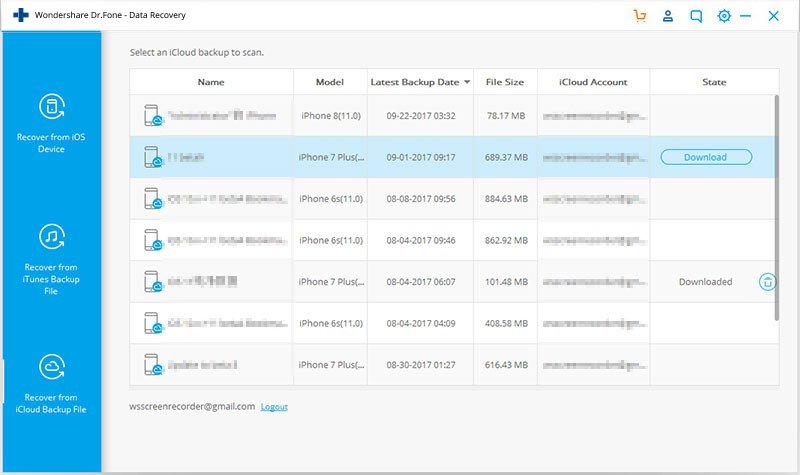
3. Then a new window popup to let you choose type of file you want to download and recover. Be sure WhatsApp and WhatsApp Attachments are checked and click Next button to start downloading.

4. Once the scan is complete, view through the entire gallery of WhatsApp messages. When you find the messages or photos & videos you’ve wrongly deleted, select them and click “Recover to computer”.

Selectively recover WhatsApp messages from iTunes Backup file
- To extract your WhatsApp messages from iPhone backup, you need to select the recovery mode: Recover from iTunes Backup File.
- Then all iTunes backup files on your computer will show up on the program. Choose the one of your iPhone device and click “Start Scan” button to begin extracting.
- All the content on your iPhone will be extracted and displayed on the result window. Choose WhatsApp category, read all your WhatsApp chat history in the backup. Choose the one you want to regain and click “Recover” to save them back to your Mac / PC.

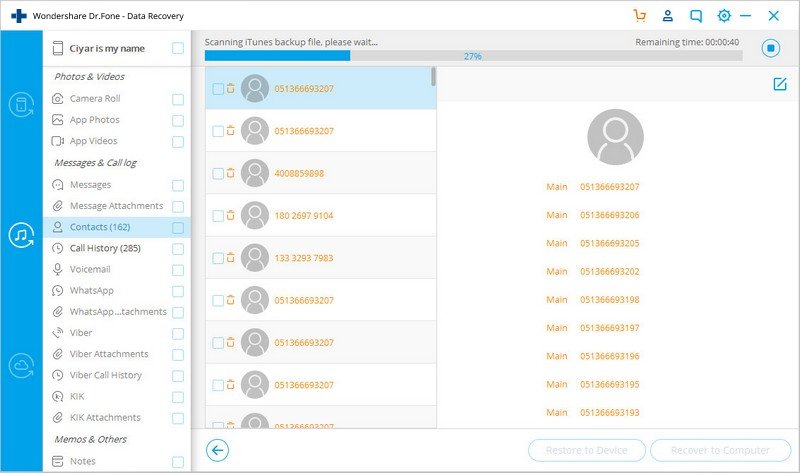
What you should know: The free trial version of dr.fone only allows free scan and preview. If you find the deleted WhatsApp messages or media files in the scan result, you can purchase the dr.fone – iOS Recovery registration code to perform recovery. Or you can click the cart icon on the program to get it registred.