Restore Jailbroken iPod Touch
Can I backup my iPod touch before restore from jailbreak?
How to restore iPod touch 4g after Jailbreak? And how to backup all data on my iPod touch to avoid losing?
Hi, about a week ago I jailbroke my iPod touch 5th generation. However recently weird things have happened like when I sync it says iTunes cannot recognize iPhone and things. Most of the time it works though. I don’t want to risk anything going wrong and also I don’t really use the jailbreak anyway.
I was about to restore it via iTunes and need help. I also worried about the photos and videos on my iPod touch. Is there a way to backup my iPod touch before restoring from jailbreak? Thanks for your time.
Apple does not support jailbroken iDevice. So when you stuck in restoring from jailbroken iPod touch or iPhone, you have to get advice from forums or blogs. This guide will give you full instructions about how to restore the iPod touch from jailbroken and how to backup before restoring.

How to Backup and Restore Jailbroken iPod touch?
dr.fone – iOS Transfer is third-party software that can backup and transfer your music, video, playlists, photos, contacts, and more from your iPod, iPhone, and iPad to your computer for backup. This STEP is necessary if you want to keep the data before restoring the iPod touch to its factory setting.
dr.fone iOS transfer and manager software provides both Windows and Mac version. You can download the free trial version from the below download link.
Part 1: Backup iPod touch Data with iOS Transfer:
This iOS Management software supports all types iPod touch including iPod touch 5, iPod touch 4, iPod touch 3, iPod Nano, iPod Classic, iPod Shuffle, as well as any type of iPhone, iPad.
STEP 1. Connect your iPod touch to the computer
After launching dr.fone on your computer, choose “Phone Backup” to make a full backup of your iPhone device.

Then, connect your iPod touch with a USB cable(s). This iPod backup tool will detect your iPod touch and show it on the main interface as follows. Click the “Backup” button to start backing up data from iPod touch to computer.

STEP 2. Select File Types to Backup
After selecting Device Data Backup, all file types on your device will be detected and displayed automatically on the next screen. Select the file types you want to backup, and click on the “Backup” button.

Here you can click on the folder icon below the file types to customize the backup file saving path.
The whole backup process will take a few minutes, depending on the data storage on your device. Then Dr.Fone will display all the supported data, like Photos & Videos, Messages & Call Logs, Contacts, Memos, and other data.
STEP 3. View What’s Backed Up
When the backup is completed, you can click View Backup History to view all iOS device backup history. Click on View next to it to check the contents of the backup file in categories. You can choose one single file or multiple files to print or export to your computer.

After the simple backup process, it’s safe for restoring iPod touch 4 /5 from jailbreak.
Note: Restoring your device will erase all data from your iPod touch or iPhone, including songs, videos, contacts, photos, calendar information, and any other data. All iPhone or iPod touch settings are restored to their factory condition. So backup! dr.fone transfer and manager for iOS will also help you transfer the media files back to iPod touch later.
Part 2: Restoring Jailbroken iPod touch:
STEP 1. Plug in your iPod touch to computer
STEP 2. Open iTunes
STEP 3. Get your iPod touch into DFU Mode
- Turn off your iPod touch
- Hold the home and power button for about 10 seconds
- Release only the power button
- Continue holding the home button until iTunes recognizes an iPod in recovery mode.
STEP 4. Go to Summary tab and press Restore
You will now be prompted with a screen that asks if you wish to back up your iPod touch before restoring. Select ‘Don’t Back Up
to continue. *If you are jailbroken, it is my personal opinion never to use a backup when restoring.
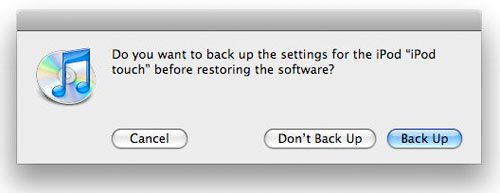
Select the Restore option when iTunes prompts you.

Once the restore process has completed your iPod touch will restart and the Apple logo will appear while booting up.

STEP 5. Connect to Activate
After the restore is complete and your iPod touch restarts you will see the ‘Connect to Activate’ screen. You must continue to keep your iDevice connected to complete activation.

STEP 6. Restore iPod touch from Backup
Turn to dr.fone – iOS Transfer and transfer the videos, songs, photos we have backed up in part 1 to iTunes or directly to your iPod touch.
Why I say FULL at the beginning of the guide. Because this guide gives you the whole solution of restoring iPod touch from jailbreak without any data loss.





