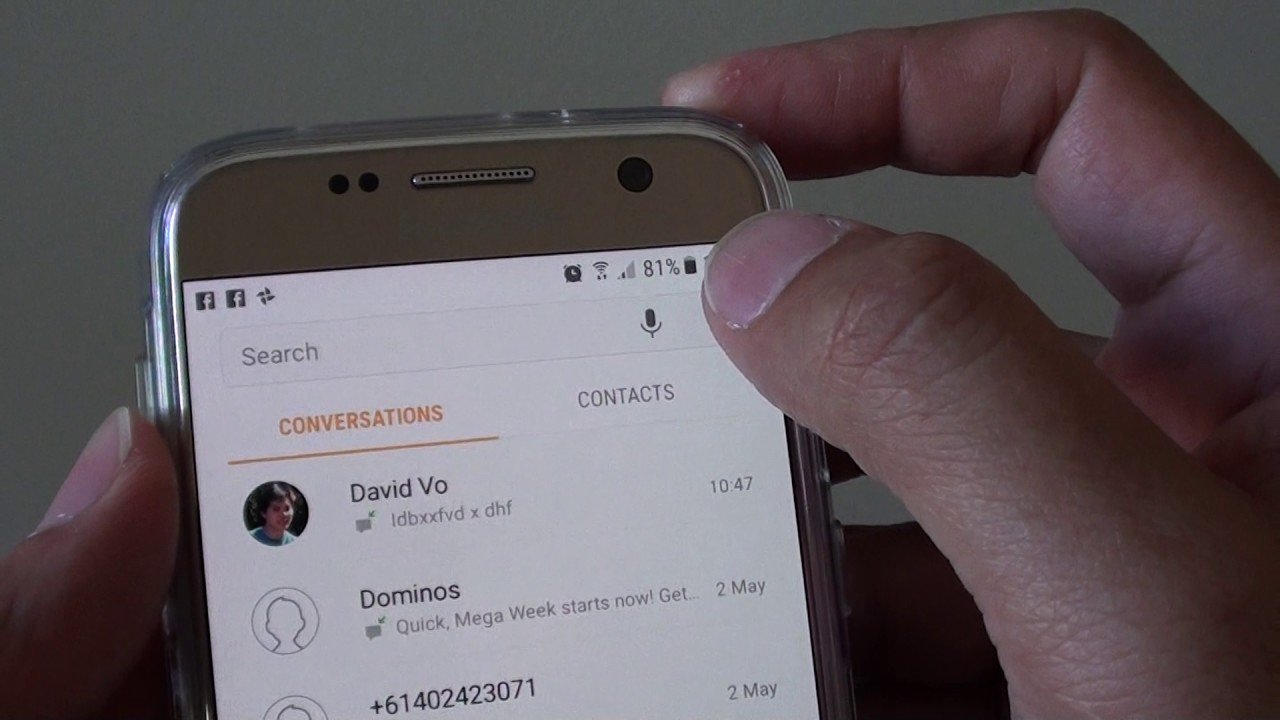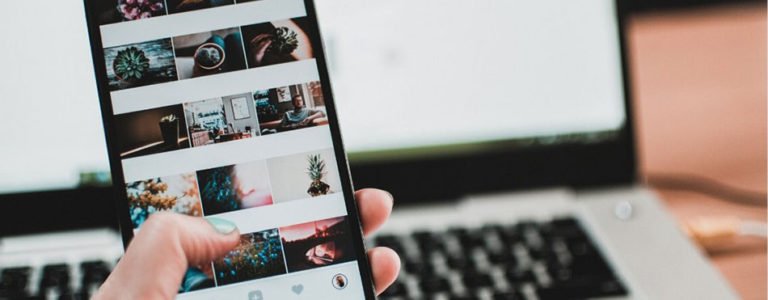Recover Deleted Text Messages Android
Can I retrieve deleted text messages on Android?
I accidentally deleted the whole conversation of text messages from my Sprint Samsung Galaxy S5. How do I recover my deleted messages? They were not backed up by the cloud. Will the SIM card help?

The SIM card only stores your information to connect to your carrier. If you accidentally deleted one or more text messages from your Android phone, the SIM card can do nothing for retrieving. Don’t too worry about it. The deleted SMS messages are still recoverable because they are temporarily stored in virtual space. You can get them back before the portion of memory is overwritten by new pictures shot, app update, file download, and other actions.
So, perform proper recovery work the moment you find the accidental deletion:
- First of all, stop using your Android smartphone as soon as possible. If you keep using your Android device, your deleted messages could be overwritten by new data and might be disappeared forever.
- Then, find a computer nearby, download and install the Android data recovery software and follow the steps below to recover deleted text messages and other files on Android.
There’re other application can detect and recover deleted or lost files from Android device. Though dr.fone – Android Data Recovery wins a good reputation by the high recovery rate in data recovery industry.
In addition, the continuous updating makes it compatible with almost all Android device models from Samsung, HTC, LG, Sony, Google, HUAWEI, Motorola, ZTE, and so on. The popular Galaxy S6/S5/S4/S3/S2/S, Galaxy Mini, Galaxy Note, HTC One Series, HTC Desire, Sony Xperia Z5, and more are supported well.
Fully compatible with the latest Windows 10, or macOS Big Sur.
How to recover deleted text messages from Android phone?
To start with Android SMS recovery, download this Android message recovery installation package.
To continue, double click archive file and run the software setup wizard and click Install to proceed.

After running, select “Recover” from function modules.
Step 1. Connect Android smartphone to PC/Mac
Then it’s time to connect your Android device to your computer with its USB cable.
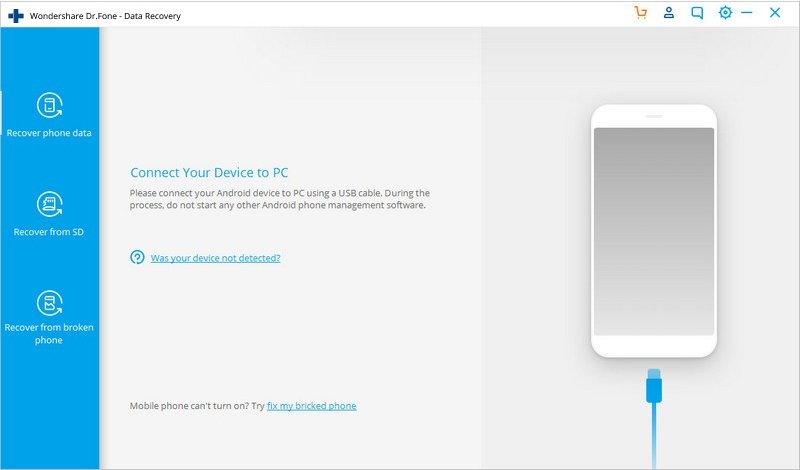
Step 2. Enable USB debugging on your Android
If you haven’t enable the USB debugging on your Android phone before, you will get a pop-up message on your device and need to enable it now. If you’ve done it before, just skip this step.

According to your Android OS version of your device, follow the corresponding instruction in the window of program as the steps below.
- For Android 2.3 or earlier versions: tap “Settings” > click “Applications” > click “Development” > check “USB debugging”.
- For Android 3.0 to 4.1: tap “Settings “> click “Developer options” > check “USB debugging”.
- For Android 4.2 or later versions: tap “Settings” > click “About Phone” > tap “Build number” for about 7 times until getting the note “You are under developer mode”. Go back to “Settings” > click “Developer options” > check “USB debugging”.
Step 3. Select messaging file type to scan
When your device is successfully detected by the program, you can select the type of files you want to recover. Just choose Messaging for text message recovery. Then click Next to continue.

Step 4. Start analyzing and scanning your device for lost text messages
Now, click “Start” to analyze and scan your Android smartphone. Here you need to choose “Standard Mode” or the “Advanced Mode” to continue. Read the description and choose your mode. If you can not decide which one is suitable for you, you can try the Standard Mode first for faster scanning. It it doesn’t work, then try Advanced Mode later.

Note: There might be a Superuser authorization appearing on your device during the scan. If you get it, click “Allow” to confirm it. If not, just forget it.
Step 5. Retrieve deleted text messages on Android phone.
When the scan is complete, you can preview the found data one by one. Check the items you want and click “Recover” to save them all on your computer.