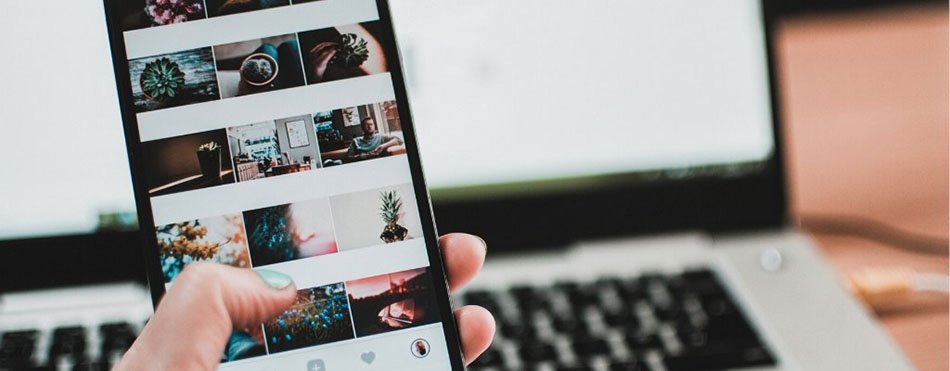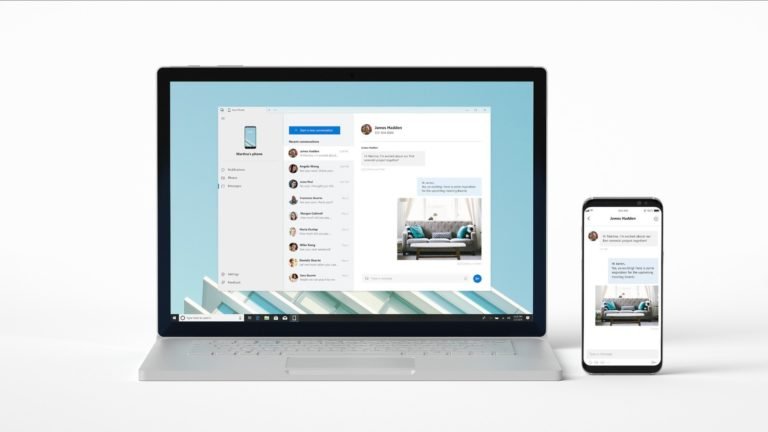Android Photo Recovery
How Can I get back deleted pictures from my Android Phone?
Does anyone know if or how to recover photos that were accidentally deleted from my phone. Some important ones were just lost, so any thoughts or ideas would be greatly appreciated.
Because the powerful functions of Android Phone, the risk of data loss is increasingly severe. Your android phone is not only a smartphone, but also a storage device, digital camera, music/video player also. It will put you in great panic sometimes when your precious data are deleted or lost suddenly. So you have to seek the way to recover the deleted or lost files like photos and videos of your Android device.

You’re lucky, if you haven’t overwritten your old photos then it is possible to recover the photos and pictures you mistakenly deleted from cellphone. Those pics are still in the memory of your phone just not visible, and pics data are waiting to be written over by new data. So from now on don’t use your cellphone to take more pics.
Then the best way to retrieve your deleted photos is to use some picture recovery programs. Recommended one is the following Android Data Recovery. Here is the steps you may refer while retrieve your deleted photos and videos from your phone memory.
How to recover deleted Photos and Pictures from Android?
First of all, stop using the camera of your Android device. And don’t pull out the SD card from your phone and don’t restart your device to avoid the over writing of your data.
Then, a android recovery tool is necessary for recovering your deleted photos and pics. Here I recommend Android Data Recovery – an app that can retrieve the lost and deleted photos, pictures and videos on your Android devices, along with music, archives and documents for any data loss reasons, such as accidentally deleted, formatted or system reset.
No matter you’re using the Windows or Mac platform, you can use this android photo recovery software.
Step-by-step Guide: How to perform Android Photo Recovery:
Step 1. Run Android Photo Recovery and connect device
Install and run the program on your computer, then select “Recover” feature and you’ll see the window that let you connect your Android device to PC.
Then connect your Android smartphone to the computer with the provided digital cable directly, without taking the SD card out of the phone. Then the following windows come up:
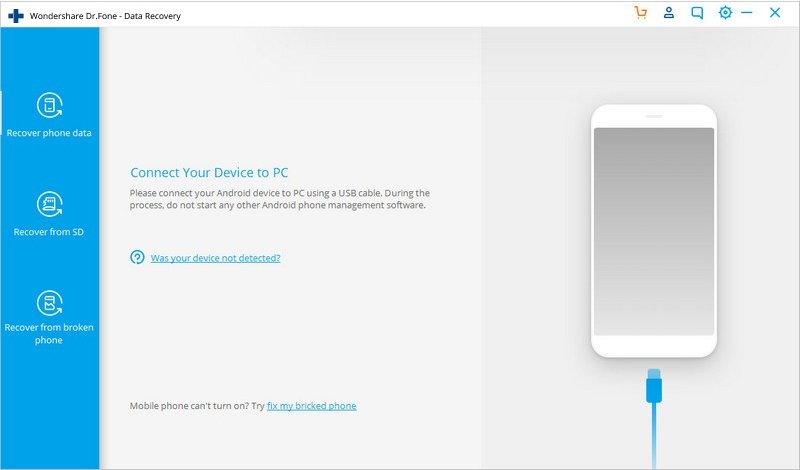
Step 2. Enable USB debugging on your Android device
If you haven’t enable USB debugging on your device, you need to allow USB debugging or accept the prompt that allows your computer to access your Android phone. Follow the instructions given in the guide of dr.fone.

Note: If you have enabled USB debugging on your Android smartphone or tablet before, you can skip this step.
Step 3. Select data item to scan
The latest version of Android photo recover empowers you the ability to select type of files to recover. Check the file type and click Next to continue with Android photo recovery progress.

You then get to choose a scan mode to begin. The standard one is suggested for the first try.

Step 3. Scan the Android device for deleted pictures
Then the program can start scanning your Android device for deleted photos. When it’s complete, you can preview the photos one by one and check the items that you want to save to your computer.

Step 4. Preview and restore the pictures recoverable
All recoverable files are displayed in categories, such as archive, audio, graphic, video, etc. You can preview the photos in original quality one by one.
Check the pics and photos you want to restore, and click on the “Recover” to save on your computer.