Retrieve Data without USB Debugging
USB Debugging is critical to access and manage your Android data. It establishes a direct connection between an Android device and a computer and readies it for deeper-level actions. For example, getting into USB debugging mode is necessary when you have to retrieve contacts, messages, photos, videos and other personal data on your Android device.
By default, the USB debugging mode is disabled for any brand new device to avoid unintentional modifications on your device. However, accidents could happen without any notice. If your phone get broken screen with USB debugging off, non-responding to any touch. Obviously USB debugging cannot be enabled. Just like the scenarios as below:
Galaxy S8 Broken Screen, USB Debugging Off, need Internal Files
Hi, I have a broken screen and digitize – I can see nothing at all on the screen of my Samsung Galaxy S8 and it does not recognize any touch movements.
I want to retrieve all my data – contacts, messages, photos, videos, etc – from the internal SD card.
Unfortunately I did not have USB debugging enabled when the screen broke.Is there a solution to access my data and get them backup to my computer?
Then is it possible to retrieve data from Android device without USB debugging?
Chances are you can still retrieve your precious data you thought you could lost forever. When you encountered disasters like scenarios device damaged, system crash, locked screen, black screen, and virus attack, you still have chance to get access your damaged device and get your files back. A special Android Data Recovery (damaged device) gives you the ability to rescue your personal data.

Android Recovery Without USB Debugging
- Retrieve data from broken Android devices even without USB debugging.
- Recover contacts, messages, photos, videos, music, call history, WhatsApp history, and more, from both internal memory and SD card.
- Compatible with Samsung Galaxy devices.
How to retrieve data from Android device without USB debugging?
Step 1. Install and run Broken Android Data Recovery
To get started, download this broken Android data recovery, install and launch it on your computer. From all the toolkits on the primary window, select the “Data Recovery” option to recover data from your phone.

Connect your Samsung phone which is unable to open the USB debug, by using a USB cable. Then choose “Recover Data from Android” from the program’s screen.

Step 2. Select type of files to scan
You need to choose the type of files you need to recover, including contacts, messaging, call history, WhatsApp messages & attachments, gallery, audio, video and documents. You can simply check Select all if you want backup all data on your broken Samsung Galaxy phone.

Step 3. Choose what’s the matter of your device
In this step, the program will request to know exactly what is wrong with your Android device. Since the USB debugging mode failed, select the first “Touch cannot be used or cannot enter the system”. As for broken screen, you’re recommended the second choice “Black screen (or the screen is broken)” to proceed.
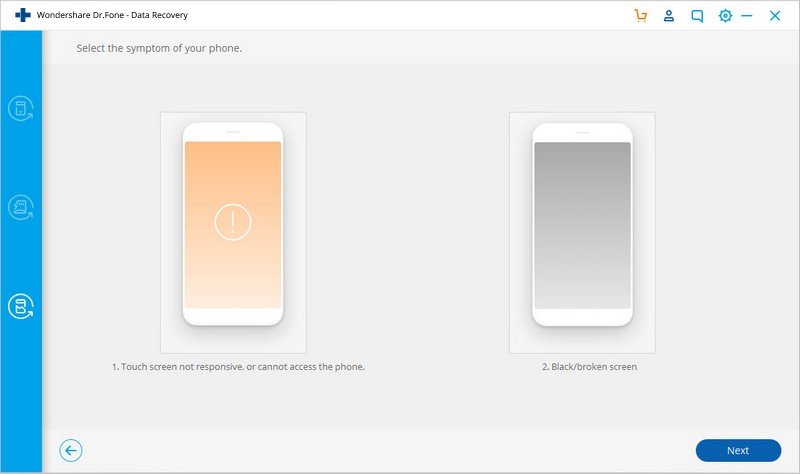
Step 4. Confirm your Samsung Galaxy device name and model
You should select and confirm your device name and model in the next window. If you are unsure about your device model, click on “How to confirm the device model” on the window.

Step 5. Enter Download mode for Android Samsung S8
In order to get into download mode for Android smartphone Samsung S8, you can follow the steps below:
Step 4. Enter Download Mode on the Android phone
Now, just follow the instructions on the program to get the Android phone into the Download Mode.
- First of all, power off your phone.
- Press and hold Volume “-“, “Home” and “Power” button on the phone.
- Press the “Volume +” button to enter download mode.

- Your Samsung Galaxy S8 will give you the message, which warns a custom OS can cause critical problems in phone and installed applications.
- Then press the volume up to proceed into download mode so that you can download a custom OS.
Step 6. Analyze and scan your Samsung Galaxy phone
In case your phone is set in Download mode, this Android data extracting program will analyze your phone and download the recovery mode. After the phone is set in Download mode, dr.fone will start to analyze the phone and download the recovery package.

Step 7. Retrieve data from Android without USB Debugging enabled
After analysis and scanning, all the files on the device will be displayed in the resultant window. Click the data type you want to recover, contacts, call history for instance. Tap on “Call history” and all incoming, outgoing and missed call logs will be listed with exact time and duration. Tick the box of before content and click “Recover” button to restore call history from your Android phone without USB debugging enabled.

If your Android device got screen broken when USB debugging is not enabled, this effective recovery utility can help with restoring photos, videos, contacts, call logs, and more from Android device even without USB debugging.
Tips for More:
Although Android Data Recovery is handy and effective for retrieving deleted Android data, there might be a chance that you can never get some personal data back like the overwritten files. Then regular data backup is important. You can frequently backup your Android Samsung Galaxy to protect your data from loss.




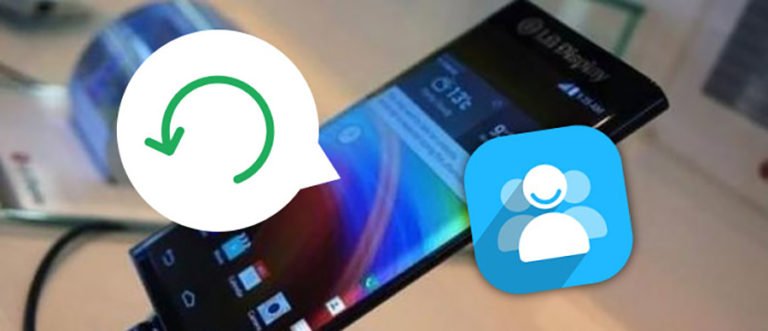
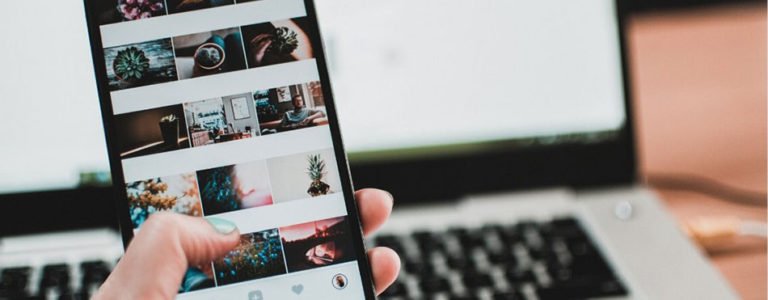

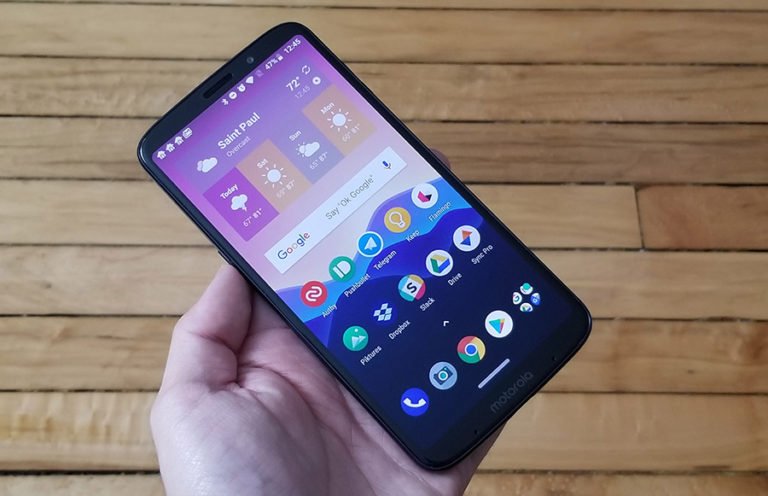

Does this actually work or is this a scam to buy something you don’t need?
I’ve tried the trial, sadly not all samsung phones are supported yet (Note 5) broken screen.
during step 6 my phone model is successful but the flash is not. why is this happening?
PLEASE I HAVE A SAMSUNG NOTE 5 AND ITS NOT IN YOUR LIST OF PHONES.
Samsung galaxy s7 not on list
Every time I plug my Android device in, it asks me to enable debugging. How can I do that with a broken screen? (Completely broken, can’t see anything but black). I thought Dr Phone Wondershare allowed me to select a
‘broken Android’ feature, however this isn’t available to me, program just opens to the debugging screen.
That’s the problem I’m having with a friend’s S8. I was given to understand that the uniqueness with this software is not having the USB debugging off. I also confirmed that USB debugging setting is default off. If you find out this software does work and is compatible with S8 I would be very appreciative.
CJ
Reston Va USA
we dont have galaxy j5 option. what should i do?
can you please include other androids?
how to get data out from gionee s7 black screen
I have a friend who is in southeast Asia and needs to recover photos from a locked Galaxy S8. She forgot the patter unlock. I am in the US helping her. I need to know if this works with S8 and if in fact it really works. I need an answer ASAP. Please any help is greatly appreciated.
samsung galaxy note 3 neo is not on the list..im upset 🙁
I have Micromax A315 Model, Can this work on this set too?
I want to recover data from broken nokia 3. Not able to access internal memory
this does not work on any phone without the usb debugging. it is a lie. there are a number of other programs who claim the same very specific thing and fail like this does. even the paid versions, of which i have gotten a couple refunds. i am wondering if there is a local place that will do data recovery for computers who could do this. or i try to get the screen replaced on my ancient galaxy.