Samsung Galaxy S3 Photo Recovery
Can I Restore deleted photos on my Samsung Galaxy S phone?
Photo recovery on Galaxy s3 Help
I hope someone can help, I have deleted photos and movies from my galaxy s3 running latest version of android, the movies were saved on the phone rather than on the card, I have no backup, silly I know. I believe that due to the latest version of android not having a mass storage option, that nothing can be done to recover my movies.Can anyone please help!
Regular backup of our Samsung Galaxy phone is a good habit to prevent data loss from accidentally deletion, formatting, OS updating, corruption, etc. But once it happens, we must face the truth to retrieve our deleted photos and other files from Samsung Galaxy S smartphone.
Maybe you think it is impossible to recover deleted photos from the internal memory of the Samsung Galaxy. It was real but today things change with the help of Android Data Recovery.

Dr.fone – Android Data Recovery is the 1st data recovery software for Android phone and tablet users to directly scan and recover deleted photos, messages, contacts, video files from android internal memory of Samsung, HTC, LG, Motorola, Sony, Huawei, ZTE, etc. This software makes Galaxy photo recovery realistic and practical. If your mobile phone is not supported by the program, don’t worry, you can root your android at first, then use it to restore your deleted pictures and files.
Download a free trial version from the below link and then I’ll help you with Samsung Galaxy S3 photo recovery:
The trial version allows free scanning for your Android devices. But for recovery, you need to get the registration code to activate the full version.
How to recover deleted photos from Samsung Galaxy S3?
Step 1. Run Android data recovery
launch the program after installing it on your computer. The program will show you the main interface as below. Please select the “Data Recovery” mode which will help you to recover data from your Samsung phone.

prompting you to connect your Android device to PC via USB. Just connect and proceed to 2nd step.
Step 2. Connect your Samsung Galaxy phone to computer
Now it’s time to connect your Android Samsung phone to the computer via a USB cable. Please make sure you have enabled USB debugging on your Android phone. When your device is detected, you will see the screen as follows.
Tips: If you have enabled USB debugging on your Samsung S3, you can skip this step and go to Step3 directly. If you haven’t, follow the ways below to enable it.
- For Android 2.3 or earlier: Enter “Settings” < Click “Applications” < Click “Development” < Check “USB debugging”
- For Android 3.0 to 4.1: Enter “Settings” < Click “Developer options” < Check “USB debugging”
- For Android 4.2 or newer: Enter “Settings” < Click “About Phone” < Tap “Build number” for several times until getting a note “You are under developer mode” < Back to “Settings” < Click “Developer options” < Check “USB debugging”

Step 3. Select file types to scan
Once your Galaxy phone is detected successfully, all file types will be listed on the screen. You can choose which type of data you want to recover.

For unrooted Android phone, you can choose to scan for all files or only deleted files. Scan for all files will take longer time, but will scan for files more thoroughly.

Make your decision and click “Next” to continue the data recovery process. The program will analyze your Samsung device first.

Step 4. Scan Samsung Galaxy phone for deleted photos
After that, the program continue to scan your Samsung Galaxy S3 phone. The process will take a few minutes. Just be patient and keep your phone keep connected during the scanwait.

Step 4. Preview and Recover pictures from Samsung Galaxy S3
The photos and videos scanning will take you pretty a while. Preview recoverable SMS, contacts, photos and videos in scan result below. Mark those you want to retrieve and click “Recover” to restore them on your computer.

Notes. Please do not save the found files back to your Samsung Galaxy S3. Otherwise the recovery might fail. If you want to import your contacts, photos and video back to your device, you can use Android data transfer function, which lets you import and export, as well as manage contents on your Android smartphone and tablet, including messages, contacts, photos, videos, apps, etc.
Tips:
If your deleted photos and videos are stored on SD card inside of your Samsung Galaxy S phone, you can recover them by using a Digital Photo Recovery (compatible with Windows and Mac platform. This software can also recover your deleted images, videos and music from external hard drive, cameras, camcorders, USB drivers, iPod, MP3/MP4 players, etc. Here’s the free trial link. Free Trial | Win Free Trial | Mac


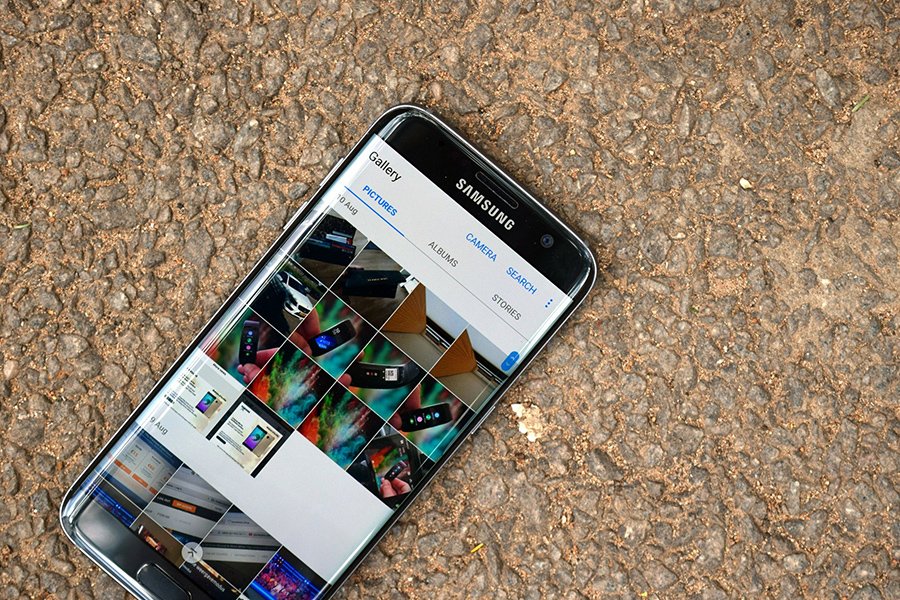

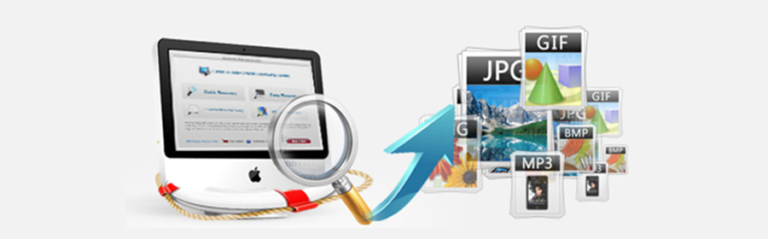

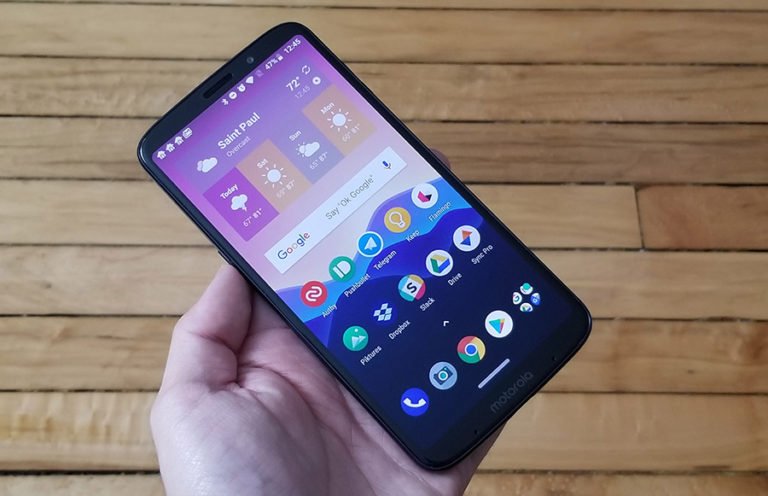


are you able to recver deleted photos from metro pcs samsung galaxys3“
are you able to recover photo deleted by mistake on metro samsung galaxy s2
Nice, Wondershare is a professional recovery which is easy to use. And also the FonePaw Android Data Recovery is the same as Wondershare. It’s a nice experience that I deleted my photos by accident. A friend who is pro in smartphone told me can use the FonePaw Android Data Recovery or the Wondershare to recover deleted photo on my Samsung Galaxy S6. So I randomly use the FonePaw. Magically, I can even see the video which I deleted weeks ago.