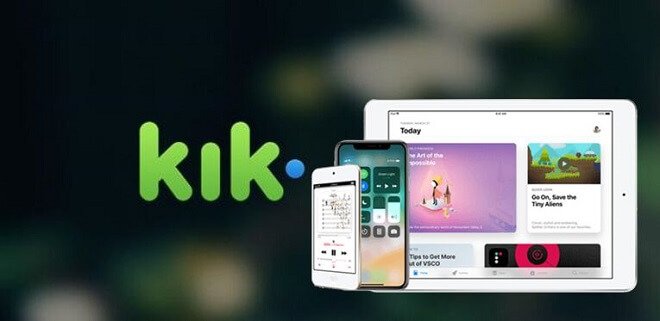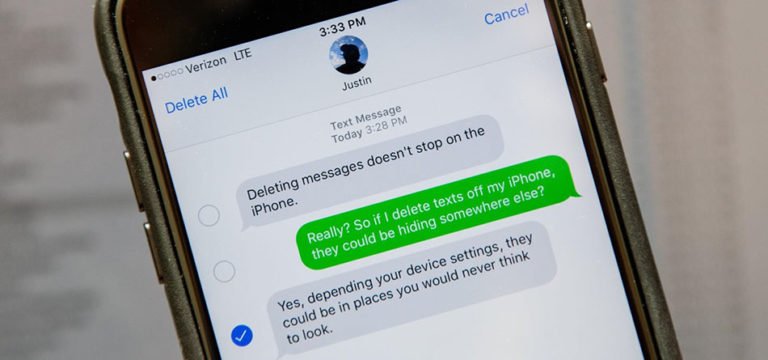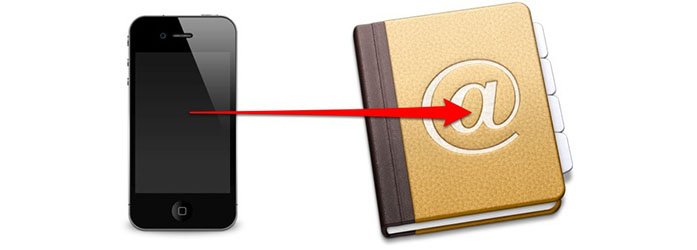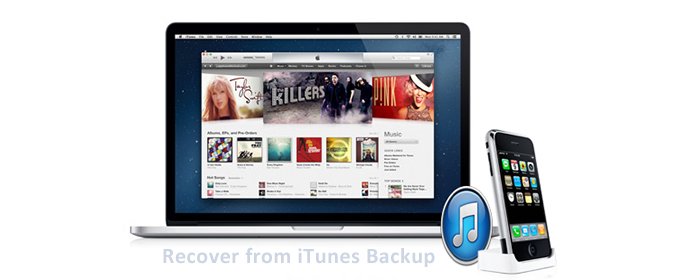Backup and Restore Kik Messages on iPhone
Ever accidentally deleted Kik messages from your iPhone and can not access them? Want to get your important Kik conversations back after the system reset? To access your important Kik information, you’d better create an iPhone Kik messages backup before the action of Kik messages deletion, or the moment of iOS resetting/updating. Now we’ll talk about how to backup and restore Kik messages on iPhone.
Can I get deleted chats back?
Is there any way to get my Kik messages back from my iPhone? I didn’t mean to delete them and I need them back!
Kik messenger, also called Kik, is an instant messenger application for mobile devices from Canadian company Kik Interactive. It allows iOS, Android, and Windows Phone users to receive messages, pictures, videos, gifts, games, and more after users register a username. It is easy to connect your friends, stay in the loop, and explore – all through chat.
You may lost your Kik chat history from iPhone when:
- You reset your account
- You log in to your account on a different device
- You delete your Kik app
- You reset or update your iOS system or your mobile device encountered some other data missing scenarios.

Solution 1: If you haven’t reset or deleted Kik, Kik Auto-save
If you haven’t recently reset or deleted Kik, your recent chat history will be saved on your iPhone or iPod.
For recent chats you’ve had in the last 48 hrs, you’ll see the last 1000 messages. For older chats, you’ll see the last 500 messages.
Apart from the above, Kik doesn’t store any of your messages, so once you’ve deleted or lost your Kik chats, this method can not help you at all.
Solution 2: Backup and Restore Kik Messages on iPhone/iPod/iPad – Once Deletion or Lost

WhatsApp Transfer
- Backup your LINE/Viber/Kik/Wechat messages with just one click.
- Restore social App backup to any of your iPhone/iPad/Android device selectively.
- Directly transfer WhatsApp chats from iPhone to Android or vice versa.
Download this iPhone Kik backup and restore tool, and follow me to get the detail process step-by-step:
STEP 1. Launch iPhone Kik Backup & Restore on your PC/Mac
After downloading dr.fone toolkit from the above link, launch and run it on your computer and you’ll see the screen as follows.

STEP 2. Connect your iPhone/iPad to the computer
Now it’s time to take out the USB cable and plug your iPhone/iPad into the computer. When your device is recognized by the program, go to the WhatsApp Transfer tab and then select “Kik” from the left column.

STEP 3. Backup KIK Messages iPhone/iPad to your Mac
Click on the Backup button to start backing up your Kik chats. You should keep your device connected during the whole process. After a few seconds, the backup process is completed. You can click to view the detail content.

STEP 4. Extract Kik chats backup file
Click the “View it” button to check the backup file. Or you can click the “To check the backup file” option to view the previous backup file.
Then you’ll see all Kik backup files you’ve made, choose the one you want and click on “View” button to extract Kik chats backup file.

STEP 5. Check and selectively restore Kik messages to your iPhone
When the scan stops, you can read your Kik messages one by one, including text chats and kik attachments. Then check the items you want to restore and click on Restore to Device or Export to PC.

That’s all! Is it an easy way to backup and restore all of your kik conversations on iPhone? Then you don’t need to worry about any Kik chats deletion or losing.
PS: iOS KIK Backup & Restore is a module of Dr.Fone toolkit. You only need to buy this part function if you don’t need other modules built-in this program.