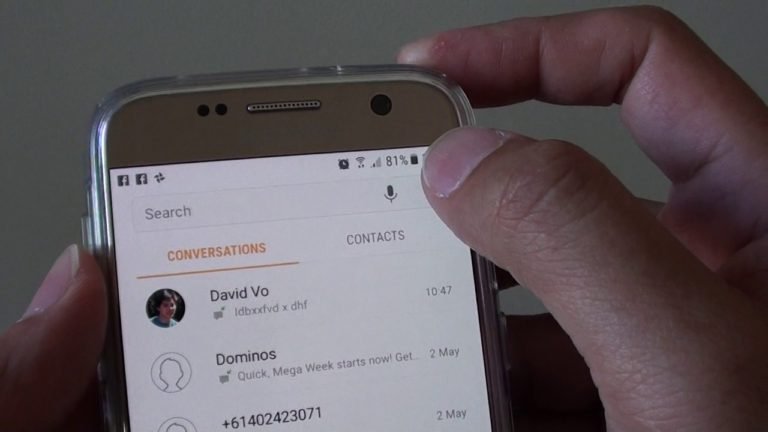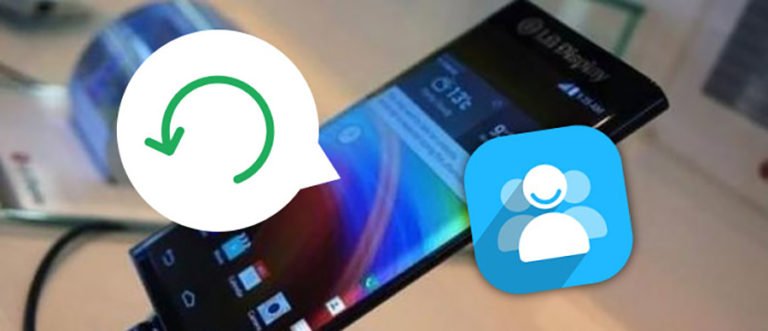Samsung Galaxy Tab Recovery
Can I Restore Deleted Photos on Samsung Galaxy Tab 10.1?
Accidentally deleted some photos on my Samsung Galaxy Tablet 10.1. Any one know how to retrieve? My tab dont have any micro sd card and only have 16GB internal storage..
please help.. my photos … is me n my wife’s honeymoon in Paris…Thanks
For this question, you may say the deleted files in the internal memory of the Galaxy Tab never could be restored, unless you have backup. Because the computer can’t identify the internal memory as a drive. In fact, when deleting files from Samsung tab, like photos, videos, contacts and messages, they become invisible, only the space that the files occupied is marked as blank and can be reused by new files. So you still have chance to retrieve the deleted files from galaxy tablet with the help of Samsung Galaxy Tab recovery software.

dr.fone – Android Recover is the world’s 1st data recovery for Android phone and tablet. It can directly scan your Galaxy Tab and recover photos, videos, messages and contacts saved in the internal memory, as well as photos and video lost due to deleting, restoring factory settings, flashing ROM, rooting, etc., from SD cards inside Android devices.
This software supports deleted files recovery from Samsung Galaxy devices, like Galaxy Tab, Galaxy S, Galaxy Note, Galaxy Ace, Galaxy Mini and more. Scan, preview and recovery. Simple clicks retrieve what you accidentally deleted.

Samsung Galaxy Tab Data Recovery
- Scan your Android device for free to check whether your lost data can be recovered or not.
- Recover deleted or lost contacts, text messages, photos, WhatsApp messages, music, video, and more documents.
- Extract and retrieve data from Samsung phones and tablets with broken screen.
- Work for both rooted and unrooted Android devices.
Supported OS
- Windows version: Windows 10/8.1/8/7/Vista/XP;
- Mac version: 11 (macOS Big Sur), 10.15 (macOS Catalina), 10.14 (macOS Mojave), Mac OS X 10.13 (High Sierra), 10.12(macOS Sierra), 10.11(El Capitan), 10.10 (Yosemite), 10.9 (Mavericks), or 10.8
How to recover deleted files from Samsung Galaxy Tab?
Step 1. Connect your Samsung Galaxy Tab to Computer
Run the galaxy recovery software after installing. Then select “Recover” from the tools.

Connect your Samsung Tablet to the computer using a USB cable. Then click “Start” on the program..

Step 2. Enable USB debugging on Samsung Galaxy Tab
Next, you need to enable USB debugging on your Samsung tablet. The way to enable USB debugging is different according to the Android OS versions. You can follow the instructions provided by the next window to enable USB debugging on your Android device.

If you have enabled USB debugging on your Galaxy Tab, skip this step.
Step 3. San deleted files on your Samsung Galaxy Tab
After you get the USB debugging down, the program begins to connect your Galaxy Tab 10.1 and show you the types of file you can recover. Check “Gallery” and other file types and click on “Next” button to go to the next step.

Note: You should make sure the battery of your Android Samsung device is more than 20% to ensure the successful device analysis and scan.
After that, a pop-up window appears asking you to choose the scanning mode. You can choose the first recommended scanning mode which takes less time to complete. If the data is not found by using the first scanning mode, you can try the second one for a deeper scan. Then click on “Start” to continue.

Step 4. Preview and recover files from Galaxy Tab
The scan will take you a while. After that, you can preview all recoverable files including contacts, sms messages, photos and videos data found in the scan result. Mark those you want to get back and click “Recover” to save them on your computer.
In fact, the current photos, videos, contacts and messages are also scanned out in the results. You can separate them by the color. Or you can define the scan result by slide “Only display deleted items”.
As to Galaxy contacts recovery, you can save them in CSV, vCard or HTML format; to messages, save them in CSV or HTML format.

Notes: Don’t save the recovered data on your Galaxy Tab again. Otherwise, the recovery might fail. If you want to import your contacts, photos, and video back to your device, you can use another Android Data Transfer/Manager program, which lets you import and export, as well as manage contents on your Android smartphone and tablet, including messages, contacts, photos, videos, apps, etc.
Now, download the Samsung Galaxy Tab Recovery, just have a try to recover your deleted or lost files.
If you need to recover photos, videos, and songs from the Micro SD card, or from the computer, other storage devices like external hard drives, cameras, camcorders, USB drives, iPod, MP3/MP4 players, etc., you can use Digital Photo Recovery to get them back.