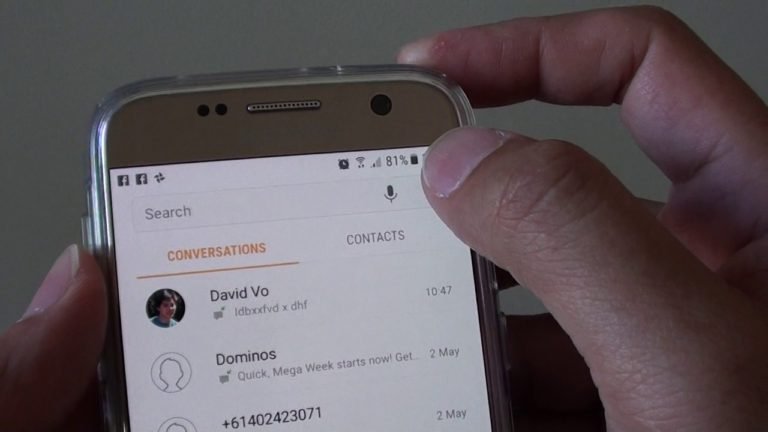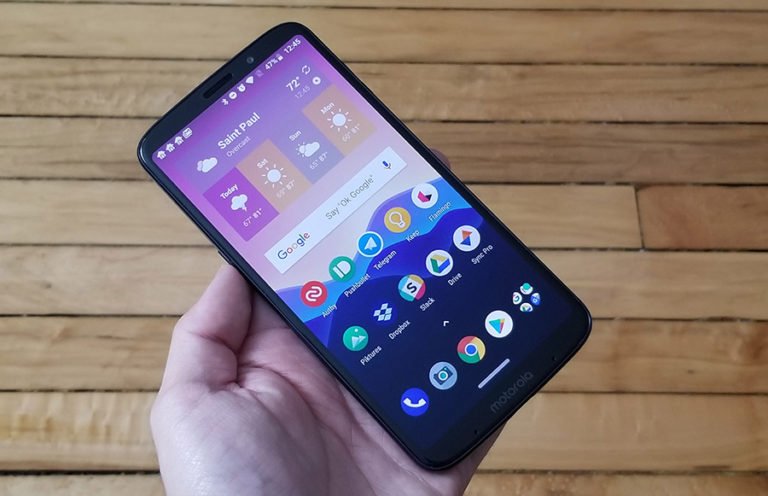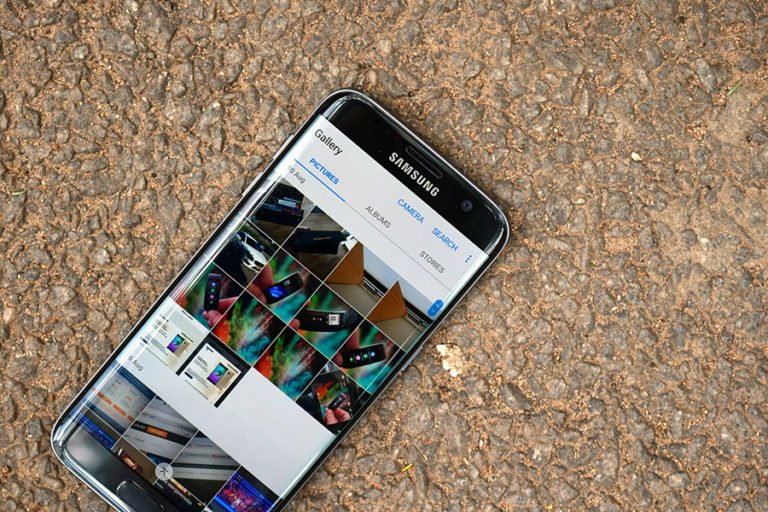How to Retrieve Deleted Photos on HTC EVO?
Recover Lost Photos and Videos on HTC Evo 4G?
All of my photos and videos that I took with the phone have been deleted. I even checked in the DCIM file when I connected the phone to my computer. Does anyone know if there is a way to recover lost files on a smartphone (particularly an EVO) in a similar fashion as you would if you wanted to recover lost or deleted files on your desktop or laptop? Any help would be great. There are some pictures and one video that I would like to have back.
From: Android Forums > HTC EVO 4G > EVO 4G
To restore photos and video that deleted from your HTC Evo, firstly, STOP using your Android smartphone. If you plan to recover any files using tools that can do that, you gotta make sure you don’t overwrite anything. Then you should get a file recovery tool that can work for Android OS.
Android Data Recovery is such a recovery tool for Android smartphone and tablet that can work for your HTC EVO 4G or EVO 3D.

Specially designed for Android OS smartphone users, this HTC EVO photo video recovery software allows you to recover all files including photos, videos, and music from your HTC EVO 4G, no matter you deleted, formatted or lost them for other reasons.
Download the free trial version of Dr.Fone for Android HTC, install it on your computer to retrieve your deleted pictures from your EVO 4G, just as the steps below.
Supported OS
- Windows version: Windows 10/8.1/8/7/Vista/XP;
- Mac version: Mac OS X 11 (macOS Big Sur), 10.15 (macOS Catalina), 10.14 (macOS Mojave), Mac OS X 10.13 (High Sierra), 10.12(macOS Sierra), 10.11(El Capitan), 10.10 (Yosemite), 10.9 (Mavericks), or 10.8
How to Retrieve Deleted Photos on HTC EVO 4G?
Step 1. Connect your HTC EVO to PC
Install and launch Dr.Fone Android data recovery on your computer. Then Connect your Android HTC with computer via a USB cable.

Step 2.Enable USB debugging on your HTC EVO 4G
You need to enable USB debugging on your Android HTC device. Just follow the instructions below according to the Android OS of your phone.
1) For Android 2.3 or earlier: Enter “Settings” < Click “Applications” < Click “Development” < Check “USB debugging”
2) For Android 3.0 to 4.1: Enter “Settings” < Click “Developer options” < Check “USB debugging”
3) For Android 4.2 or newer: Enter “Settings” < Click “About Phone” < Tap “Build number” for several times until getting a note “You are under developer mode” < Back to “Settings” < Click “Developer options” < Check “USB debugging”

Note: If you have enabled USB debugging on your Samsung device before, you can skip this step.
Step 3. Select type of files to scan
The latest version of Android Data Recovery empowers you the ability to select which type of files you’d like to recover. Check the file type and click Next to continue.

Step 4. Scan your EVO 4G for lost photos and videos on it
The analyzing process will take you a few seconds. After that, an application – Superuser Request will pop up on the screen of your EVO 4G. Click “Allow” to let the scan continue. Then click “Start” on the program’s window to start scanning your HTC Android phone.

Step 5. Preview and recover photos and videos on HTC EVO
The process of scanning for deleted photos and videos will take you a while. After that, all the recoverable (including the files that still on your phone) are scanned out in the result. Deleted videos and photos, contacts, SMS messages are shown in red. You can separate them by color.
After preview, mark the pictures you want to recover and click “Recover” to save them on your computer.

Notes: Please do not save the found files back to your Android HTC. Otherwise, the recovery might fail. If you want to import your contacts, photos, and video back to your device, you can use another Android Transfer program, which lets you import and export, as well as manage contents on your Android smartphone and tablet, including messages, contacts, photos, videos, apps, etc.
More of HTC Evo Photo Recovery:
- Scan and retrieve deleted Contacts, Messages, Photos, Videos, Audio, and documents from Android smartphone;
- Recover photos, videos, audio, and documents from SD cards inside Android mobile phone and tablet;
- Allows you to preview & selectively retrieve deleted contacts, messages, photos, and documents before recovery;
- Backup deleted and existing data to a computer for further usage;
- Support multiple Android smartphone and tablet, like Samsung, HTC, LG, Motorola, and so on;
- Simple-to-use HTC Photo Recovery, scan, preview, and recover;
- Safe-to-use, only read and recover lost data, no personal information leaking, or things like this.