Recover Deleted Files from Kindle Fire?
How do I recover deleted files from my Kindle Fire HD?
I unfortunately deleted photos and video footage. Where is the recycle bin on Kindle Fire that I can recover deleted files using the tablet?
Robert Farah
Accidentally deleted music, photos, videos, books, and other data from Amazon Kindle Fire, Kindle Paperwhite, Kindle Fire HD/HDX internal memory or microSD card? In order to retrieve your precious photos to avoid permanent deletion of those images, immediately stop using your Kindle fire and perform Kindle fire file recovery to retrieve deleted photos, videos, music files, and other data from Amazon Kindle Fire HD 8, Kindle Fire HD 10, etc.
Accidentally deleted book from Kindle account?
If you’ve accidentally deleted purchased music files or ebooks from your Kindle, don’t worry! Your purchased digital items automatically stored in your personal Amazon Cloud. Once you’ve bought it, it’s yours to keep! So, no worries if you delete a purchased item of your Kindle Fire (intentionally or accidentally) and they want it again at a later date because you can – that’s what’s so great about Amazon’s Cloud!
To restore the deleted files, you need to log in your Amazon account. Accessing your account from the Kindle enables you to directly download the book. However, you can also initiate the transfer from your personal computer, which gives you the option to transfer the book wirelessly or via USB.
- Connect your Kindle Fire HD to the internet;
- Press “Home” button on Kindle Fire > Click “Menu”;
- Then click “View Archived Items” and you could be able to see all purchased items including Amazon music files, e-Books, and even movies;
- Now highlight the books and other files that you want to restore and start to re-downloading.
If you’re using a computer to log in to your Amazon account, you can select your Kindle from the drop-down menu and click “Deliver”. The books or music files will automatically download to your Kindle Fire the next time it connects to the internet.
Where is the recycle bin on Kindle Fire?
The answer is NO, there isn’t any recycle bin available on Kindle Fire. When you ask this question, I think you’re looking for a way to retrieve your deleted photos, videos or books from your Amazon Kindle. Don’t too upset, there is a way to recover deleted photos and video on your Kindle Fire.
Kindle Fire File Recovery
If you deleted files from your Kindle Fire that are not bought from Amazon, such as transferred files, photos, or videos that not backed up on the cloud, then I think you should turn to a professional recovery tool for restoring Kindle lost files.
Recoverit – Data Recovery is a professional data recovering software, which provides a user-friendly interface for Fire tablet users to perform Kindle fire photo recovery, video recovery, and even books recovery process with simple steps. Download it now and start to retrieve your deleted photos, videos, or books on Kindle Fire HD.
Recoverit Data Recover
- Rescue your deleted files, photos, videos, audios, emails, and many more.
- Restore everything to you from PC, Mac, hard drive, USB, SD card, etc.
- Free file scan and preview before recovery

How to recover deleted photos and videos from Kindle Fire
Step 1. Connect your Kindle Fire HD tablet to the computer with the USB cable. The Kindle Fire will appear in the Computer or My Computer as a drive letter (for example. E:). It can be recognized instantly.
Step 2. Download, install, and open Kindle fire data recovery on your computer. Here, to recover deleted files from Kindle Fire HD, you can select the device as the target location. And then hit on the “Start” button to begin the scanning process.

Step 3. From the next coming interface, choose the drive that represents Kindle Fire HD to scan for deleted or lost files.

Step 4. Kindle file recovery will start an all-around scan to find deleted or lost files; Wait a few minutes to finish the scanning. During the process, you can locate files you want to recover, as well as pause or stop it.

Note: During the scanning, you can toggle between different ways to filter, select, and pinpoint the files you want to recover. The ways are respectively “File Path” and “File Type”. By the way, to get more details, you can click the rightward arrow.
Step 5. Preview and recover found files for your Kindle Fire
From the scanning result window, you can preview all found files one by one. Then select the Kindle files you want to recover and click the “Recover” button to save them to a safe folder in your PC or external storage device.

Tips: Don’t directly save recovered files back to your Kindle Fire HD. Or that would cause data overwrite error on your Fire tablet.
Restore Kindle Fire from Backup
To avoid data loss due to device damage or loss, you can backup your Kindle Fire tablet. So you can easily restore your data in case of data loss.
You can set your Kindle device to automatically backup weekly, or you can manually back up your device. Go to Amazon’s official page to see How to backup and restore the Kindle Fire tablet?. Help for Kindle Fire HD (3rd Generation), Kindle Fire HDX 7″ (3rd Generation), and Kindle Fire HDX 8.9″ (3rd Generation).
To recover deleted files from Kindle Fire internal memory, you can follow the Android phone and tablet recovery guide.

Recover Deleted Files Android Samsung Internal Memory
Recover deleted photos from the internal memory of your Android smartphone. Follow this effective solution to scan and recover your lost messages, contacts, photos, videos, and other files on internal memory and SD card inside of Android Samsung smartphone or tablet.




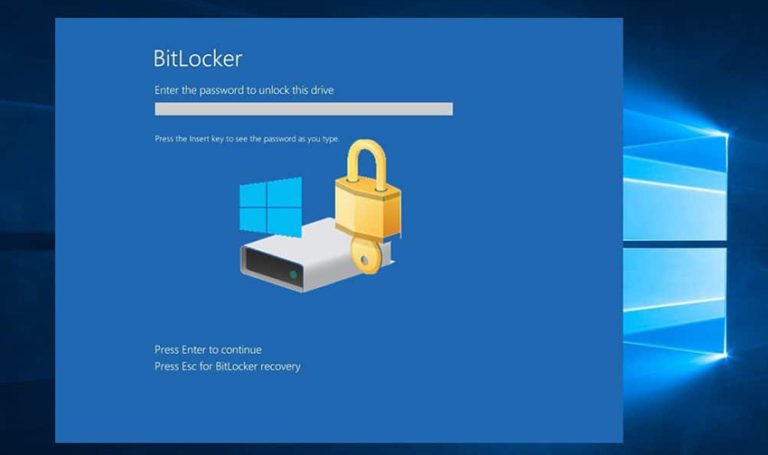

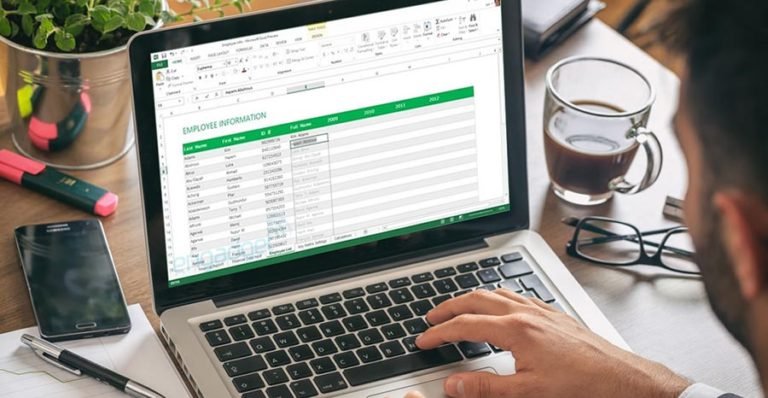

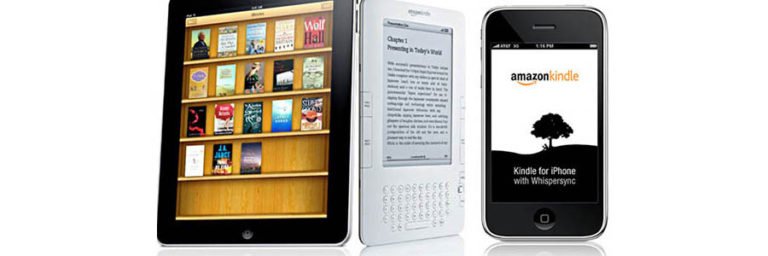
I mistakenly deleted my Saved Mail emails! What is the best and easiest way to retrieve them?!