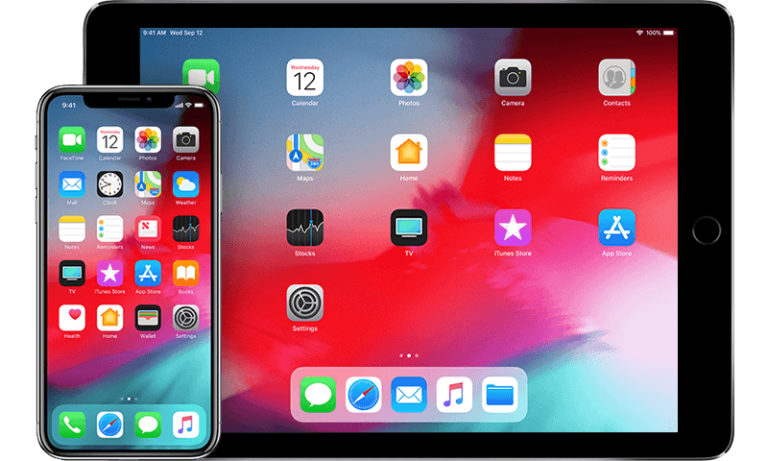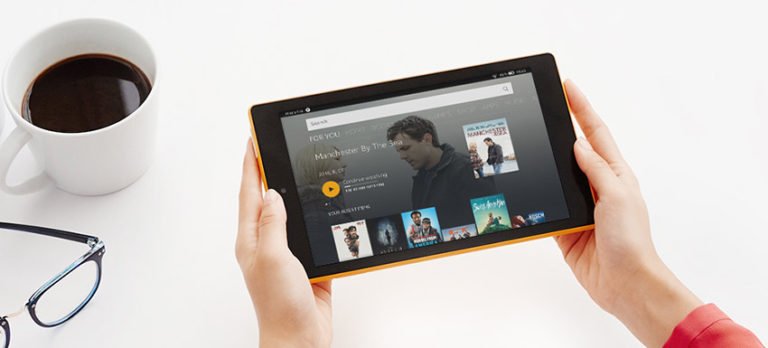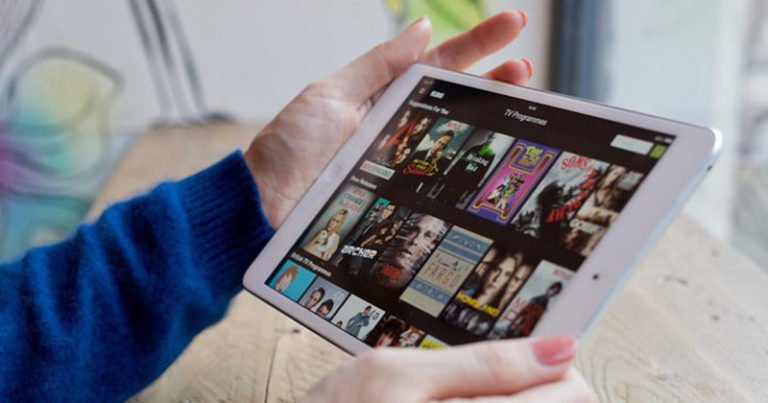How to Recover Deleted Kindle Books on iPad iPhone
Is there a way to recover deleted Kindle books on the iPad or iPhone? If you deleted Kindle books by mistake, you can restore your purchased books that associated with your Amazon account, or just using an iPad data recovery software to get them back.
My Kindle app was accidentally deleted, are all my books gone forever?
My daughter accidentally deleted my Kindle app. Does that mean I have lost all my books or can I get them back?
I was in the midst of organizing my newly purchased books on my kindle yesterday when I accidentally removed one. It was a freebie, thank God. But when I went to re-purchase it, Amazon tells me I already own it.
Is there a way to recover deleted Kindle books on iPad iPhone?
As a matter of fact, Kindle has the purchased books associated with your account. If you just deleted the items you bought from Amazon, go to archive folder (Home, Menu, View archived items) on your kindle and click on the book you deleted and it will be re-downloaded back to your kindle!
But for your personal items you accidentally deleted from Kindle, they could not be associated with your Amazon account.

You have to retrieve them by trying with some recovery tool. In case, you can try iOS Data Recovery, a data recovery software for iPhone, iPad, and iPod Touch. The latest version newly support app data recovery, like Kindle, WhatsApp, Instagram, Flickr, iPhoto, iMovie, and so on.
I’m not so sure it can help you get back your deleted kindle books on iPhone or iPad, as I yet have not tested it on my computer. But the program is so good at recover deleted items on iOS devices, and recently the publisher listed the Kindle data recovery function. So it’s worth a try.
OK, Let’s get started download the iOS data recovery program from the links below.
How to Recover Deleted Kindle Books on iPad or iPhone?
While the Amazon Kindle can store hundreds of electronic books at a time, some people prefer to delete some books after reading them as this makes it easier to navigate. Amazon keeps a history of every book downloaded from the Kindle Store and you can restore deleted books at any time. Your Kindle will redownload the book immediately.
Restore from your Amazon account
- From your Kindle’s Home screen, press the “Home” button.
- Press “Next Page” until you reach the last page of the Home screen.
- Click “Archived Items.”
- Scroll through the history of deleted books and click the book you want to restore. It will download and open immediately.
Tip: If you want to restore an older magazine or newspaper edition, click “Periodicals: Back Issues” instead of “Archived Items.”
How to recover deleted Kindle books on iPad?
Directly scan your iPhone/iPad to retrieve deleted Kindle books
Retrieve deleted files by directly scanning your iOS devices.
1. Launch iOS Data Recovery on your computer, connect your iPhone or iPad to the computer. Start the software and select the “Data Recovery” option on the home screen, just like the following.

2. As long as the program detects your device, it will show all kinds of types of file on your iPhone or iPad.

Note: To avoid data overwriting by synchronization, iTunes can’t be started when running the program. I recommend you to disable the automatical syncing in iTunes beforehand: launch iTunes > Preferences > Devices, check “Prevent iPods, iPhones, and iPads from syncing automatically”.
3. Simply click the “Start Scan” button to start the scanning process of your iPhone or iPad for deleted Kindle books. The scanning progress may last a few minutes, depending on the amount of data on your device. Anyway, you can stop the scanning by clicking the “Pause” button in case you get your target files.

4. When the scan completes, you can check and view the lost data. Whenever you find your deleted Kindle eBooks, click Recover button to save them back to your computer.

If you can not find the data you’re looking for, you can try Recover from iTunes Backup File or Recover from iCloud Backup File.
Extract iTunes backup file to recover deleted Kindle app data
Recover deleted App documents/photos/videos including Kindle, WhatsApp, Flickr, iPhoto, iMovie, Keynote, etc., from iTunes backup files for all iPad, iPhone, and iPod Touch.
1. Switch to Recover from iTunes Backup File from three recovery options on the left side, no need to connect your iPad/iPhone.
2. After then, all iTunes backup files would be detected and listed. Select an iTunes backup file of your iPad to scan and extract it. You can confirm which one is the one you need according to the date it has been created.

3. After choosing the iTunes backup file, click click “Start Scan” to extract the content in the iTunes backup file. Wait a few seconds for the scanning.
4. After the scan, check, preview all files in the result window. Then select those you want to get back and hit on Recover button.

Download and scan iCloud backup file to restore deleted kindle files
1. Click on Recover from iCloud Backup File mode. Then you’ll see the window below. Input your iCloud account and password to login. Don’t worry about your data secure, this recovery software is a read-only software without any keeping or leaking of your private data during your sessions.

2. In case haven’t found lost kindle files, you can try the third way: Access your iCloud backup file to preview and recover all data in your iCloud backup. Therefore, don’t backup your device with iCloud immediately when you notice the data loss.
3. Once you sign in you account, all your iCloud backup files will be listed. Choose the one you want to recover data and download it by clicking “Download” button.

4. Then a window come up and lets you choose the type of files you need to download and recover. I suggest you check App Documents and other text file types as this will reduce the downloading time. Click on the “Next” button to continue.

5. After all content being extracted in the result window, check App document/Photo/Video to find deleted Kindle books you deleted. Then click Recover button to get it back to your computer.