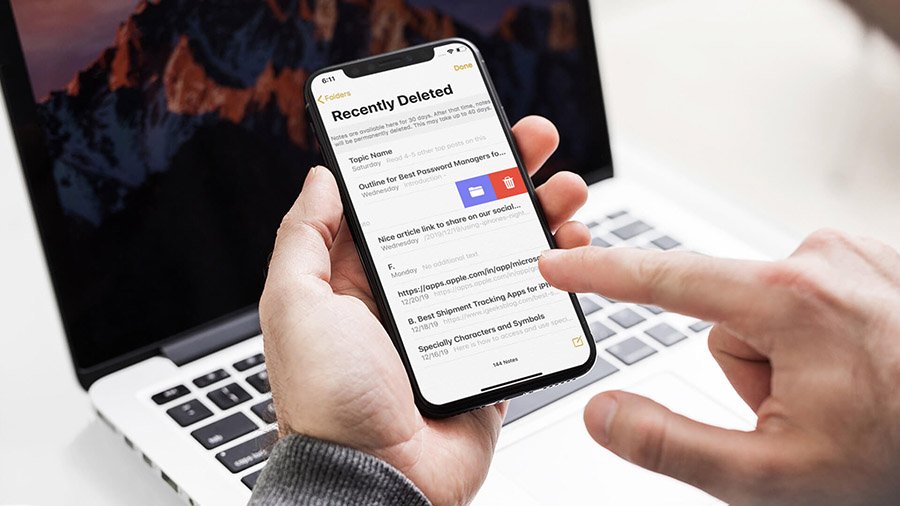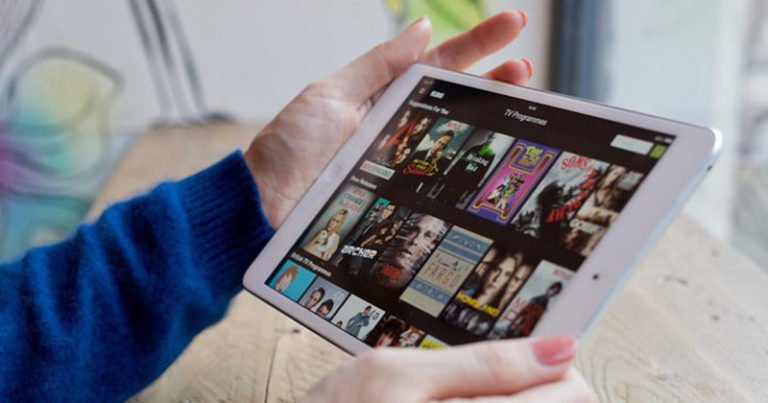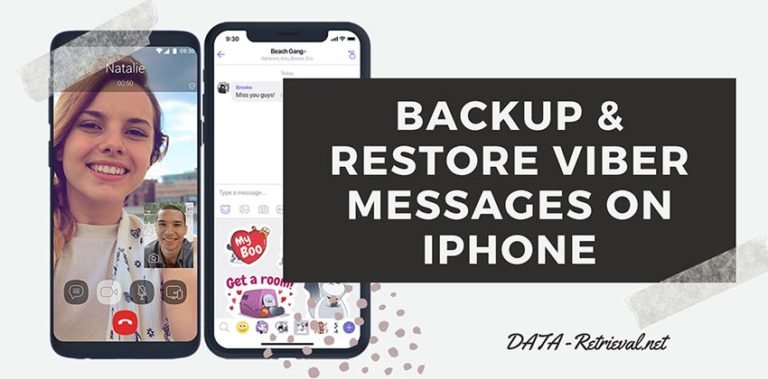Retrieve Deleted iPad Notes
iPad gives us a magic experience that is even more incredible with the new iPad and iPad 4 with retina display. And research firm eMarketer is predicting that the number of iPad users will grow to 53.2 million this year. The fastest growth of iPad users in the market makes iPad related issues and problems become very hot. iPad users may sometimes encounter scenarios that accidentally deleted notes, photos, music, or video off your iPad. Is that mean your deleted files gone permanently? Any simple and safe way to retrieve deleted iPad notes and other types of data?
To search these questions, you may get answers that say you can restore your notes if you synced your iPad with your iTunes, otherwise you’ve probably lost them forever.
I was working on a story on my iPad, but somehow it accidentally got deleted. Is there any way RETRIEVE iPad Notes? If so, how?
I had an existing note that I was editing yesterday and somehow I hit a key combination that deleted all the text in the Note (quite a lot). I have since found the undo key on the keyboard but this would not restore the text that was deleted. I have tried everything to recover it but no luck.
I have not turned off the iPad since this happened nor have I synced. Are Notes synced in iTunes? If so, where do I find them?
Any ideas on how to recover my Note?
In fact even if you haven’t synced your iPad with your computer before of the notes deletion, you still have high chance to get them back. To accomplish the task, you need a third-party iPad notes recovery software.
iOS Data Recovery
The world’s first iOS data recovery that allows you to recover deleted notes and other data from your iPad including iPad Pro, iPad Air, iPad mini, and iPad.
- Scan and recover deleted contact, messages, call history, notes, calendars, reminders, and Safari bookmarks from all iPad models, iPhone and, and iPod touch.
- Scan Photos, Voice memos, Voicemail, Thumbnail, App Photos, App Videos, App Document that exist on your device.
- For all iPad models, preview and selectively restore any data from iTunes/iCloud backup.

So you can get back your deleted iPad notes by three ways of following:
Before of the retrieving process, just download this iPad notes recovery program free trial version from the link below.
Part1: Directly Scan iPad and Recover Deleted / Lost Notes
Step 1. Choose Recover from iOS Device mode
Connect your iPad with the computer and click on the “Data Recovery” from the function modules. Then choose “Recover from iOS Device” from the side menu on the right.

Step 2. Scan iPad for your lost notes
The iPad notes recovery software will show you all file types that you can recover. Make sure “Notes & Attachments” is checked and click on “Start Scan” to start the scanning process.

If you see the notes you want to recover during the scanning, you can click “Pause” to complete the process.

Step 3. Preview and recover deleted Note from iPad
The scanning process takes only a few minutes. Then all found files (including the files that is still on your iPad) will be listed in categories. You can refine the scan result by using the slide button at bottom to only display deleted items.
Preview the deleted files one by one to find the notes you deleted and want to restore, then tap the button “Recover” to retrieve your deleted iPad notes. Now you can choose to restore deleted notes to your iPad device, or save them back to your computer.

Part 2: Retrieve deleted Notes from iPad backup by extracting iTunes backup content
If you have synced your iPad with iTunes before the deletion, you can extract your iTunes backup file to recover the lost notes and other files. Just switch to the mode “Recover From iTunes Backup File”. Then all your iTunes backup files of your iPhone, iPad, and iPod touch which has ever synced with iTunes on this computer will be automatically found and listed. Select one of your iPad and click Start Scan to extract it.

After a while, all data in the backup file will be extracted and displayed in the scanning result window. Click Notes category and preview them one by one. Then you can selectively restore the deleted notes by pressing the Recover button at the bottom. Now notes, contacts and messages can be directly restored to your iPad, iPhone or iPod Touch device that connected with your computer during the recovery process.

When you tried to scan your iPad with the free trial version, you will be surprised that the scan would really recover those files.
Part 3: Recover iPad Notes from iCloud backup
This recovery tool provides you with the new function that allows you to access your iCloud backup file and recover any notes.
Step 1. Sign in your iCloud account
By choosing Recover from iCloud Backup File mode, you can enter your iCloud account and password to log in.

Step 2. Download and scan iCloud backup file
When you logged into iCloud, you can get all iCloud backup files in your account. Choose the one you want and click Download button to get it downloaded.
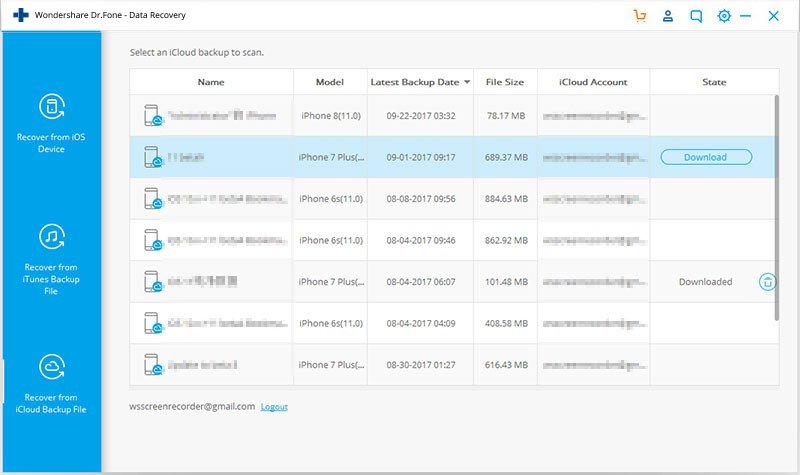
To reduce the scanning time, you can choose your target file types that you would like to download. After that, click on “Next” button to scan the content of your iCloud backup file. It will take you some time. Just wait for a moment.

Step 3. Recover iPad notes from iCloud backup

The free trial version only allows free scanning, if you want to retrieve lost iPad notes, you need to purchase to get dr.fone – iOS Recover registration code to possess the full functions of the program.