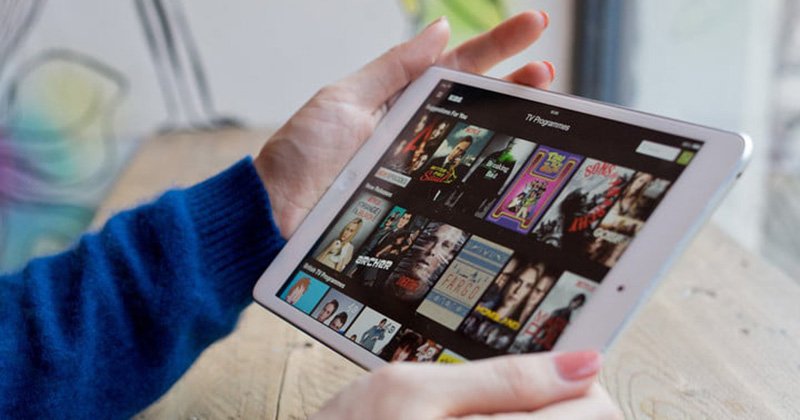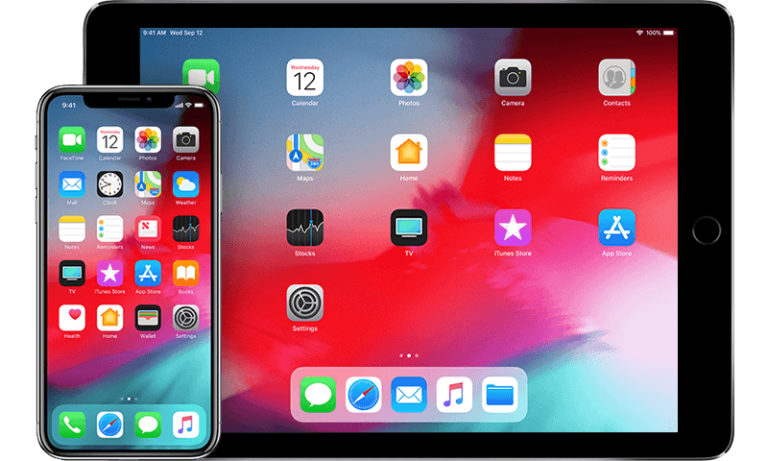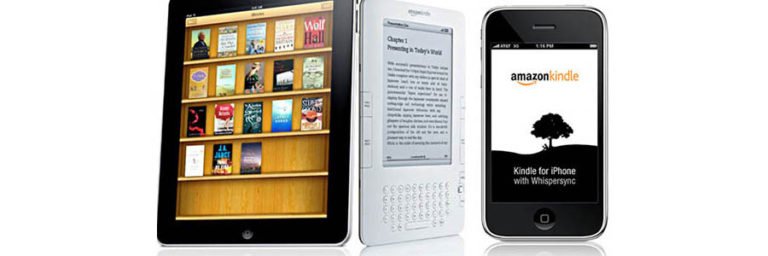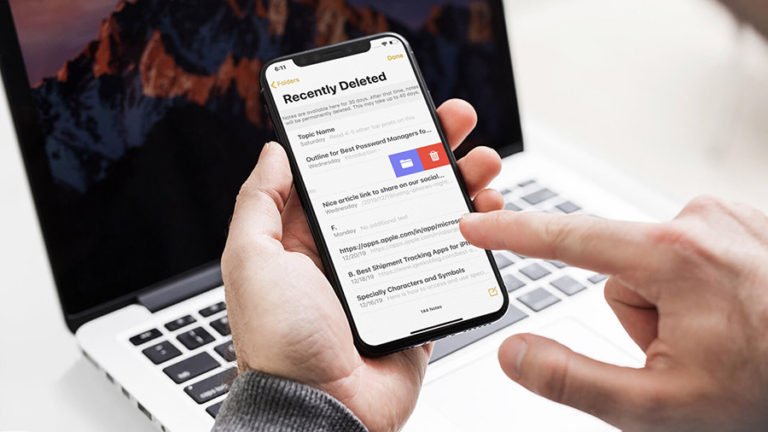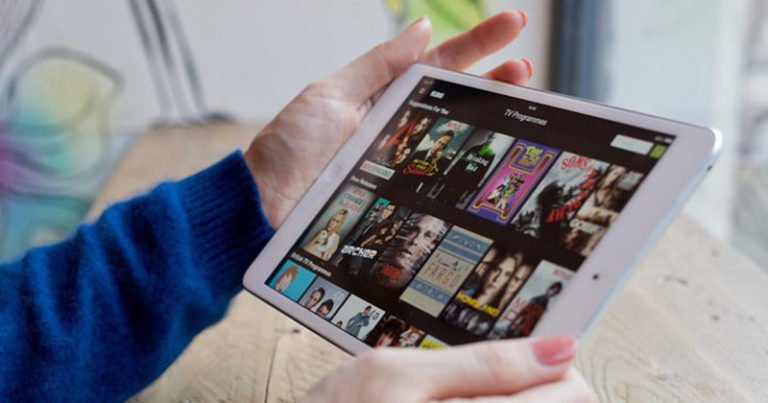Recover Deleted Video from iPad
Is it possible to retrieve deleted videos from iPad Air?
HELP! Accidentally deleted a video from my iPad and not sure it was saved to the iCloud. How do I get it back?
Maybe you’re the same one who have accidentally or intentionally deleted videos or pictures your iPad mini / iPad Air and need to restore them for some reason. Then you come to the right place as this article will express you the whole guide on how to retrieve deleted videos, photos, as well as contacts, text messages, notes, and other items from your iPad.
If you have backed up via computer or iCloud before the videos were deleted, you can restore them from backup.
If you used iCloud to backup your phone, see iCloud: Restore or set up iOS devices from an iCloud backup, or restore from a backup you made with iTunes on your mac or PC. You can get those answers from Apple support communities. But what can you do if you didn’t back up your iPad? Read no…

PhoneRescue for iOS
- Directly retrieve deleted or lost files from iPad, iPhone, or iPod touch even without any backup;
- Undelete photos, videos, contacts, messages, call history, calendar, notes, reminders, safari bookmarks, or just any piece of data you can’t live without;
- Enjoy the freedom to preview and select your wanted photos, videos, messages, and more from iTunes or backup – even it’s encrypted or damaged;
- Get access to all data and files stored in iCloud backups, and retrieve any files you select without erasing current data on iPad/iPhone;
With PhoneRescue – iOS Data Recovery, you can directly scan your iPhone, iPad, and iPod touch to undelete files on it, even you don’t have a backup file. Instead of restoring the whole iTunes/iCloud backup file, the program allows you to restore your iTunes or iCloud backup: preview first, selectively choose, and recover. Now you can preview all content and selectively recover what you want from it.
First download PhoneRescue and follow the guide below to rescue your precious videos, photos and other types of data from iPad Air/mini.
Solution 1: How to recover deleted video from iPad without iTunes or iCloud backup?
Deleted videos and photos from ipad by accident but didn’t back up your iPad before the deletion? There still be a way to retrieve your videos with a iPad data recovery software. When we deleted files from iPad, in fact it is still there with a sign to be overwritten with new data. The videos could be available as long as your photos and deleted files are not overwritten.
Step1. Connect your iPad Air/iPad mini to computer
To get started your iPad video recovery without backup, go to the download page to download PhoneRescue for iOS – the iPad video recovery program on your PC or Mac computer, and then you should connect your iPad device via the USB cable.
There are THREE recovery modes: Recover from iOS Device, Recover from iTunes Backup File, and Recover from iCloud.
If you select “Recover from iOS Device”, you’ll get the window asking you to scanning your device.

Step 2. Select data types to recover
Then there will be a notification window that asks you to choose which type of file you want to recover. Please check Photo Video and Video options, and click OK button to proceed.

Step 2. Scan your iPad for lost photo on it
Click Start Scan on the window to scan your iPad and find the deleted or lost data on it. When the scan completes, check the found files one by one and find your target photos. Check the pictures you want to get back and click Recover button to save them back to your Mac computer.

Solution 2: Restore Deleted Videos from iTunes Backup File
Step 1. Choose your iTunes backup and extract it
If you choose to restore deleted video from iTunes backup, you don’t need to connect your iPad with the computer, there the iTunes backup files will be listed on the window for all your iOS devices. Choose the latest of your iPad and click “Start Scan”.

Step 2. Preview and retrieve deleted iPad videos and photos
After the scan, all deleted data (including the files still on your iPad) will be found and displayed in the scan result. Click Photo Videos to find your deleted videos. You can preview the video clips one by one. Then mark those you want and click Recover button to get them back to your computer.

Solution 3. Selectively retrieve deleted iPad videos from iCloud backup
Instead of restoring the whole iCloud backup file, iPad data recovery provides you the way to selectively restore your iCloud backup with previewing.
Step 1. Download and scan your iCloud backup
Switch to the recovery mode “Recover from iCloud Backup File” once you launch iPad data recovery. Then you should enter your Apple ID and password to log in your iCloud account. After that, select the Photo Videos category and other data type you want to recover to discover your deleted videos from iCloud backup.

Step 2. Preview and selectively restore your iPad photo from iCloud backup
The videos will be shown on the window in a short time. After that, you can preview all found data by category in the scan result. Check the found photos and mark them one by one. Then click Recover button to save them back to your Mac with one click.

Note: In order to avoid losing pictures, videos and other type of files from your iPad, do remember to backup it on your computer or iCloud well.