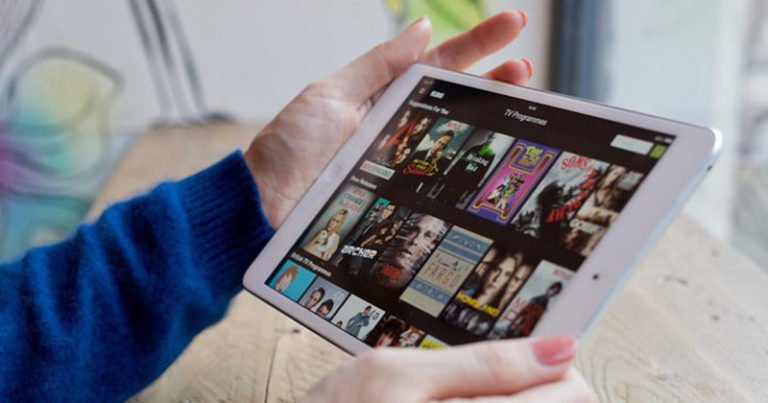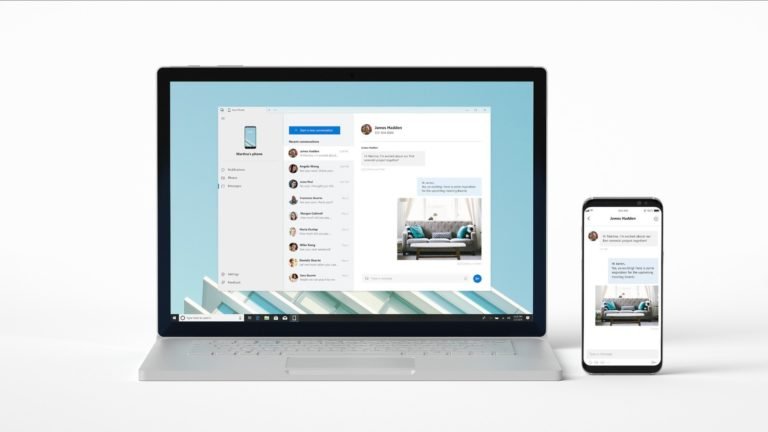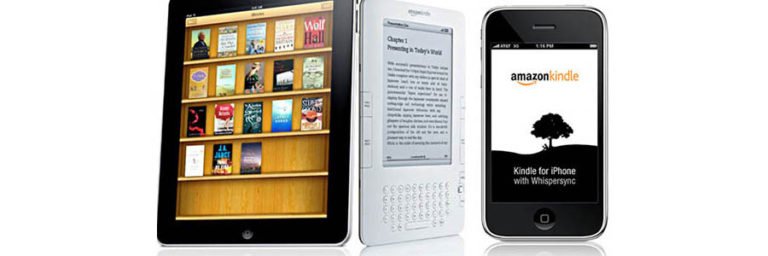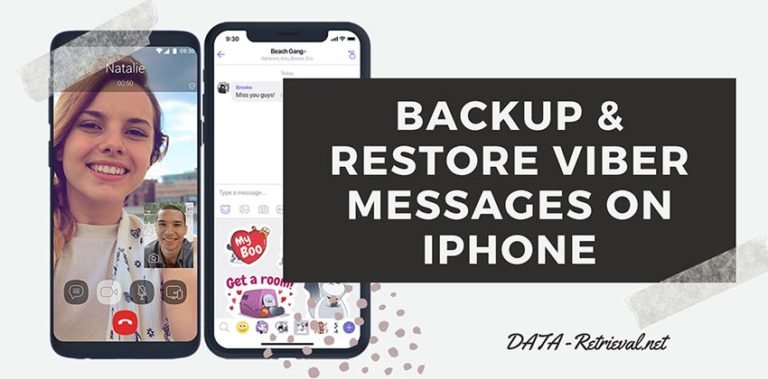iPad Mini Camera Roll Recovery
How Can I Restore Camera Roll from iTunes Backup for iPad Mini?
I recorded and posted a video on YouTube. But when I looked in the ‘my videos’ folder I realized I was looted onto an account I hardly ever use and not the one I usually use but deleted it from my camera roll on my iPad Mini…
How do I get it back so I can reload it on the right account?
The Camera Roll of iPad Mini stores all the photos and videos that you received from email, iMessage, or taken by your iPad Camera. It’s easy to get photos and videos, but if you’ve chosen to delete that media, you’ve no doubt discovered there’s no way to get them back into the Camera Roll again.

Fortunately, with iOS Data Recovery, all your accidentally deleted photos and videos can be restored in minimum time. The program will perform a full scan and then recover iPad Pro/iPad Air/iPad Mini Camera Roll deleted JPG, TIFF, GIF format photos and H.264, MPEG-4 format videos on both Windows and macOS computer.
Note If you’re iPad 1 user, you can get back your deleted Camera roll by directly scanning your iPad device or extracting it from iTunes backup. If you’re using iPad Mini, iPad2/3/4, you can only retrieve deleted or lost photos and videos in Camera roll from iTunes backup file, just as the way of this guide.
Let’s download the free trial version of the program to perform the iPad mini Camera Roll Recovery. Choose your proper version to download. Here we’ll download the Mac version and recover the iPad Mini camera roll extracting from iTunes backup.
How to Retrieve Photos and Videos deleted from iPad Camera Roll?
Step 1. launch the program and connect your iPad
Download and install the iPad Mini Recovery tool on your computer. From the functional modules in the primary window, choose the “Data Recovery“.

Connect your iPad to the Mac. Here you have to options to choose from: “Recover from iOS Device”, “Recover from iTunes Backup File”, and “Recover from iCloud Backup File”.
Step 2. Choose iTunes backup file of your iPad Mini and start scanning
Choose “Recover from iTunes Backup File“. And there’s no need to connect your iPad to computer.
Here all backup files will be listed on the main interface of the program. Choose one of your iPad and proceed to “Start Scan”.

Step 3. Preview and recover photos and videos in Camera Roll
The scan will take a while. Afer the scanning process, contents and files in iPad Mini backup will be extracted and displayed in categories.
To restore iPad Mini Camera Roll, you can check “Camera Roll” category on the left, and preview the details of the recoverable photos and videos. Then tick off the those you want to retrieve and click “Recover” button to save them back to local folder of your computer.

Step 4. Restore Photos/Videos Back to Camera Roll of Your iPad Mini
Transfer the found photos and video back to the camera roll of your iPad Mini. Use iTunes or some iPad Transfer tool like iOS Data Manager.