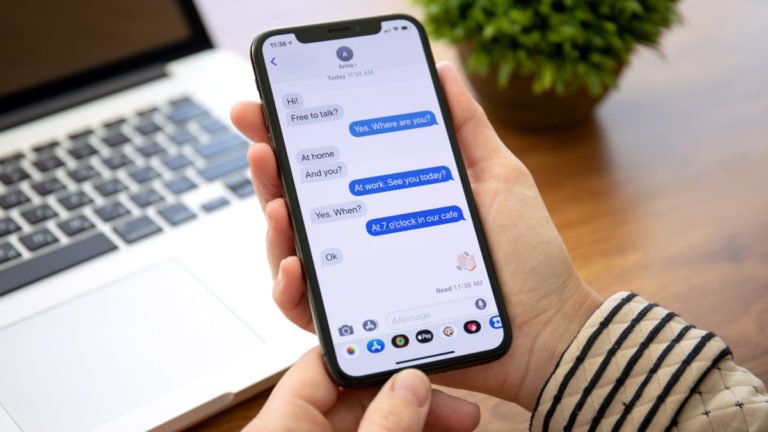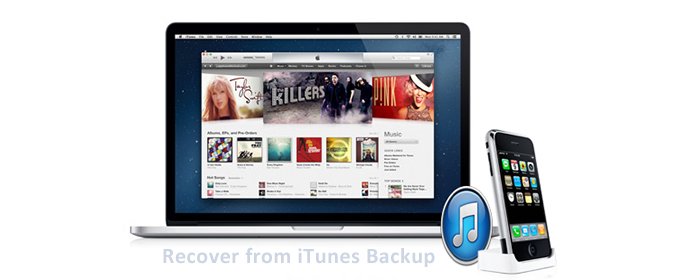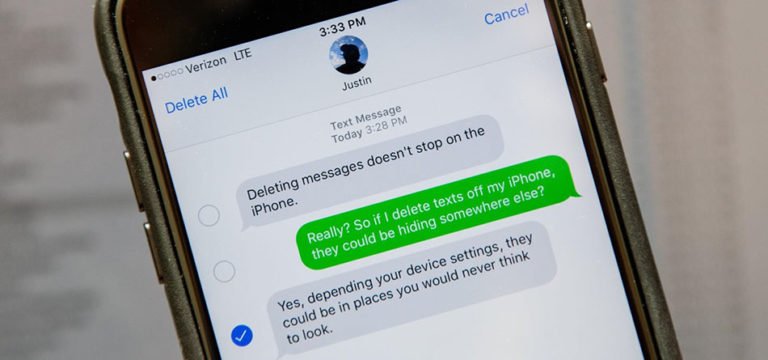Recover deleted text messages iPhone
Have you accidentally deleted text messages from your iPhone and need to get them back? Are you gonna retrieve accidentally deleted Text Messages from your iPhone? I can say you come to the right place. Here in this tutorial, I’m going to show you how to recover deleted text messages on an iPhone with or without backup.
Go ahead and see the details.
As the traditional messaging app, iPhone Messages is still the most popular messages app that you send and receive text messages and iMessages. Sometimes, you may accidentally delete messages or conversations during the process of freeing up space of your iPhone. What can we do to recover deleted text messages on iPhone without backup? That’s the common question many people asked in their mobile life. Just as the following one:
Can I recover deleted text messages on my iPhone?
I have an iPhone X. Recently my little brother erased all my iPhone text messages and now there is nothing left. Some of them are important to me. How do I recover deleted text messages on my iPhone?
I haven’t ever backed up to iCloud. Is there a way to recover deleted messages without backup for free?
It is highly unlikely that you will be able to recover any data that was on your iPhone if you haven’t set up any iTunes sync. That’s the fact before the iPhone data recovery software (recover data directly from iPhone device) come out. There are some solutions of extracting iTunes backup files to restore lost or deleted files for your iPhone. Don’t panic and continue reading this article to get the method of recovering deleted data including your text messages directly from iPhone XS (Max)/XR, iPhone X, iPhone 8 (Plus) devices.

First of all, let’s get to know the software iPhone Data Recovery – iPhone Data Recovery for both Windows and Mac users.

iPhone Text Message Recovery
- Recover deleted or lost text messages and other data without backup directly from iPhone, iPad, or iPod touch;
- Retrieve media content like Photos, Videos, music, and songs as well as test content such as Contacts, Text Messages, and iMessages, Call History, Calendar, Notes, Reminders, and Safari Bookmark.
- Preview lost files before recovery, clear, organized, and in original quality.
How to recover deleted text messages from iPhone?
This is a Step-by-Step Guide specifically for iPhone users to recover accidentally deleted or lost text messages, contacts, photos, videos, or any file directly from iPhone without recent sync or iTunes/iCloud backup.
Recovery Mode 1: Directly retrieve deleted text messages on iPhone
Step 1. launch iPhone Messages Recovery software
Download the software by clicking the above download button. Install and run it on your computer. Then select “Data Recovery” from the modules.

Then connect your iPhone XS/X/8/7 to the computer. The software will detect your device and show you the following interface. Check “Messages & Attachments”, and click on the “Start Scan” button to begin scanning iPhone for your lost messages.

Note: For iPhone 4 and iPhone 3GS users, you can also use the advanced scanning mode to retrieve photos and videos and other data on it. Just switch to an Advanced Mode through the button at the lower-right corner. For recovering iPhone deleted texts, it’ll work the same as the normal way does.
Step 2. Preview and retrieve deleted text messages
After the scan, all the found data will be displayed in categories such as contacts, text messages, notes, photos, videos, music files and app data. You can read the message content including text, emoji and attachments. Then select those you need to restore, and click Recover button to save them to your computer. and to get the items you need to restore. Then select

Note: The data lists here include the found data you have deleted or lost and the files still on your iPhone. If you only want to recover deleted data, you can refine the scan result by sliding the button in the red area on the interface above, only displaying the deleted items.
Recovery Mode 2: Restore deleted iPhone text messages from iTunes backup
Step 1. Scan iTunes backup file
After running the iPhone Text Recovery program, switch to Recover from iTunes Backup File mode. Here you don’t need to connect your iPhone. The program will show you the list of iTunes backup files you’ve ever synced. Select the iTunes backup file of your iPhone and click the Start Scan button to start extracting the content.

Step 2. Selective restore deleted messages from iTunes backup
When the scan is complete, you can preview and selectively recover any message in the Messages and Message Attachments menu.

Recovery Mode 3. Recover deleted messages from iCloud backup
Step 1. Download and extract content of your iCloud backup
Go to the recovery mode of Recover from iCloud Backup File. You need to enter your iCloud account to log in. Then select the backup file and download it. When your iCloud backup file is downloaded, click on Scan button to extract the content on it.
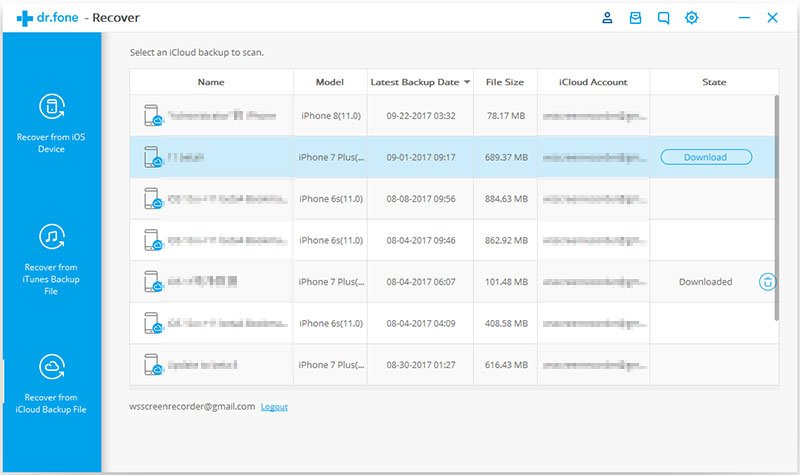
Step 2. Restore deleted iPhone text messages from iCloud
After the scan, check Messages and Messages Attachments to find the deleted SMS you need to restore. Then mark those you want and recover them to the computer by clicking the Recover button.

OK! That’s all the process of finding out your lost iPhone data and restore the files by saving them to your computer. Now you can sync these files to your iPhone with iTunes. For anyone who have lost or deleted data from their iPhone without any iTunes sync, this solution is perfect and appropriate!