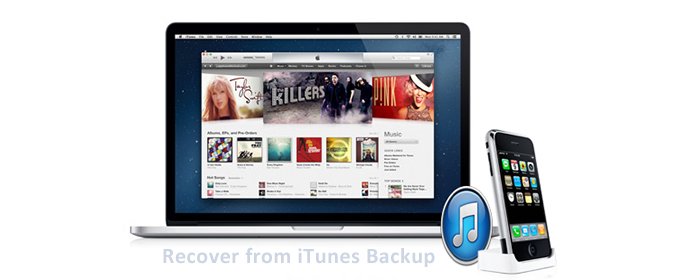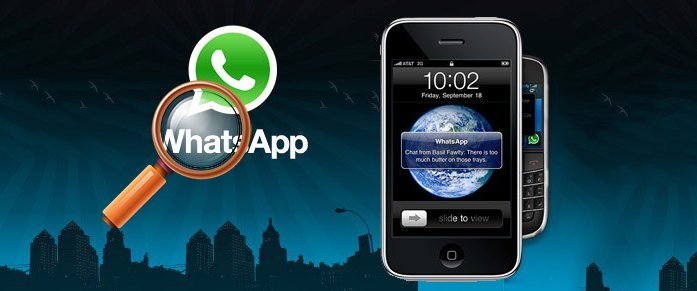Recover iPhone Data from iTunes Backup
How to edit an iPhone backup and then restore using it?
I need to remove 4GB of old SMS attachments, I want to open my backup, delete the SMS attachments, and then restore my iPhone using that backup.
Thank you!
I have an iPhone 5, iOS 6.0.2, MacBook Pro, ideally, I want to do this without jailbreak. Please give step-by-step instructions for a Mac.

Restoring iPhone data from iTunes backup is a fairly simple task that can have you up and running again in no time. Each time you sync your iPhone, the data settings and other information on the phone are automatically backed up on your computer. When you encounter a situation in which you need to restore, though, you can recover from iTunes backup at a later date.
Here are the steps to choose a backup sync the data to your iPhone:
- Open iTunes and connect your iPhone to the computer you normally sync.
- Wait until your iPhone shows up in iTunes.
- Right-click on your iPhone under Devices in the left menu.
- Select Restore From Backup…
- Choose the backup you wish to sync and click the Restore button.


Note: Restoring an iPhone via the iTunes backup file will restore the whole thing and replace the current content on your iPhone with the content from the iTunes backup file. This means that all your notes, contacts, messages etc. will be put back to the state they were when you performed the iTunes backup.

PhoneRescue for iOS
If you want to selectively recover files from iTunes backup, or do some edition before restoring, you can choose an iTunes Backup Extractor – PhoneRescue for iOS which can detect all iTunes backups on the computer and help you retrieve iPhone lost data from iTunes backups.
What’s more important, this iPhone data rescue software enables you to unlock encrypted iTunes backup and make it a breeze to recover your photos, videos, app files, and more from iTunes backup.
Here are the steps to selectively recover iPhone data from iTunes backup:
Step 1. Download install iTunes Backup Extractor on your Computer
In this article we take Mac version as an example. Windows version takes similar steps.
When you have this iPhone backup extractor downloaded, find the installation package file, .dmg you’ve saved on your Mac.
After launching it on your Mac computer, select “Recover from iTunes Backup File” mode.

Step 2. Choose to scan your iTunes Backup
This iTunes Data Extractor will automatically find and list the backed up files of your iPhone on the computer. Choose the latest one if there are more than one and click “Start Scan” to extract the content of iPhone backup.

There will be two options for scan: Only Scan Backup & Compare. If you choose “Only Scan Backup” option, the software will scan and display all data in the backup. And “Compare” option will compare data in the backup with data in your device. So it will only show you the files that don’t exist in your device.

Step 3. Preview and selectively recover iPhone data from iTunes backup
When the scan completes, you can preview all the contents in details one by one. Check the contacts and click “Recover” to save them on your Mac.

We recommend you using the second solution if you want to make some editions of your iPhone files before restore, or selectively recover your iPhone data from iTunes backup. PhoneRescue has more functions more than recover from backup. As it is the 1st iPhone data recovery software for directly scan your iOS devices, it is welcomed by more and more Apple iDevices users.