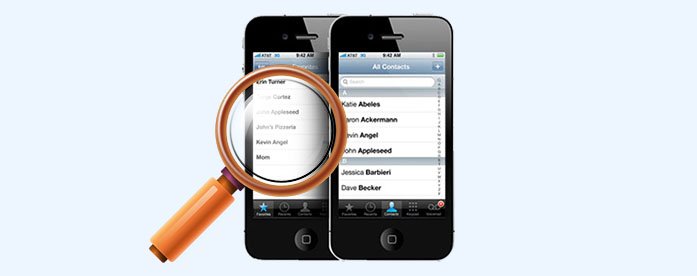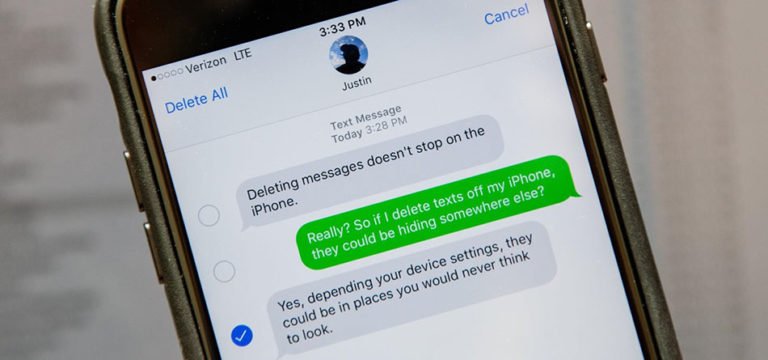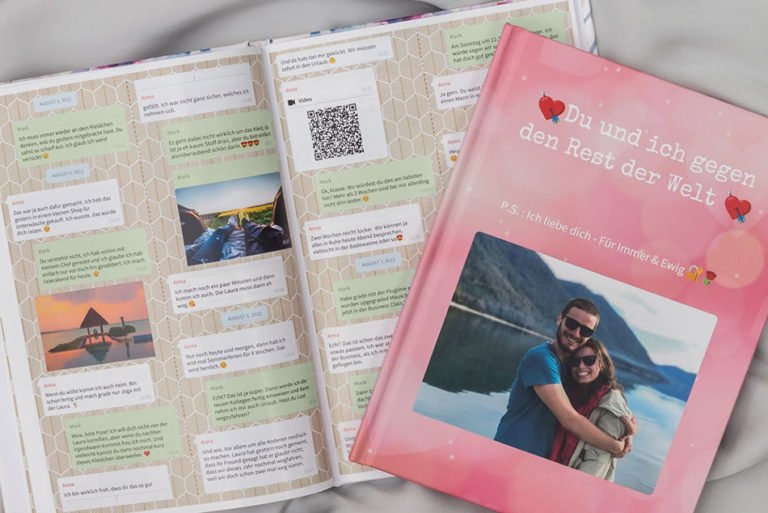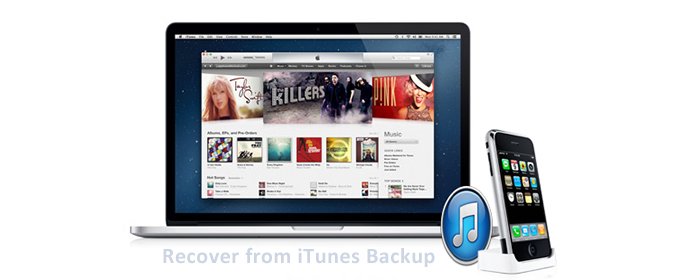iPhone Jailbreak Restore from Backup
How do I restore music and contacts after jailbreaking?
Sorry this maybe a dumb question, but I finally jailbroke my iPhone after about 8 months of use. Obviously when this was done I lost all my previously stored Apps, bookmarks, addresses etc. Is there any way that I can restore my iPhone and get the content back?
iPhone jail-breaking serves adding non-Apple applications and functions, like live FM radio or PDF radio, onto the device. But it also has the potential to cause a lot of problems and headaches: the jailbreak process might damage the system and make in unbootable or the system freezes at start-up. If your system can not boot up after jailbreaking, you may not access your critical data and thus data loss situations occur.
In such case, you are able to retrieve the data after jailbreaking your iPhone. What you need to do is syncing your iPhone with iTunes and iTunes will automatically create a backup file for you. By using a third-party iTunes backup extractor you can recover lost iPhone data.

Jailbreak iPhone Data Restore
iPhone Data Recovery is specially designed for iOS users to recover photos, contacts, SMS, call logs, and memos you thought you’d lost forever. With only 3 steps, you can accomplish the iPhone restoring task.
In the following guide, we’ll take iTunes Data Recovery for example. Before get started, firstly download the free trial of the Jailbreak iPhone Data Recovery from the link below.
How to restore your SMS, Call History, Contacts, Notes, Calendar, Bookmarks, Camera Roll and Selected App Data after a jailbreak?
Step 1. launch Jailbreak iPhone Restore program
Download the iTunes data recovery from the above download button, install and run it on your computer. Select the “Data Recovery” function from the modules.

Here you need neither connect your iPhone to the computer nor launch iTunes. The software has the ability to list a copy of the backup file which was generated when you synced your iPhone with iTunes before.
Choose the latest version of the backup file for your iPhone and click “Start Scan” to extract the inaccessible backup.

Step 2. Preview and Check Lost Files Due to Jailbreak
After scanning process, all the previous contents of your iPhone are displayed in categories. You can preview the files and decide which one you want to recover.
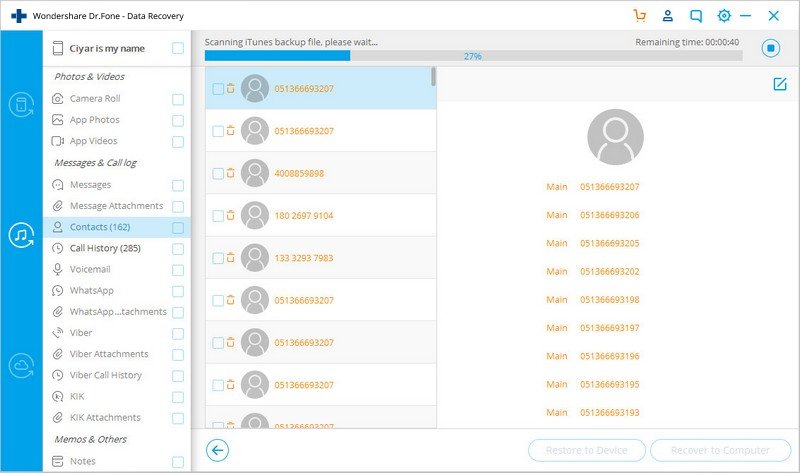
Step 3. Restore Files and Save
Refine a destination folder on your Mac and save the retrieval files, and click “Save” to restore all of them.