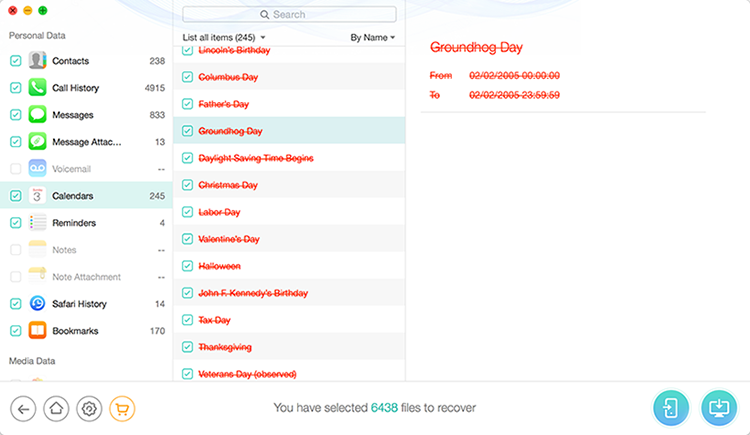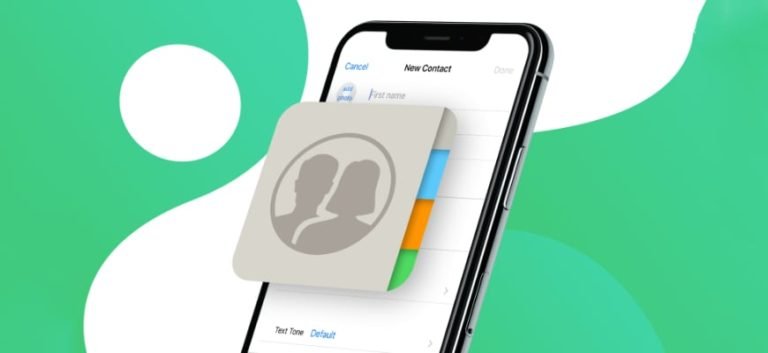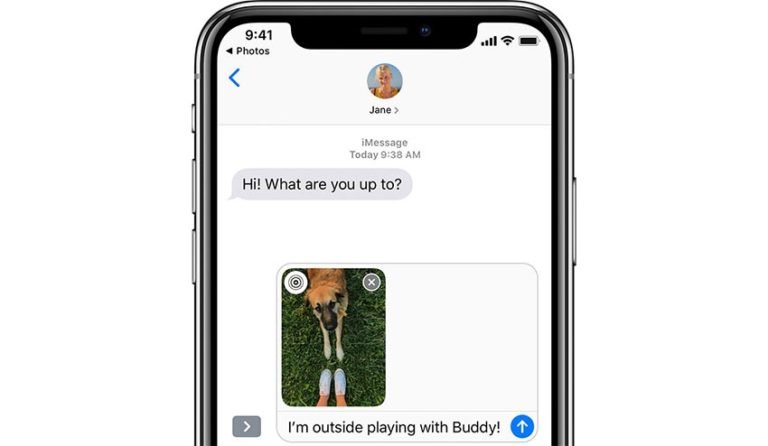Retrieve iPhone Call History
Can I restore iPhone missed call list?
Does anyone know if it possible to the “Recents” (including missed calls) list on an iPhone?
I cleared my “Recents” list earlier today, and I lost an important number that I had forgotten to save into my contacts. :-/ Any ideas would be appreciated.
Maybe you’re the same one that seeking for the way to recover the call history that you have accidentally deleted. Really need the unsaved number from a important person? Don’t panic! Here the solution for you to retrieve your call history and get the numbers back.
PhoneRescue – iOS Data Recovery
PhoneRescue for iOS is the most comprehensive iPhone and iOS data recovery software that can directly scan your iPhone for retrieving lost or deleted call history. It also allows you to extract iTunes or iCloud backup files to get the important contact number.

Before of the recovering process, you should at first download the software according to your device. Just click the following download link.
How to retrieve the deleted call history from iPhone?
Part 1. Directly scan iPhone device to retrieve deleted call history
Step 1. launch the software and connect iPhone to computer
After downloading this iPhone data recovery on your computer, launch it to bring the primary window as below. Select “Recover from iOS Device” from the primary window.

Connect your iPhone to the computer via the USB cable. Once your iPhone is connected and recognized, it will be shown in the bottom of the program, click the right arrow button to select the types of data you want to recover from your iPhone.
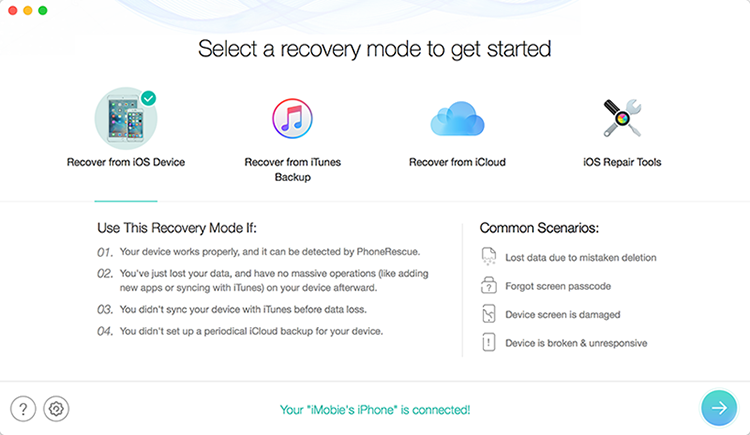
Tips: If PhoneRescue fails to recognize your iPhone, you can try to fix the issue with the following solutions:
- Please download the latest version of PhoneRescue.
- Make sure you have logged in your computer as Administrator account.
- Replug in your iPhone to make sure it is connected.
- Download the latest version of iTunes and reinstall it on your computer.
Step 2. Scan your iPhone for deleted call history
To retrieve your unsaved phone number, you should select “Call History” from the “Personal Data”. Then click OK to start analyzing and scanning your iPhone for deleted phone number. The scan will take you some time, just keep connecting during the scanning process.

Step 3. Preview and retrieve iPhone call history that have been deleted
Once the scan process completed, you can check the scan result and preview the found data one by one by categories. From the “Call History” to see the deleted phone number which you have not saved. Select the call number you want to get back and click “Recover to Computer” button to retrieve your unsaved phone number back to your computer.

If you do not find the missed call list from the result, you can try “Recover from iTunes Backup File” or “Recover from iCloud Backup File”.
Part 2: Extract iTunes Backup File to Restore iPhone Missed Call
Step 1. Choose recovery mode
If you have made sync with your iTunes after the deletion of the call history, but after the number called you. You can restore the call list from iTunes backup. At the beginning of launch, you switch to “Recover from iTunes Backup File” mode and the software will show you the backup files you have made. Choose the one for your iPhone and continue to “Scan” for the files. Then view the found data and recover.

Here you can select “Only Scan Backup” or “Compare”. By comparing the data located in the backup with data in your connected device. Of course, you can only scan data in the backup file.

Step 2. Extract content in iTunes backup file
After choosing the Call History and other data types you want to recover, click “OK” to begin extracting all data from the iTunes backup file.

Step 3. Retrieve deleted recent calls deleted phone number on iPhone
When the scanning completes, check extracted Call History result to view your deleted dialed, missed, or received phone numbers, tick checkbox before the phone numbers you want to restore and click “Recover to Computer” button.

Part 3: Extract your iCloud backup and recover deleted call logs
Step 1. Switch to iCloud Extracting mode
After launching the program, choose “Recover from iCloud Backup Files”. Then you need to log in your iCloud account by entering your iCloud account and password.

Note: If you have enabled the “Two-Factor Authentication” feature in your Apple ID, you need to turn off Two-Factor Authentication and sign in again. Don’t worry about security. This iOS recovery is a read-only software and never keeps a record of your Apple account info at any time during your sessions.
Step 2. Download iCloud backup file
After logging in, you can see contacts, photos, photo videos, calendar and reminders you’ve synced to iCloud. To recover call history and more kinds of data, just select iCloud Backup option.

After that, you can choose you can see your iCloud backup files in the list. Choose the recent one and click “Download” button.

Then from the pop-up window, choose Call History and other type of files you want to recover. After that, click on “Next” button to start downloading the iCloud backup file.

Step 3. Recover deleted call history from iCloud backup file
When the scan completed, you can check found files one by one in each category. Then select those you need and click “Recover to Computer” button to retrieve iPhone call history from iCloud backup file.