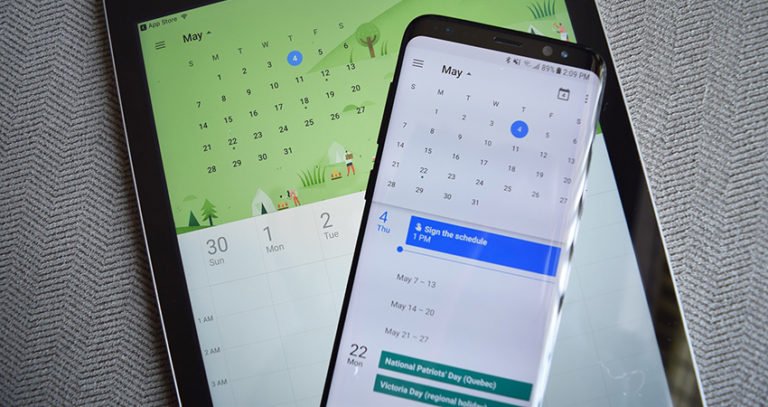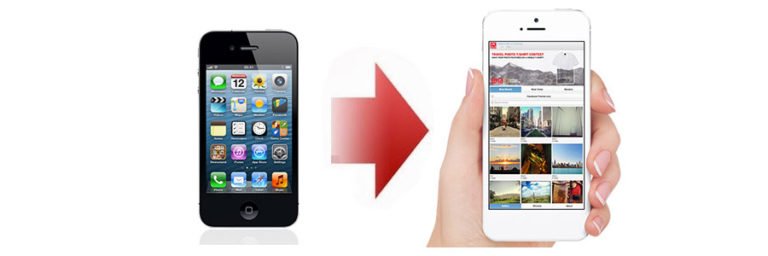iPhone Contacts to HTC One X
Transferring contacts from iPhone 3GS to HTC one X?
I just switched from an iPhone to the new HTC One X. I need a way to migrate my contacts on to my new phone. But why is it so difficult to transfer contacts from one phone to another???
I tried backing up data via iTunes and found the folder but it didn’t give me a cvs file I could import on Google.
Any apps out there I could download on both phones to backup my contacts from the iPhone then import them to my HTC? Thanks for any help as I’m really struggling on this one.

iPhone to HTC Contacts Transfer
As for the people who’re struggling with the issue of HTC One X contacts transition, there’s a good program – iOS Android Switch that allows data transfer from one phone to another with just 1 click. What you should do is just connect the two of your smartphones to your computer, run the program, select contacts from your iPhone, and sync to your target HTC One X.
Not just contacts could be transferred with ease, but also text messages, call logs, photos, music, videos and apps could be moved from one phone to another, no matter iPhone 5, iPhone 4S, iPhone 3GS, Android phone (HTC, Samsung, etc.) or Symbian phone (Nokia).
OK! Now I will show you the solution of contacts transfer from iPhone to HTC One X with detailed steps. To start with, we need to download the free trial version of the MobileTrans phone transfer. Just from the below download link.
How to transfer contacts from iPhone 5/4/3GS to HTC One X?
Step 1. Install and launch iPhone Contacts to HTC One X Transfer
After downloading, install, and launch MobileTrans on your computer. Then, you should enter the home window of the program as below.
To transfer contacts and files from iPhone to Android HTC, select the “Phone Transfer” function from the tools in the primary window.

Step 2. Connect your iPhone and HTC One X to computer
As the hint of the home window of the program, connect both your iPhone and HTC to the computer at the same time. Once your phones are connected, the contacts transfer will detect them automatically.
Make sure the source and target phones at the right place. You can click the “Flip” button to switch the Source and Destination phones. Data will be transferred from Source phone to Destination phone. Here is an example of iOS and Android phone transfer:

Note: For iPhone contacts transferring issues, you should make sure iTunes has been installed on your computer. If not, MobileTrans phone transfer will remind you of installing it.
Step 3. Begin to transfer iPhone contacts to HTC One X
- Select the file types you want to transfer between two phones. As you can see, the data you can transfer from iPhone to HTC are contacts, text messages, calendar, reminders, ringtones, photos, music, videos, etc.
- Click on the “Start” button to do the task of syncing contacts from iPhone to HTC One. Do not disconnect or remove the phone during transfer.
- If you want to erase existing data on the destination phone, check the box before “Clear data before copy“.
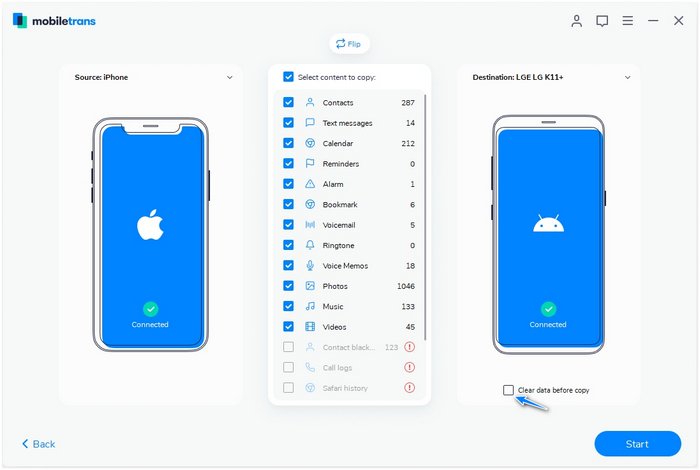
Please keep your phones connecting in the whole process. When you finish the transfer, click “OK” to finish.


iPhone Contacts to HTC Transfer
- Transfer SMS, photos, videos, calendar, contacts, messages, and music from iPhone to Android.
- Works perfectly for more than 6000 smartphones and tablets, including Apple, Samsung, HTC, LG, Sony, Google, HUAWEI, Motorola, ZTE, Nokia, and more.
- Fully compatible with major providers like AT&T, Verizon, Sprint, and T-Mobile.