Transfer iPhone Contacts to Samsung Galaxy S4
How do I transfer my contacts from iPhone to Samsung Galaxy S4?
Just bought the new Samsung Galaxy S4. Im new to Android OS so yeah. I have trouble transferring contacts from my iPhone 4S to my new galaxy S. If there is any way, how do you transfer contacts from iphone to the Galaxy S4/3?
Want to switch your iPhone 4S to a new Samsung Galaxy S4/3? After waiting for a few months, you finally can get the new releasing Galaxy S4. But the first issue you encounter is to move your iPhone contacts to Samsung Galaxy S4 especially if you have a large number of contacts to be transferred. Yes, you can export iPhone contacts to your email account, then sync with your Android Samsung Galaxy S4. However, it’s a little brother that this process costs a lot of time and energy.
Don’t worry, there’s a much easier way to directly transfer your iPhone contacts to Galaxy S4/S3 with just a click. Just Phone to Phone Transfer software is needed.

What you need to do to move contacts to S4?
Only need 3 steps:
1. Run Phone Switch — 2. Connect iPhone and Galaxy S4 to PC — 3. Copy and Move Contacts.
Before all of the iPhone to Galaxy S4 contacts transferring process, you should download the free trial of the software on your computer.
How to transfer iPhone contacts to Galaxy S4, Galaxy S3?
Step 1. Install and launch Phone Contacts Transfer
After downloading the program, double click the archive to install and run it on your computer. From the main functions, select “Phone Transfer” to copy data from one phone to another.

The phone contacts transfer will bring you the primary interface to let you connect your source and destination phone via USB.
Step 2. Connect iPhone and Samsung Galaxy S4/S3 with Computer
Connect both of your phones: iPhone 4S and Samsung Galaxy S4/3 to PC with USB cables. Then the program automatically detected your mobile phones show them at the places of “Source” and “Destination”. You can switch the places of the two phones by clicking the blue button “Flip”. In this way, you can copy contacts from Galaxy S4 to iPhone.

Step 3. Transferring Contacts from iPhone to Samsung Galaxy s4
From the above screenshot, you can get the information that this phone transferring tool can not only move contacts between iPhone and Samsung, but also text messages, photos, music files and videos.
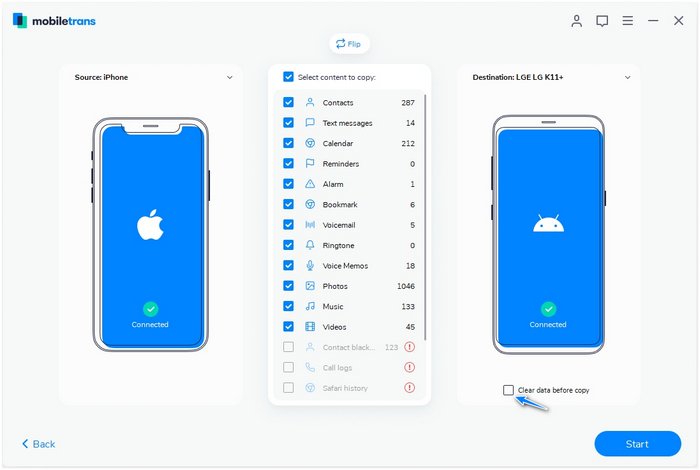
If you only want to transfer contacts, uncheck other items; If you want to copy all contents to Galaxy S4, leave the items marking and click “Start Copy”. Keep your phones connecting with computer during the transferring progress. When you finish the transfer, click “OK” to finish.

*Note: If you need to empty your target Galaxy S4 before the transfer, tick off the tab “Clear data before copy” before transferring contacts.
Tips of Moving Contacts from iPhone to Android Samsung Galaxy S4:
- Although we can transfer Contacts, Messages, Photos, and Videos from iPhone to Galaxy S4, you can not play your purchased iTunes movies on your Galaxy S4. Unless you remove the DRM protection and transfer iTunes movies to Android devices. Then you can play music and videos on your S4.
- During the contacts transfer process, don’t disconnect both of your phones from the computer.
- If the target Samsung S4 phone is full of useless data, you can empty the phone by clicking Clear data before transferring.
- As to transfer data from or to your iPhone, you need to have iTunes installed on your PC.
More info of Phone Contacts Transfer
Phone Transfer is an effective solution for transferring data between two phones of Android, Symbian (Nokia), iOS devices.

Phone to Phone Transfer
- Transfer contacts from the phone to phone with details, such as numbers, job title, email addresses, company name, etc.
- Not just contacts, transfer also SMS messages, call logs, photos, music, videos, and apps*
- Works with over 8,000 phones including Android, Symbian (Nokia), and all models of iPhones.
- Transfers content between phones on different networks. AT&T, Verizon, Sprint, T-Mobile!








