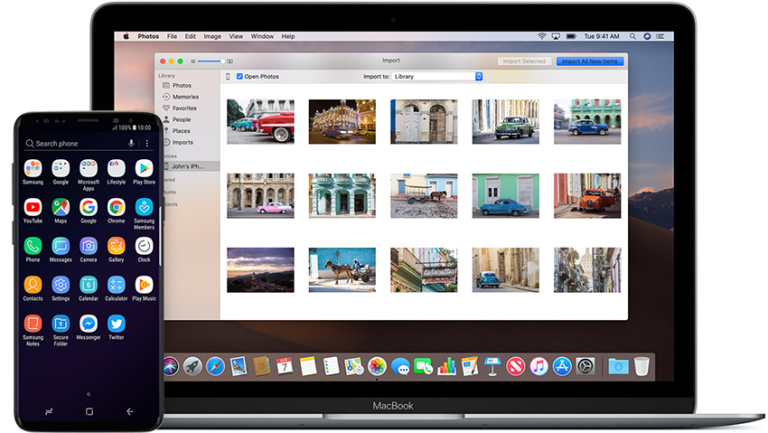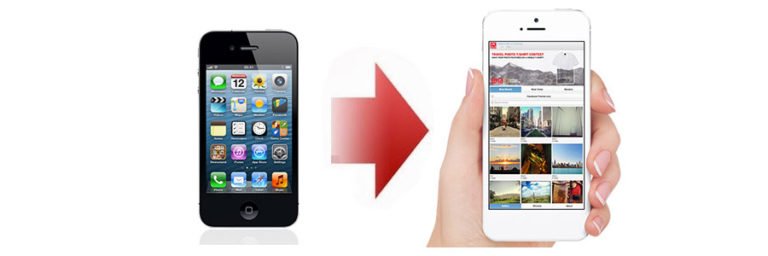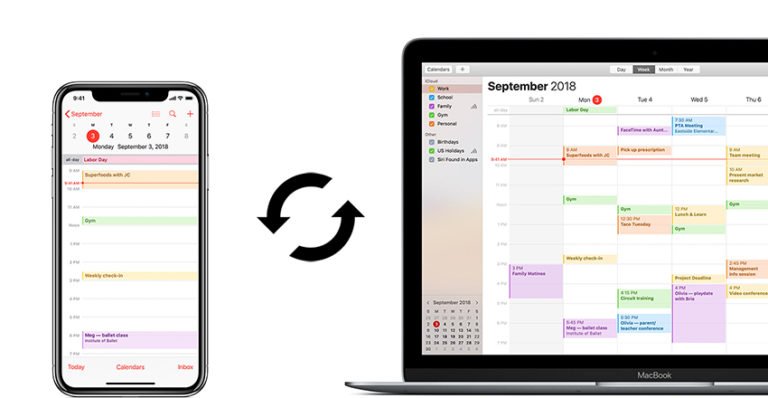MobileTrans
1-Click Phone to Phone Content Transfer!
Simple yet effective solution for transferring content between Android and iOS devices.
- Not just contacts, transfer SMS, call logs, photos, music, videos, and apps
- Sync contacts between phones, including job title, email addresses, company name, etc.
- Works with over 2,000 phones including Droid, Symbian (Nokia), and all models of iPhone.
- Transfers data between phones on different networks. AT&T, Verizon, Sprint, T-Mobile – no problem!

Why We need MobileTrans?
Nee to transfer tons of stuff on your old mobile phone to the new one? We know most cellular companies can only copy contacts from one phone to another, but for other files like text messages, photos, music, videos, call logs, and apps, how can we get them over to our new phone?
MobileTrans by Wondershare is just what you need here. MobileTrans is a professional data transfer tool for mobile phones based on iOS, Android, and Symbian OS. With just a click, you can get all the stuff on your old mobile phone onto a new one, namely, contacts, text messages, call logs, photos, music, videos and apps. Fully transfer data from your old phone to the new one, regardless of the cellular carrier.
Directly transfer from one phone to another, no need of any transfer stop during the process. 100% Risk-Free!
Guide of MobileTrans – How to transfer data between multiple mobile phones?
Step 1. Connect your Source and Destination mobile phones to PC
To start with, install and run MobileTrans on your computer after downloading. Then connect both of the two smartphones (they can be Android, Symbian, or iOS devices) to the computer via USB cables. Once the devices are connected, MobileTrans will detect them automatically.

As you see, the two of your phones are displayed in the places of “Source” and “Destination”. If you want to change their places, simply click the blue “Flip” button between the two phones.
Step 2. Select and transfer files from phone to phone
The types of data that can be transferred from one phone to another are listed in the middle, such as contacts, text messages, call logs, apps, photos, music, videos, etc. You only need to mark those you’re going to move to another phone and click “Start Copy”. Then they can be fully copied to your destination phone.
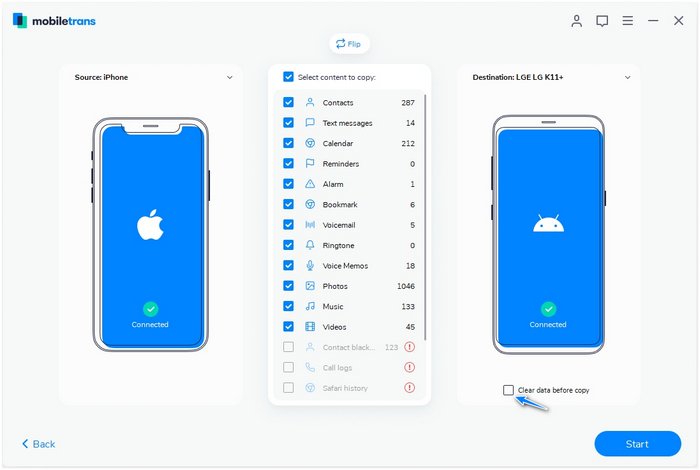
Tips: If you need to empty your destination phone before the transfer, tick off the bar “Clear data before copy” under the destination phone picture.
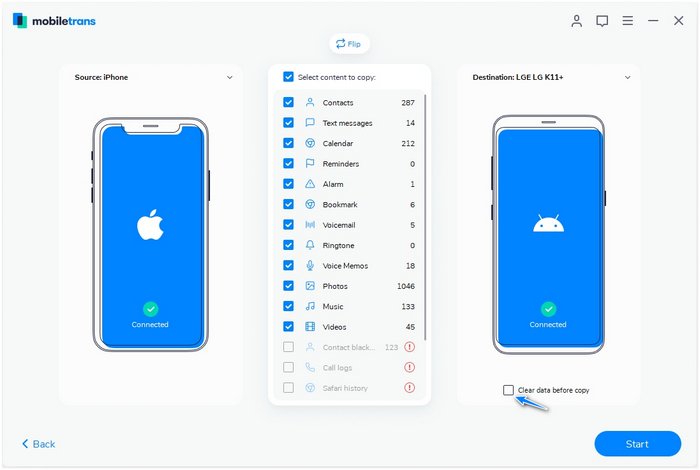
Be sure neither of your phones disconnects during the whole progress. When transfer progress is completed, please hit the button “OK”.

Note: To transfer data about iPhone, that is to say, if you want intend to transfer data from or to iOS, you should have iTunes installed on your computer.