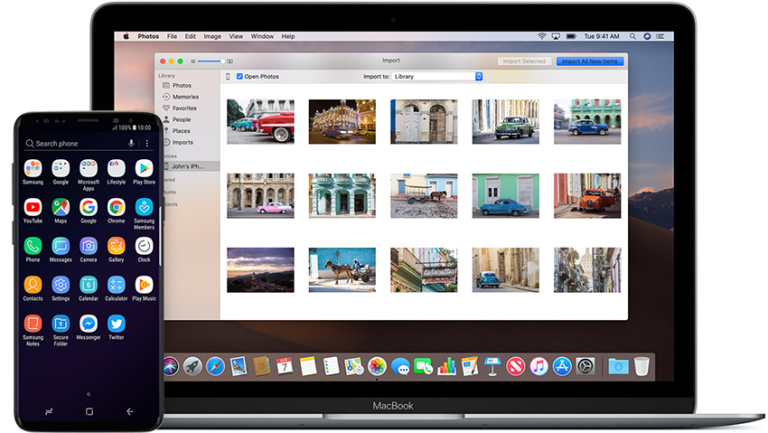Android to Android Data Transfer
How to transfer data from one Android phone to another?
Help: How to transfer contacts from Android to other phone
Help pls:
1) How to transfer contacts from one Android (2.21) to other Android phone?
2) how to transfer contacts from Android to other non Android phones (Nokia S60)?
3) How to copy picture of one contact to other contact?
Just getting a new Android phone and worrying about switching data from the old Android phone to the new one? How to transfer contacts, photos, messages, and even apps over to the new Android phone?
This article concentrates on resolving such problems with the help of an Android Phone data transfer.

MobileTrans Phone Transfer is such an Android to Android data transfer that enables you to transfer all data from one Android to another Android phone or tablet quickly and conveniently.
Not only transfer files between Android phones, but MobileTrans can also help with data transition between two phones among Android phones (HTC, Samsung, etc.), Symbian phones (Nokia), or iOS phone (iPhone X/8/7S/7/6S/6 (Plus)/5s/5c/5/4S/4/3GS). You can directly transfer from one phone to another, no need for any transfer to stop during the process.
- Transferring content between Symbian, Android, and iPhone.
- Not just contacts, transfer SMS, call logs, photos, music, videos and apps
- Comprehensive contact copy, including job title, email addresses, company name, etc.
- Transfers files between phones on different networks. AT&T, Verizon, Sprint, T-Mobile.
- Copy data from a contract phone to a no-contract one
How to transfer data from one Android phone to another?
Step 1. Download and run Android data transfer
To start with the data transition, download and install MobileTrans on your computer. From the functions in the primary window, select the “Phone Transfer” to enter Android to Android Transfer.

Then the main interface window will pop up asking you to connect you mobile phone.
Step 2. Connect both of your Android phones
Connect both of your two Android phones to it via USB cables. The transfer program will detect them automatically and show them at the places of ‘Source’ and ‘Destination’ in the main window.

Tips: You can switch their places by clicking the blue ‘Flip‘ bar in the middle of the two phones.
If you want to empty your destination Android phone, you can tick off ‘Clear data before copy‘ box under the destination.
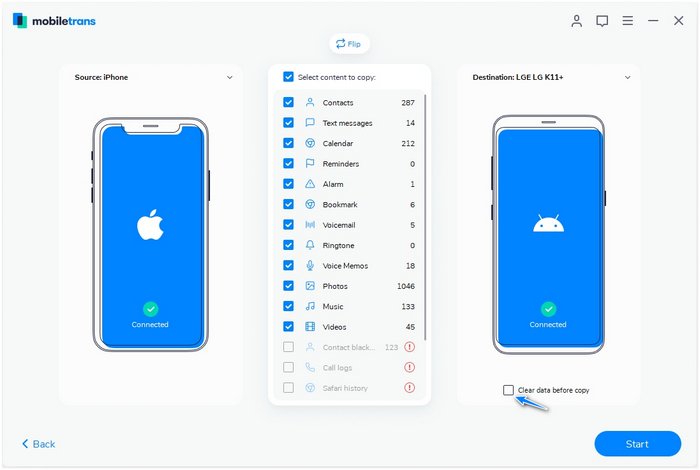
Step 3. Copy Contacts, Text messages, Photos, Apps from Android phone to the new one
As we can see between the two Android phones, we can transfer all data on our Android phone including contacts, text messages, call logs, music, videos, photos and apps to the other Android phone. If you want to copy all of them over, leave all these items being checked and click ‘Start Copy’ to copy files on Android and save them to another one.
Remember to keep your two Android phones connected to MobileTrans all the way. When the transfer progress is over, click ‘OK’ to finish it.

OK! Now you have managed to copy all the data of your Android phone to the new one. Just start using and enjoy it!
With MobileTrans, you can not only transfer a large amount of data from Android to Android, but copy contacts, photos from Android to Nokia/iOS. And it supports more than 2000 phones, which can satisfy lots of people.

Android to iPhone Transfer
- Selectively transfer up to 17 types of data from one phone to another, including contacts, messages, notes, books, calendar, app, and more.
- Support 8000+ mobile devices running Android, iOS & Windows systems.
- Switch phones safely without resetting devices or deleting original data.