Recover Deleted Files Android Unrooted (Without Root)
Help! How to recover deleted files Android without having device rooted or data backed up!!
If I haven’t rooted or backed up my Samsung Galaxy Grand Prime and accidentally cleared my data for pictures, videos, and music, is there any way for me to retrieve my lost files? If so, what are my possible options? And Can I retrieve it right through my phone? Or would I need to use a computer as well? Please and thank you! I’m trying not to freak out.
You lost android phone data like these: mistakenly deletion of files, formatting of documents, sudden breakdown, factory reset, etc.
If you searched program to recover deleted contacts, messages, and photos from Android phone memory, you’ll find an easy fix and will recover your lost files BUT only if your phone is rooted first.
Although rooting is popular among some advanced users, there are significant risks of rooting devices, especially in corporate environments. Rooting is not advisable especially if you don’t have antivirus for Android installed, to protect you from mobile malware.
- You can turn your smartphone into a brick.
- Your Android phone warranty turns void.
- Malware can easily breach your mobile security.
So, for the people who don’t want risking their own Android smartphone security, how to retrieve deleted photos, videos, contacts, messages and other files on Android device without root? Don’t worry, the following guide explores an easy way to retrieve deleted files such as text messages, contacts, photos, videos, etc. from Android smartphones and tablets by using Dr.Fone – Android Data Recovery (which works for both rooted and unrooted devices).

Android Data Recovery (Rooted & Unrooted Device)
- Highest recovery rate in the industry.
- Retrieve files from the internal memory or SD card of your Android device.
- Flexible to recover all data or just selected files.
- In the safest recovery, your existing data will not be overwritten.
- Compatible with 6000+ Android cellphone and tablet.
How to recover deleted files from Android phone memory without root?
Step 1. Download and launch the program
To start with, download the free trial version from the above link. Choose Windows or Mac version according to your system.
Once downloading completes, install, and launch the Android file recovery on PC/Mac. The primary window will come up as the following screen.
Select “Data Recovery” from the tools of Dr.Fone toolkit.

Step 2. Connect Android phone / tablet to PC/Mac
Connect your Android phone to the computer via a USB cable. Here please make sure your Android device has been enabled USB debugging.
To do it, go to your phone’s Settings > About Phone and tap the “Build Number” seven consecutive times. This will enable Developer Options on your phone. Simply go to Settings > Developer Options and enable the feature of “USB Debugging”.
Note: If your phone is running on Android 4.2.2 or later versions, then you might receive the following pop-up regarding permission to perform USB Debugging. Just tap on the “Ok” button to proceed and establish a secure connection between both the devices.

Step 3. Select files on your Android to scan
The Android recovery program will automatically detect your device. When the program is ready to scan your device, you can check the type of file that you want to recover and click the “Next” button to move on.

In the next window, the application will ask you to select an option: to scan for deleted files or all files.
- Scan for deleted file: This would take less time.
- Scan for all files: It will take a longer time to complete.

Step 4. Preview and recover deleted files Android without root
The program starts analyzing and scanning your Android device for data on it, including the lost file and the existing data. When scanning is completed, you can preview the found data by checking corresponding categories such as Contacts, Messages, Call History, WhatsApp, WhatsApp Attachments, Gallery, Audio, Video, and Documents.

Check the files you want to get back, hit on Recover button to save your lost files back to your computer.

This Android data recovery tool works for both rooted and unrooted Android devices, but it won’t change anything on it. The rooted device will be still rooted, and the unrooted one will also remain.




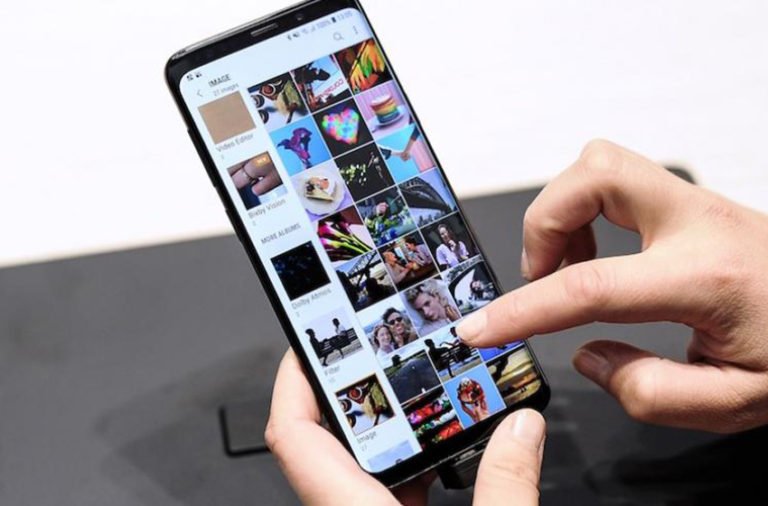
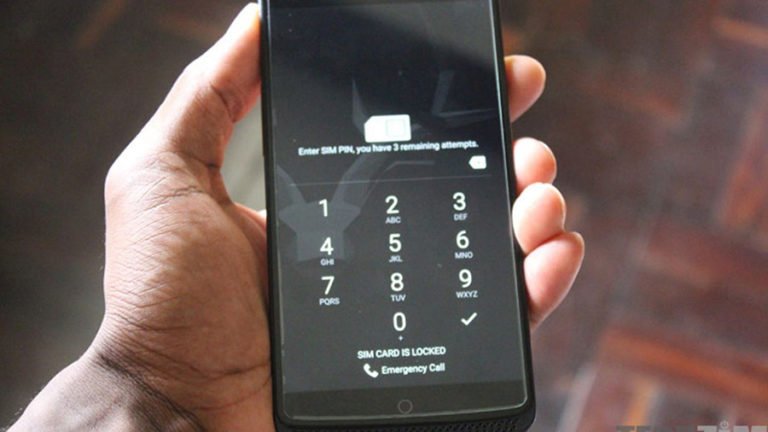
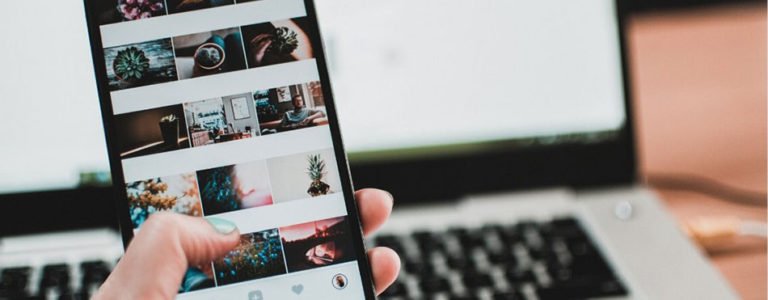
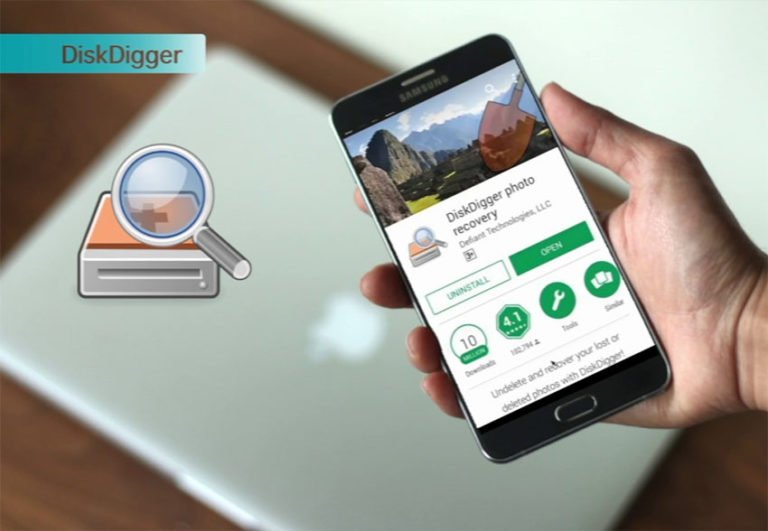
Wanting to recover photo
I need a M4A audio file restored ASAP!!! I have a Samsung Galaxy grand prime and for whatever reason your app hasn’t located the file. PLEASE I need your help ASAP to find it. I could go to prison if I can’t find the Voice 005 M4A file. This is not a joke in the slightest. PLEASE HELP YOU!!!